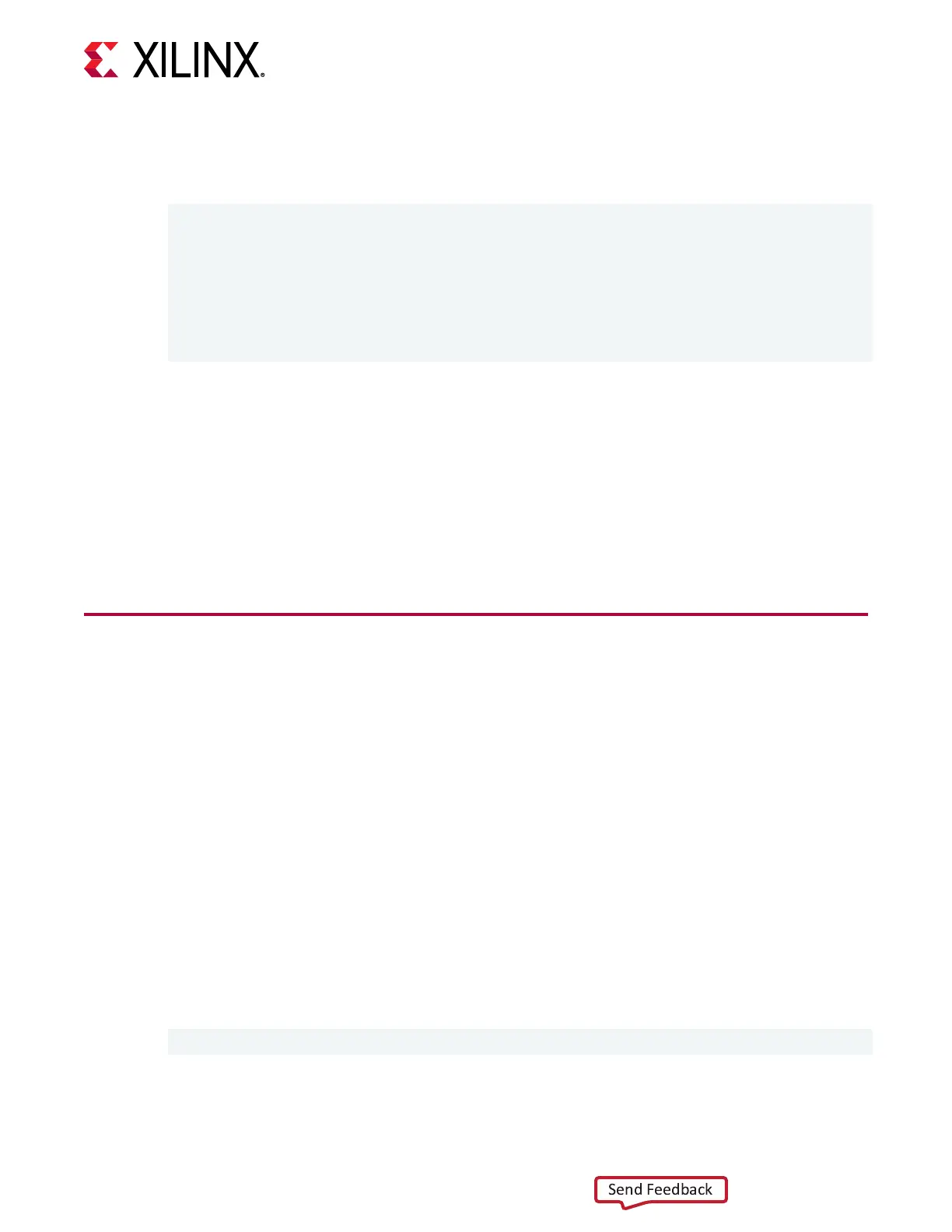Updang the SC rmware will take up to 2 minutes. Successful SC rmware update will result
in a message similar to the one shown below. The SC rmware will be updated and no cold
boot is required.
Updating SC firmware on card[0000:65:00.0]
Stopping user function...
INFO: found 4 sections
.............................
INFO: Loading new firmware on SC
................
Successfully flashed Card[0000:65:00.0]
1 Card(s) flashed successfully.
The installaon for deployment is now complete. You can refer to Chapter 5: Card Bring-Up and
Validaon for informaon on how to validate the installaon.
Related Information
Generang the xbmgmt ash --update Command
Creang a Vault Repository for CentOS
Troubleshoong
Changing XRT and Target Plaorm Versions
XRT and Deployment Platform Installation
Procedures on Ubuntu
Use the following steps to download and install the XRT and deployment plaorm using a .deb
installaon package.
For details on upgrading or downgrading the XRT and deployment plaorm, see Changing XRT
and Target Plaorm Versions.
1. From the Geng Started tab of the Alveo U50 Product Page, use the selecon tool to display
the desired Xilinx runme (XRT) and deployment target installaon package.
Download the Xilinx
®
runme (XRT) installaon package byclicking on the displayed XRT
installaon package.
2. Install the XRT installaon package by running the following command from within the
directory where the installaon packages reside. <version> is the laer part of the
installaon package le name.
$ sudo apt install ./xrt_<version>.deb
This will install the XRT along with any necessary dependencies. Follow the instrucons
when prompted throughout the installaon.
Chapter 4: Installing the Deployment Software
UG1370 (v1.7) December 9, 2020 www.xilinx.com
Alveo U50 Data Center Accelerator Card Installation Guide 21
