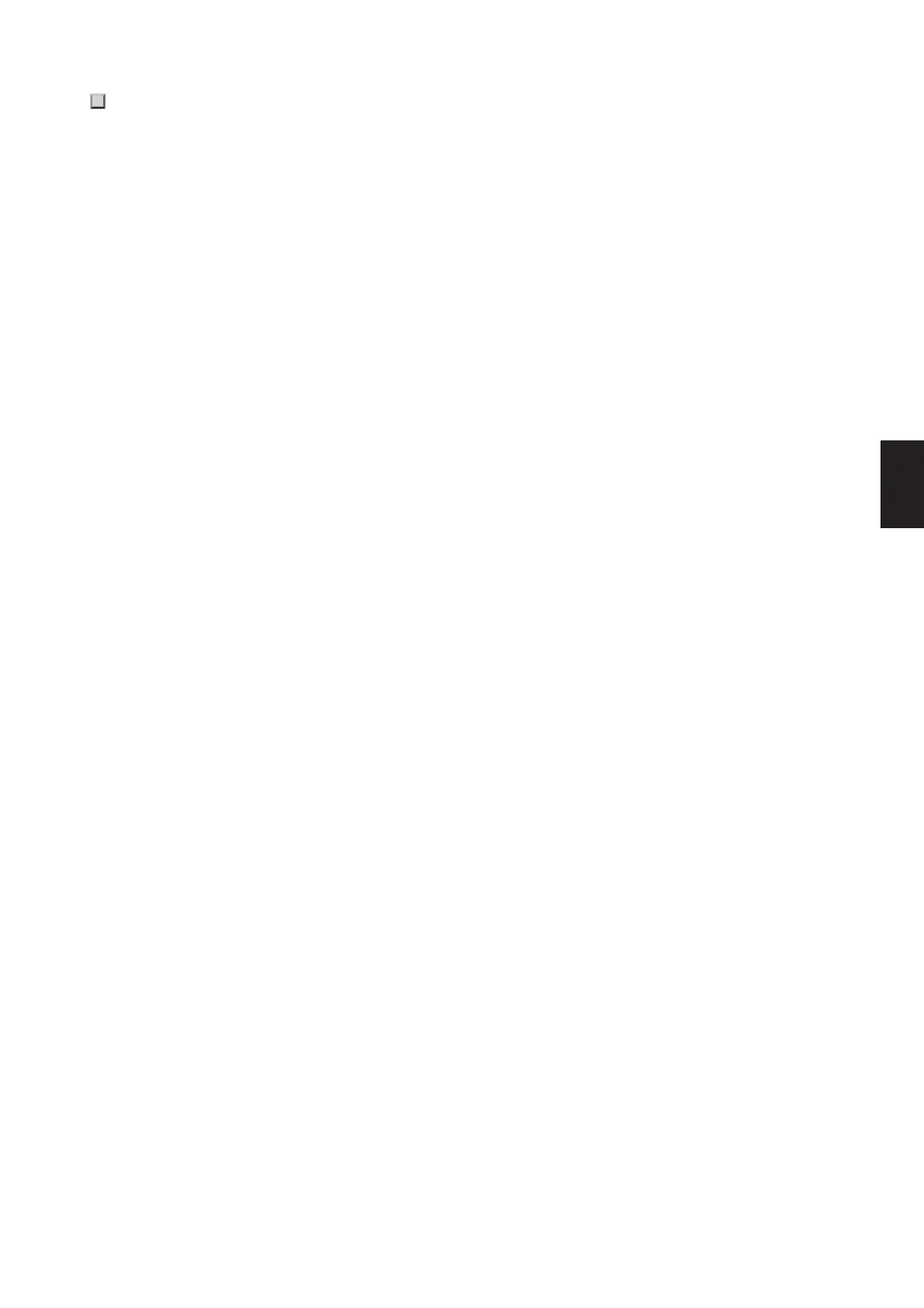Storing Settings
CP5/CP50 Owner’s Manual
51
Quick Start Guide
Using the Bulk Dump function, you can conveniently transfer the Performance in the Edit Buffer to a connected MIDI
device or computer as MIDI data. This data can then be saved on the MIDI device or using a DAW application running
on the computer. The following procedure describes how to use this function in combination with a DAW application.
NOTE For details on how to connect your CP5 or CP50 to a computer, see page 46.
NOTE In order to utilize the Bulk Dump function, the DevNo parameter (Device Number) from Page 6 of the Utility screen must be used to set the stage
piano’s device number correctly. For more details, refer to the Reference Manual pdf document.
Saving a Performance
1 Navigate to Page 13 (C) of the Utility screen by pressing the [UTILITY] button, and if necessary, the [C] button. (See
the Reference Manual pdf document for more details.)
2 Start recording MIDI data on the DAW application.
3 Press Knob 1 (BulkDmp [PUSH]), and when asked to confirm that you wish to proceed, press Knob 1 (YES [PUSH])
to do so.
Your CP5 or CP50 will transmit the Performance currently within the Edit Buffer to the DAW application in the form of
raw MIDI data, which the application will then record.
4 Stop recording on the DAW application and save the project file.
Restoring a Performance
1 Open the DAW-application project file containing the MIDI data for the Performance that you wish to restore.
2 Start playback of the recorded MIDI data on the DAW application.
NOTICE
When your CP5 or CP50 receives data saved using the Bulk Dump function, the Performance currently being edited will be
overwritten with it. Care should, therefore, be taken to avoid overwriting irreplaceable data.
Saving Performances on Another Device
