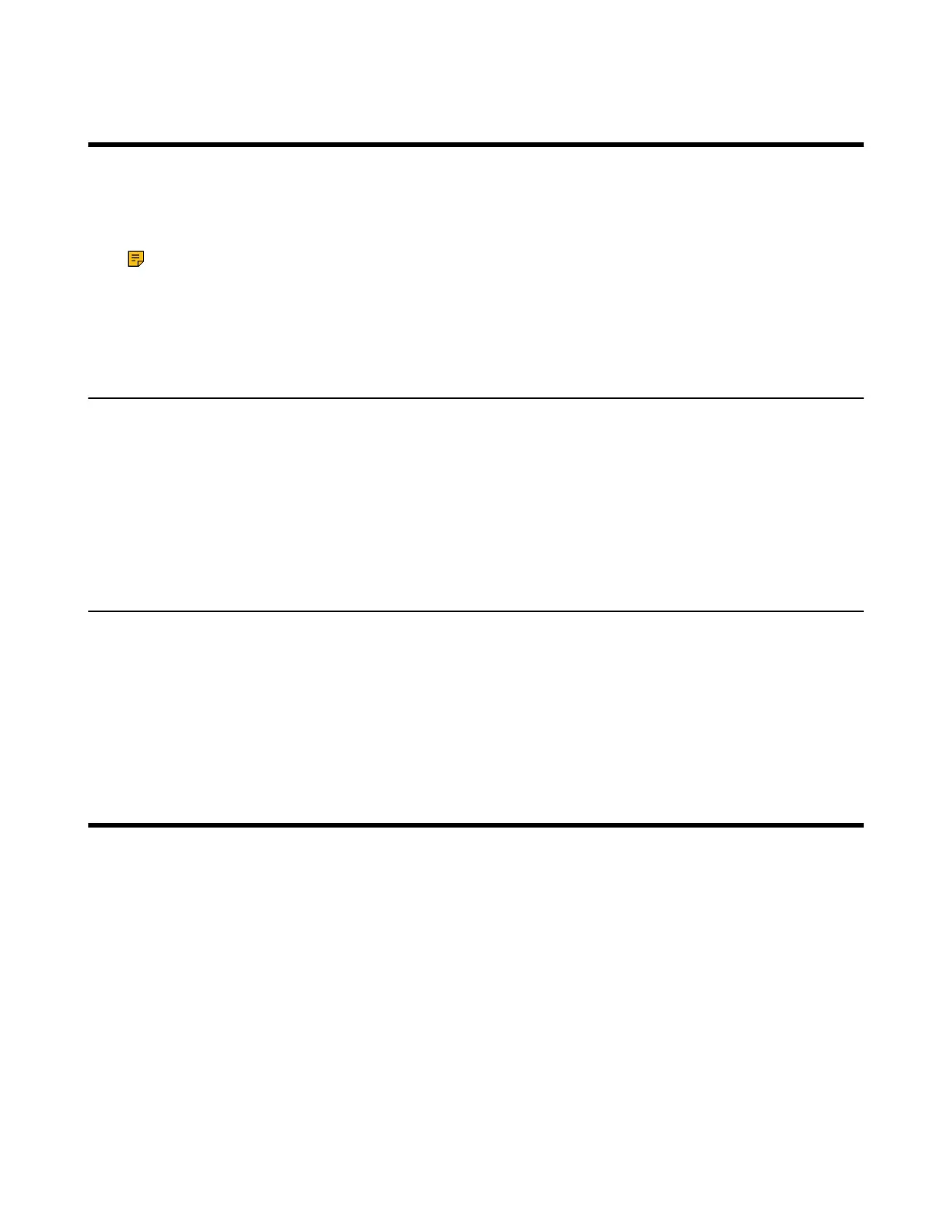| Initial Setup | 50
Initial Setup
Once the MCore/Mini-PC is powered on, the MCore/Mini-PC will load the Microsoft Windows 10 IoT
Enterprise operating system automatically. By default, there are two Windows accounts (Skype user
account and administrator account) built into the MVC/MVC
Ⅱ
system.
Note: Before setting up the MVC/MVC
Ⅱ
system, you need to connect a mouse to MCore/Mini-PC
to complete the initial configuration. We recommend that you use the wireless mouse kit.
• Skype User Account
• Administrator User Account
Skype User Account
Skype user account is the default account from which the Microsoft Teams Rooms app runs. This account
is limited to running the Microsoft Teams Room app. This account is the default recommended account
from which to run Microsoft Teams Room app without a password. No administrator privileges are available
from this account.
The default account to run the Microsoft Teams Room is “Skype ” and this account will be automatically
signed in when the system boots.
Administrator User Account
Administrator user account is privileged, meaning you can perform any action on the system, with minimal
restriction (usually requiring a password for confirmation). The default password is “sfb” without quotes.
The admin account is only used for device management. For daily use such as Skype for Business
meetings or Teams meetings, the administrator credentials are not needed.
Related tasks
Administrator Account Login
Setup Wizard
When the system is powered on, the device will automatically launch the Microsoft Teams Rooms app and
enter the sign in screen. To use the device and basic features on the Teams Room Systems, you should
finish the setup wizard first.
Before you begin
Make sure all components are connected correctly.
Procedure
1. Tap Sign in to enter the Setup screen.
