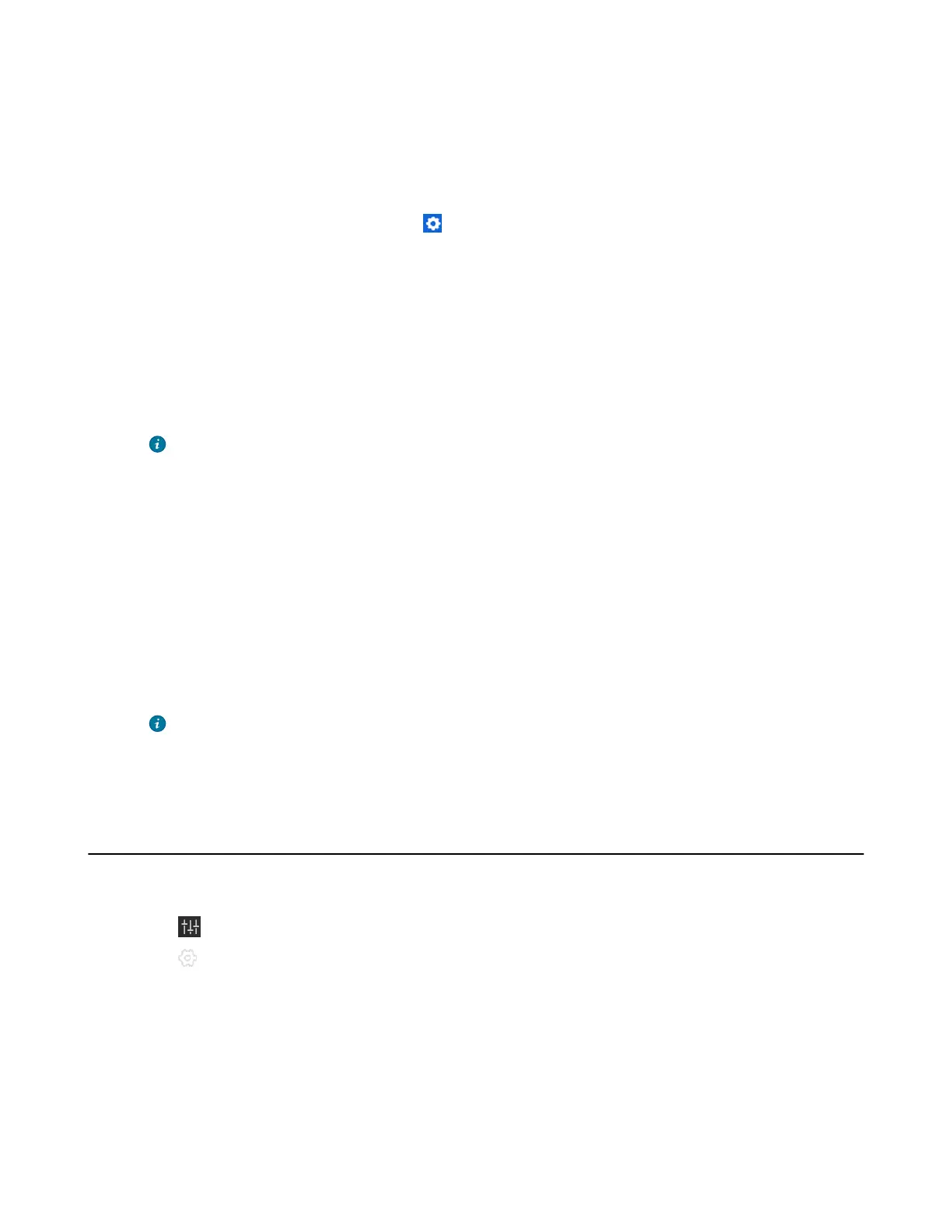| Basic Settings of Teams Room Systems | 62
2. If the WPP20 is first connected to the computer, you need to manually start the Yealink Wireless
Presentation Pod software from This PC in Windows 10 or from My Computer in Windows 7 and then
upgrade the WPP20.
• After starting the software, if it prompts that the firmware version is different from the host version,
you need to upgrade the WPP20 according to the prompts.
• For the WPP20 running old versions, after starting the software, you need to manually upgrade the
firmware on the software at the path > Version Update.
After the upgrade is successful, the WPP20 is ready for content sharing.
3. Do one of the following:
• On the WPP20, press the presentation button to share the full screen.
• On the WPP20, long press the presentation button for 3 seconds and then release the button. Select
the file or the window you want to share and then click Start Sharing.
• On the Yealink Wireless Presentation Pod software, click Contents Share and choose the file you
want to share, and then click Start Sharing.
The content you want to share is automatically projected to the display device.
Tip: Go to Yealink website for the latest version of the firmware.
Related tasks
Pairing the WPP20 with the MTouch
Ⅱ
Pairing the WPP20 with the MShare
Stopping Sharing Content via WPP20
Procedure
Do one of the following:
• On your computer, remove the WPP20.
• On the WPP20, press the presentation button.
• On the Yealink Wireless Presentation Pod software, click Stop Sharing.
Tip:
• You can tap Stop Present to stop sharing content when the device is idle.
• During a meeting, tap Stop Presenting to stop sharing content with the participants.
Adjusting the Lightness of MTouch/MTouch
Ⅱ
Procedure
1.
Tap .
2.
Tap and then drag the slider to adjust the lightness.
