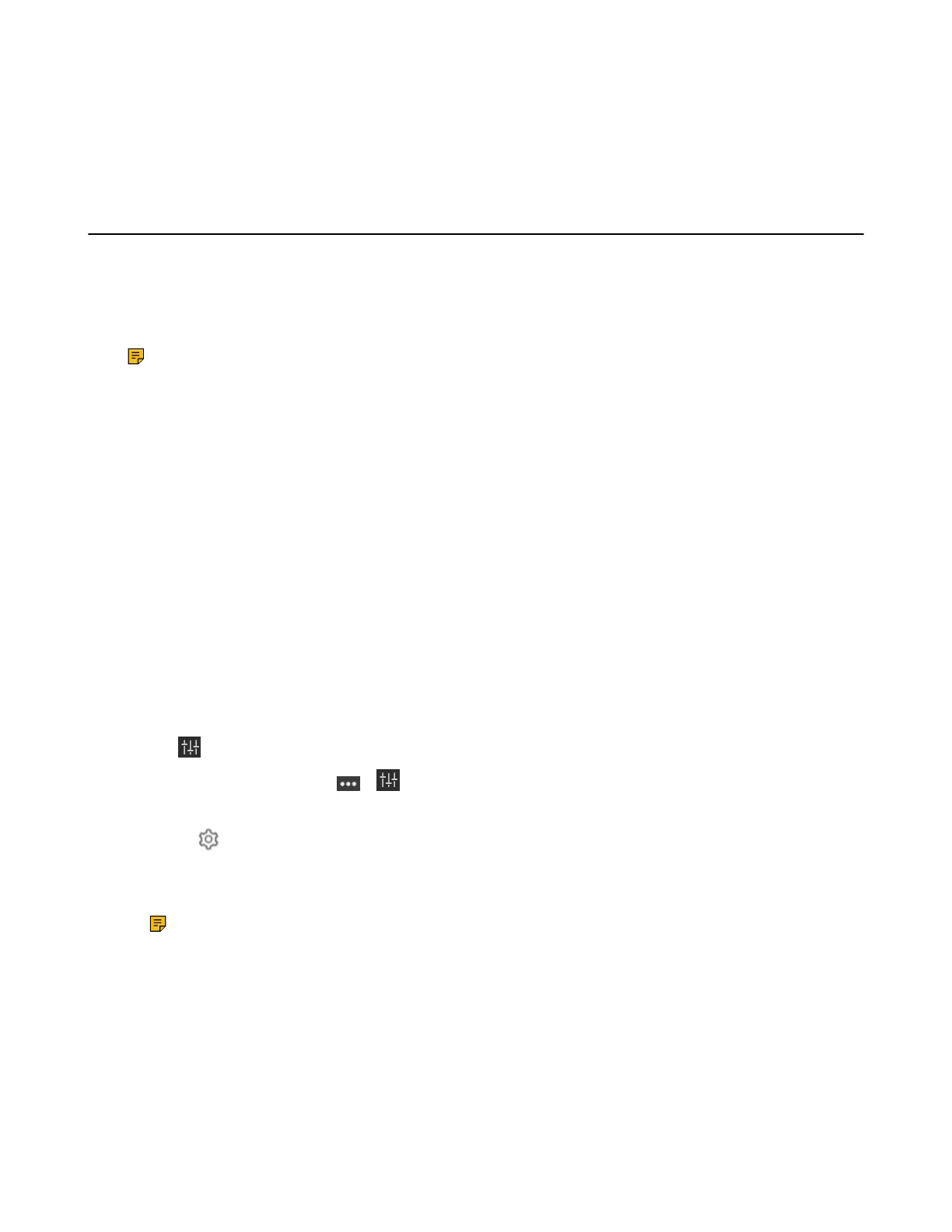| Basic Settings of Teams Room Systems | 57
• Content Sharing
• BYOD Mode
• Adjusting the Lightness of MTouch/MTouch
Ⅱ
• Changing Sign-in Account
Controlling UVC86/UVC84/UVC80/UVC50/UVC40/UVC30 Room Camera
Microsoft Teams Rooms supports basic PTZ control of your UVC86/UVC84/UVC80/UVC50/UVC40/UVC30
room camera. In addition, you can use the preset position feature if you set up preset positions for the
connected camera on the Yealink RoomConnect plug-in. If you enable the tracking mode feature, the
camera will automatically zoom the participants in the meeting room in real-time according to the changes
of participants. No manual control is needed.
Note: The Yealink RoomConnect plug-in running under Windows supports advanced settings for
UVC86/ UVC84/UVC80/UVC50/UVC40/UVC30 Room cameras. After logging in to the Windows
system as an administrator, you can configure the camera parameters including exposure, graphic,
white balance mode, people counting (not applicable to Camera-hub), camera hangup mode, and
camera pan direction.
For more information on how to configure camera parameters on the Yealink RoomConnect plug-in,
please refer Yealink RoomConnect User Guide.
• Enabling Manual Control Mode
• Enabling Tracking Mode
• Controlling Camera
• Resetting the Camera to Home Position
• Creating the Preset Position on the Yealink RoomConnect Plug-in
• Setting Camera to the Preset Position
• Enabling Presenter Tracking
Enabling Manual Control Mode
Procedure
1.
Tap to enter the Camera Control page.
If you are in a meeting, tap > to enter the Camera Control page.
2. If you use MVC940/MVC900/MVC900
Ⅱ,
select the corresponding UVC84/UVC80 camera.
3.
Select .
4. Disable Tracking Mode.
For UVC40, select OFF from the drop-down menu of Tracking Mode.
Note: The settings among the cameras of MVC940/MVC900/MVC900
Ⅱ
are independent of
each other. In other words, other cameras' settings remain unchanged, even though you change
the settings of one camera.
Enabling Tracking Mode
The tracking mode feature contains the auto framing, the voice tracking, and presenter tracking. With
the real-time face detection and position tracking, the auto framing feature can automatically adjust the
camera according to the number and the position of the participants, covering every participant in the
conference. Moreover, the voice tracking feature, based on the auto framing feature, can automatically
detect the speaking participant and zoom in his video image, providing an optimal close-up of the speaker.
