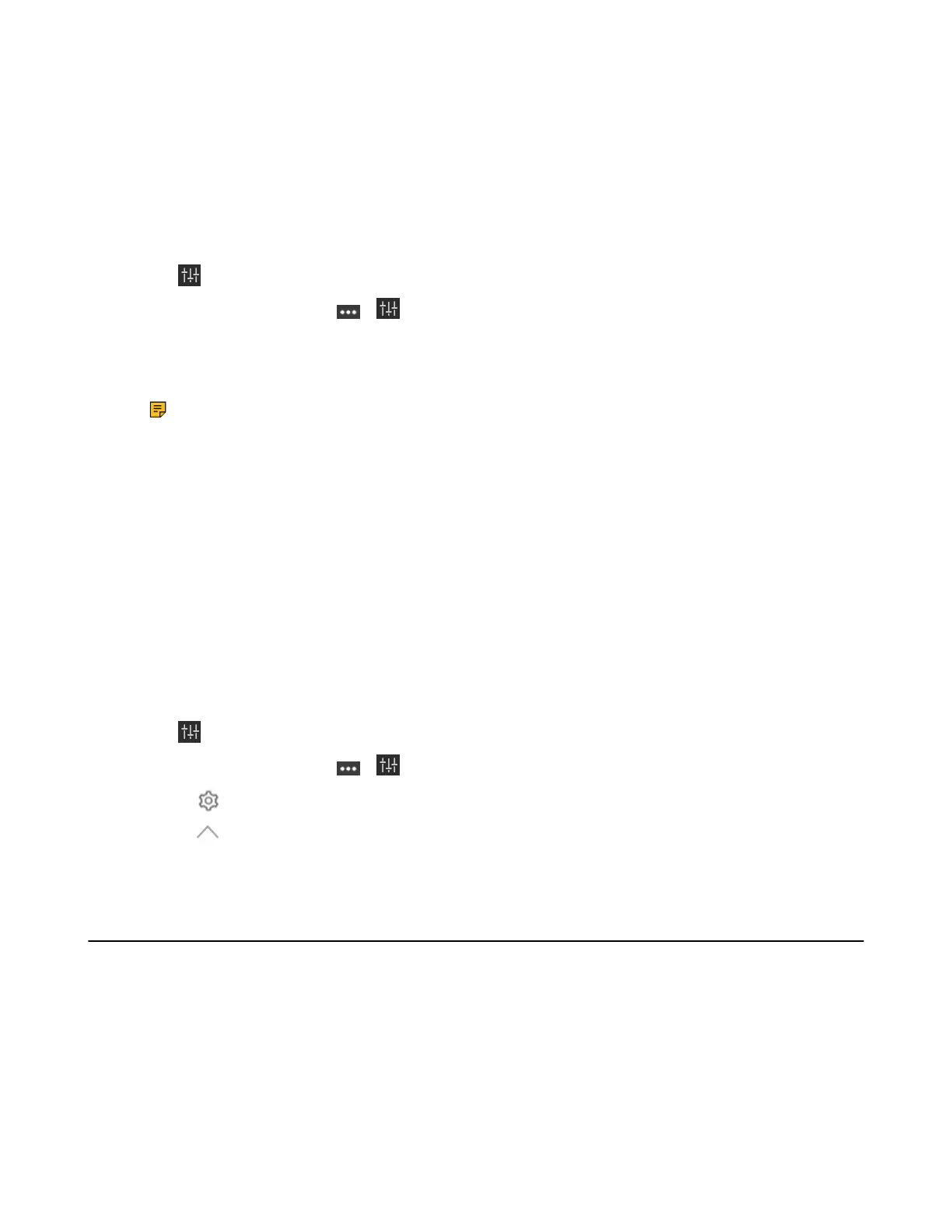| Basic Settings of Teams Room Systems | 60
Setting Camera to the Preset Position
When UVC40/UVC30 Room camera is in manual control mode, you can adjust them to a preset position.
For UVC84/UVC80/ UVC50, you can adjust them to a preset position at any time.
Before you begin
Preset positions have been added in the Yealink RoomConnect plug-in.
Procedure
1.
Tap to enter the Camera Control page.
If you are in a meeting, tap > to enter the Camera Control page.
2. If you use MVC940/MVC900/MVC900
Ⅱ,
select the corresponding UVC84/UVC80 camera.
3. Select a desired preset position.
The camera will be set to the preset position.
Note: The settings among the cameras of MVC940/MVC900/MVC900
Ⅱ
are independent of
each other. In other words, other cameras' settings remain unchanged, even though you change
the settings of one camera.
Related tasks
Creating the Preset Position on the Yealink RoomConnect Plug-in
Enabling Manual Control Mode
Enabling Presenter Tracking
The presenter tracking means that the camera always follows the presenter. When the presenter moves,
the camera will move with the presenter simultaneously.
About this task
You need to set up the presenter tracking mode under Yealink RoomConnect software first.
Procedure
1.
Tap to go to the Camera Control page.
If you are in a meeting, tap > to enter the Camera Control page.
2.
Select .
3.
Select under the Tracking Mode.
4. Select the Presenter Tracking.
Setting UVC30 Camera as the Content Camera
You can use the UVC30 camera as the primary camera in the meeting room or as a content camera. A
content camera interacts with a whiteboard to allow a presenter to draw on a whiteboard and share the
content with remote participants.
Before you begin
Before using the content camera, you need to set the UVC30 camera as the Content Camera mode on
both Yealink RoomConnect plug-in and Microsoft Teams app.
