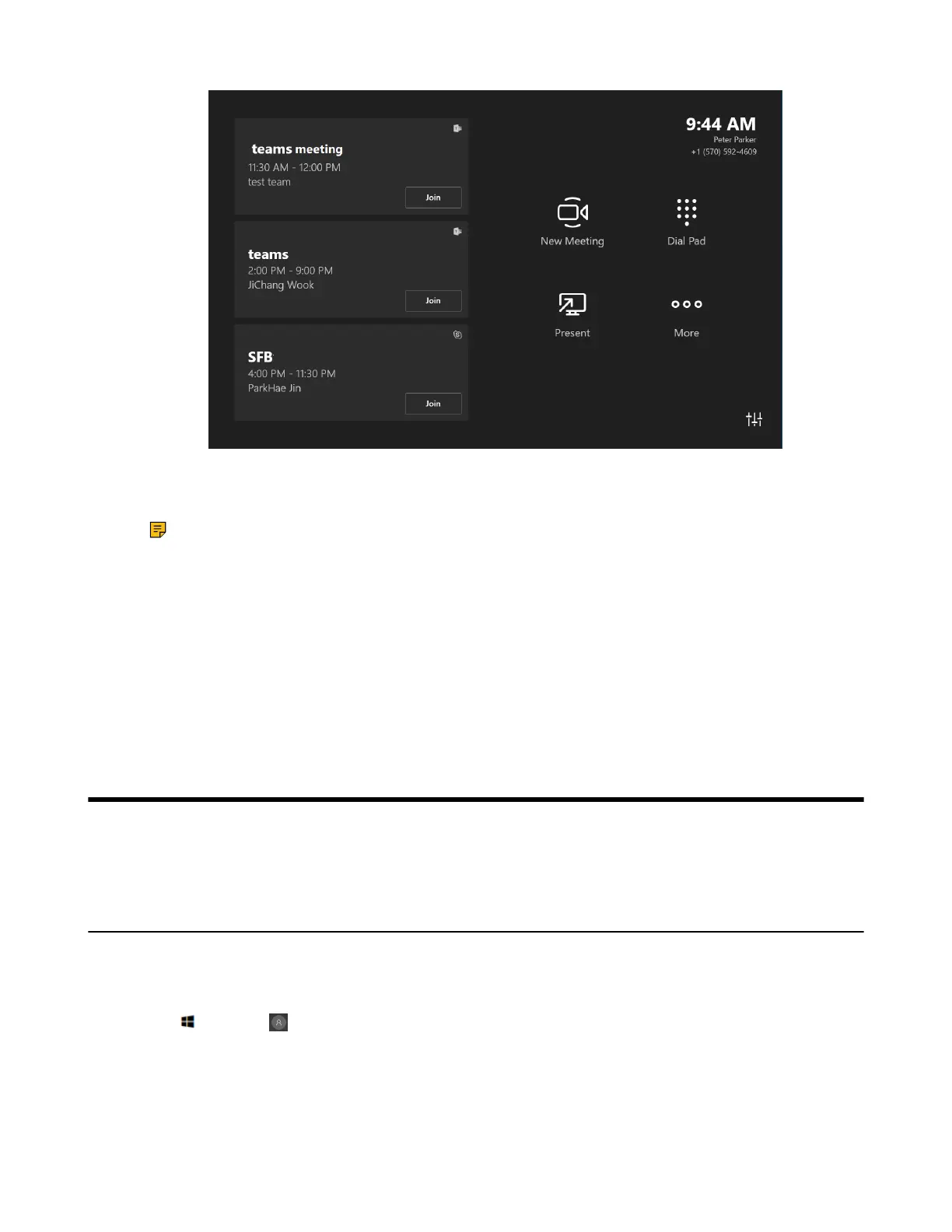| Switching Between Skype User Account And Administrator Account | 69
On the screen, you can do the following:
• Join a scheduled meeting by selecting the meeting.
Note: To display a meeting on the room console, organizers should set the room as the meeting
location.
• Start a new meeting by selecting New Meeting.
• Make a phone call by selecting Dial pad and dialing a number.
• Project your laptop by plugging in the cable connected to the console. Depending on the room settings,
it may be projected to the room automatically, or you may have to select Present on the room console.
• Select More for instructions on how to add the room to a meeting, give feedback on the device, or
change settings.
For more information on how to use the specific features, please refer to Microsoft Teams Rooms Help.
Switching Between Skype User Account And
Administrator Account
• Skype User Account Sign-in
• Administrator Account Login
Skype User Account Sign-in
If you switch to the administrator account sign-in, you can switch to the Skype user account to sign in.
Procedure
1.
Tap and go to > Skype .
2. Select Skype from the bottom-left corner and log in.
