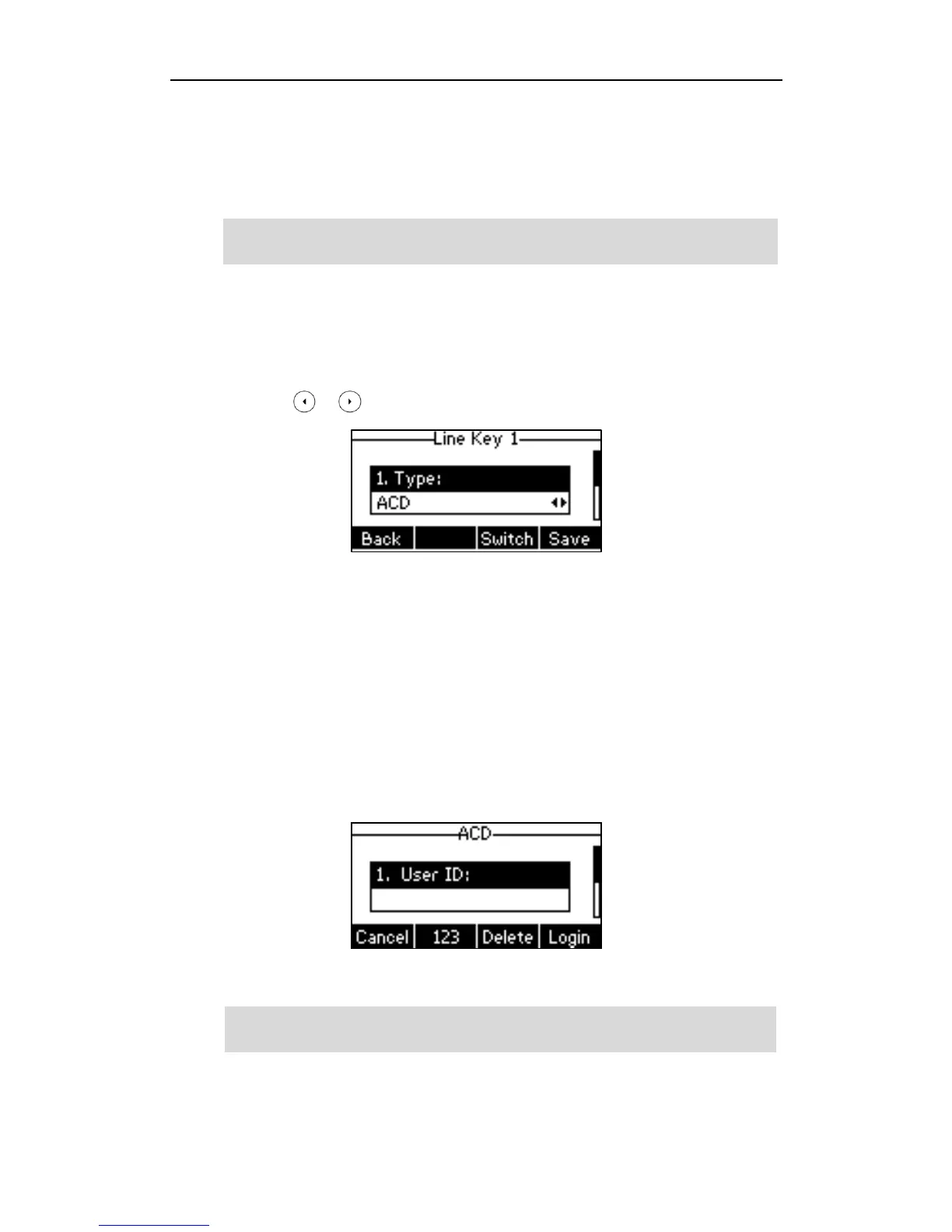User Guide for the SIP-T21(P) E2 IP Phone
128
specific person but who require assistance from any of multiple persons at the earliest
opportunity. ACD on the SIP-T21(P) E2 IP phone allows the ACD system to distribute large
volumes of incoming calls to the registered ACD users. To use this feature, you should
configure an ACD key in advance.
Note
To configure an ACD key via phone user interface:
1. Press Menu->Features->DSS Keys.
2. Select the desired DSS key.
3. Press or , or the Switch soft key to select ACD from the Type field.
4. (Optional.) Enter the string that will appear on the LCD screen in the Label field.
5. Press the Save soft key to accept the change or the Back soft key to cancel.
ACD key is configurable via web user interface at the path DSSKey->Line Key.
To log into the ACD system:
1. Press the ACD key when the phone is idle.
The LCD screen prompts you the following information:
User ID: the identity used to log into the queue.
Password: the password used to log into the queue.
2. Press the Login soft key to log in.
Note
After configuring an ACD key, you can press the ACD key to log into the ACD system.