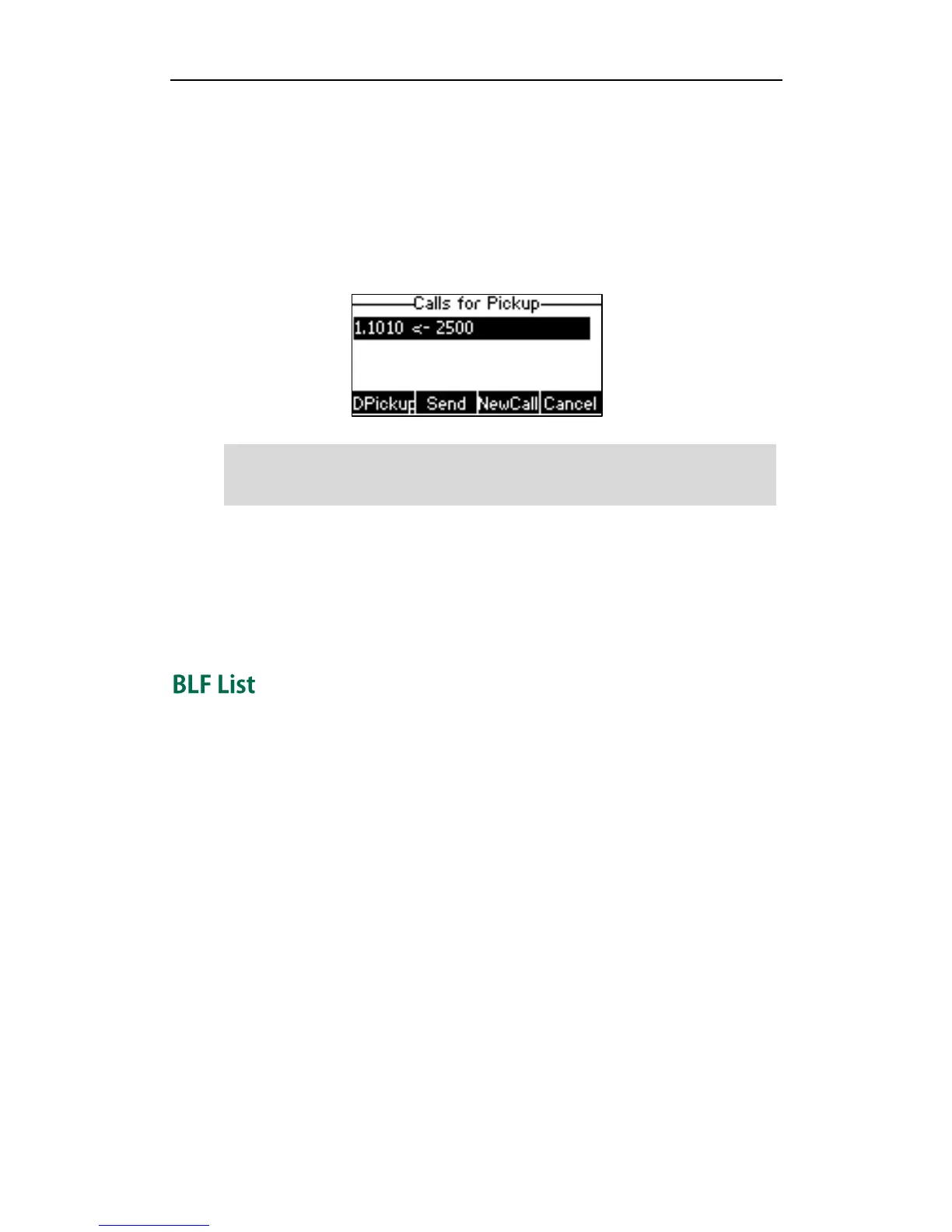Advanced Phone Features
113
When the monitored line receives an incoming call, the following occurs on your phone:
The phone plays a warning tone (if enabled).
The BLF key LED flashes red.
The caller ID appears on the LCD screen (if enabled).
In the following figure, the LCD screen shows an incoming call from 2500 on the
monitored line.
Note
When there is an active call on the IP phone, you can transfer the active call to the
monitored phone number directly by pressing the BLF key. The phone handles the active
call differently depending on the transfer mode via DSS key. For more information on
performing call transfer, refer to Transfer in DSS Keys section on page 61.
You can use the BLF List feature to monitor a list of users defined by your system
administrator. For example, your system administrator enables BLF List, and creates a
BLF List URI (e.g., BLFList@example.com) including a list of user1, user2 on the server.
The BLF List keys on the IP phone can present the status of user1 and user2. The key LEDs
illuminate either flashing or solid depending on the status of those users. For more BLF
List key LED indicators, refer to LED Instructions on page 4.
You can use the BLF List keys in the following ways:
When the monitored user is idle, press the BLF list key to dial out the phone number.
When there is already an active call on the IP phone, you can transfer the active
call to the monitored user by pressing the BLF List key. The phone handles the
active call differently depending on the transfer mode on DSS key. For more
information on the transfer mode on DSS key, refer to Transfer in DSS Keys section
on page 61.
When the monitored user receives an incoming call, press the BLF list key to pick up
the call directly. Before picking up an incoming call, ensure that the directed
pickup code has been configured in advance. If the code is not configured, the