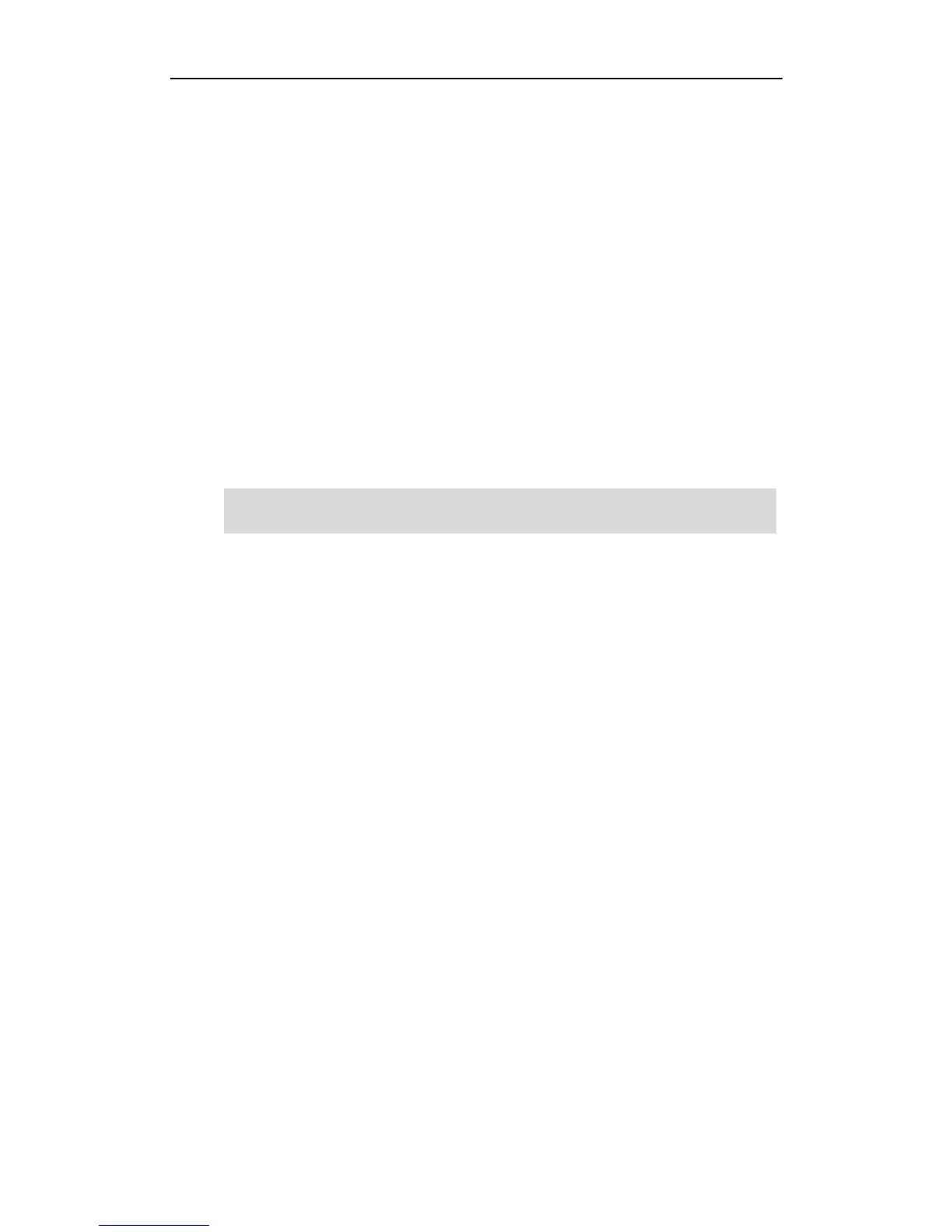Customizing Your Phone
57
monitored status when the line keys are assigned with particular features, such as BLF.
The default key type of each line key is Line.
To assign functionality to a line key via phone user interface:
1. Press Menu->Features->DSS Keys.
2. Select the desired DSS key, and then press the Enter soft key.
3. Select the desired key type from the Type field.
4. (Optional.) Select the desired key event type from the Key Type field.
5. (Optional.) Select the desired line from the Account ID field.
6. (Optional.) Enter the string that will appear on the LCD screen in the Label field.
7. (Optional.) Enter the corresponding value in the Value field.
8. (Optional.) Enter the corresponding value in the Extension field.
9. Press the Save soft key to accept the change or the Back soft key to cancel.
Line key is configurable via web user interface at the path DSSKey->Line Key.
Note
Line key features are explained in the following subchapters in detail:
Line
Speed Dial
Voice Mail
Direct Pickup
Group Pickup
DTMF
Prefix
Local Group
XML Group
XML Browser
LDAP
Conference
Forward
Transfer
Hold
DND
SMS
Group Listening