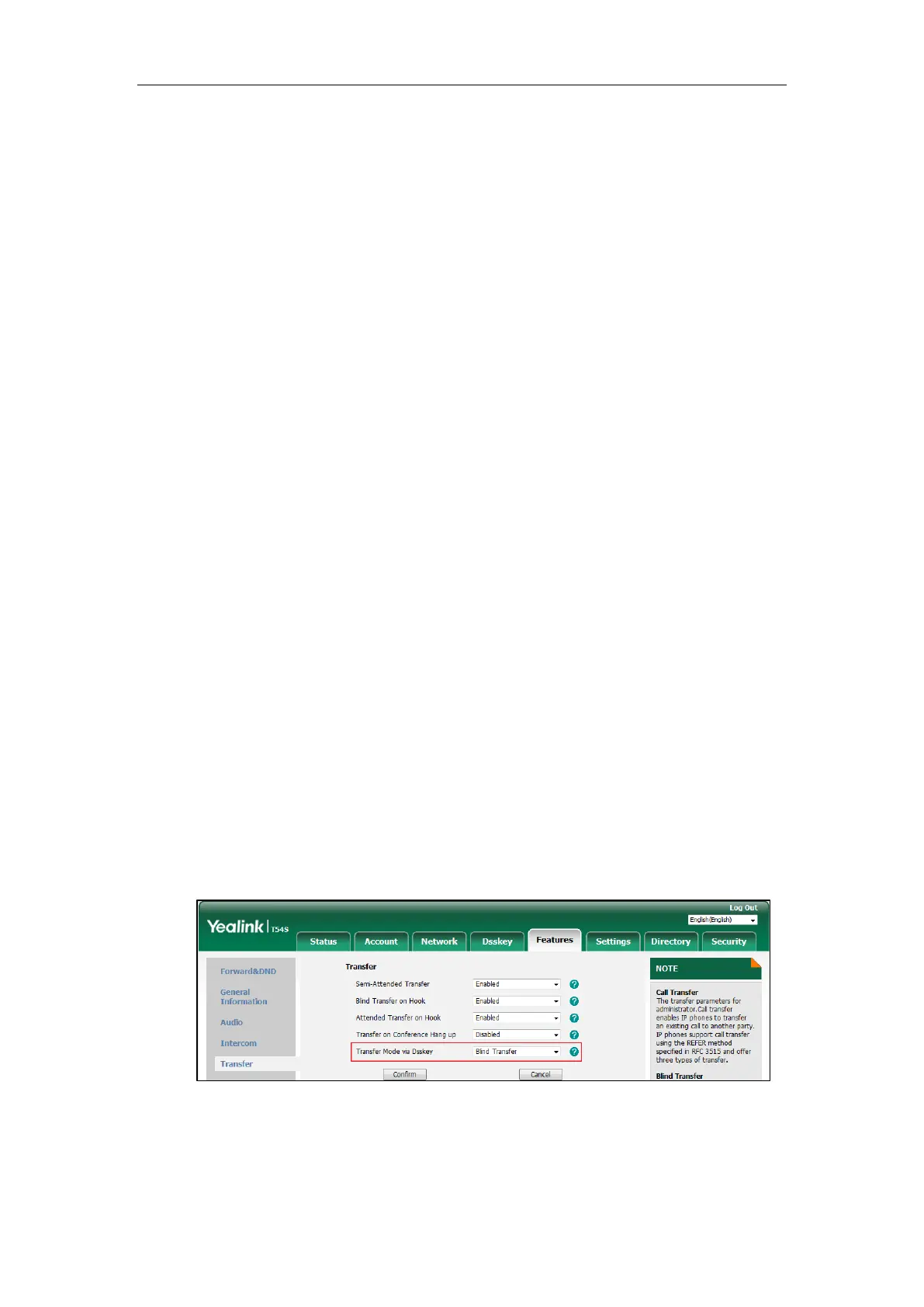Basic Call Features
127
3. Press the OK key, # key, or Send.
The LCD screen prompts a call forward message.
When your phone is ringing, you can also press a Forward key (refer to Configuring a Forward
Key) to forward the call to the pre-defined number directly.
Call Transfer
You can transfer a call to another party during a call in one of three ways:
Blind Transfer: Transfer a call directly to another party without consulting.
Semi-Attended Transfer: Transfer a call when receiving ringback.
Attended Transfer (Consultative Transfer): Transfer a call with prior consulting.
Configuring Transfer Mode via Dsskey
When there is a call (either active or hold/held) on the IP phone, you can transfer the call
differently using a Transfer key, BLF/BLF List key or Speed Dial key. The phone behavior depends
on the configuration of Transfer Mode via Dsskey.
Procedure:
1. Click Features->Transfer.
2. Select the desired transfer mode from the Transfer Mode via Dsskey field.
If you select Blind Transfer, press the Transfer key, BLF/BLF List key or Speed Dial key
to blind transfer the call to the desired contact.
If you select Attended Transfer, press the Transfer key, BLF/BLF List key or Speed
Dial key to dial out the desired contact and then perform an attended or a
semi-attended transfer.
If you select New Call, press the Transfer key, BLF/BLF List key or Speed Dial key to
place a new call to the desired contact.
3. Click Confirm.