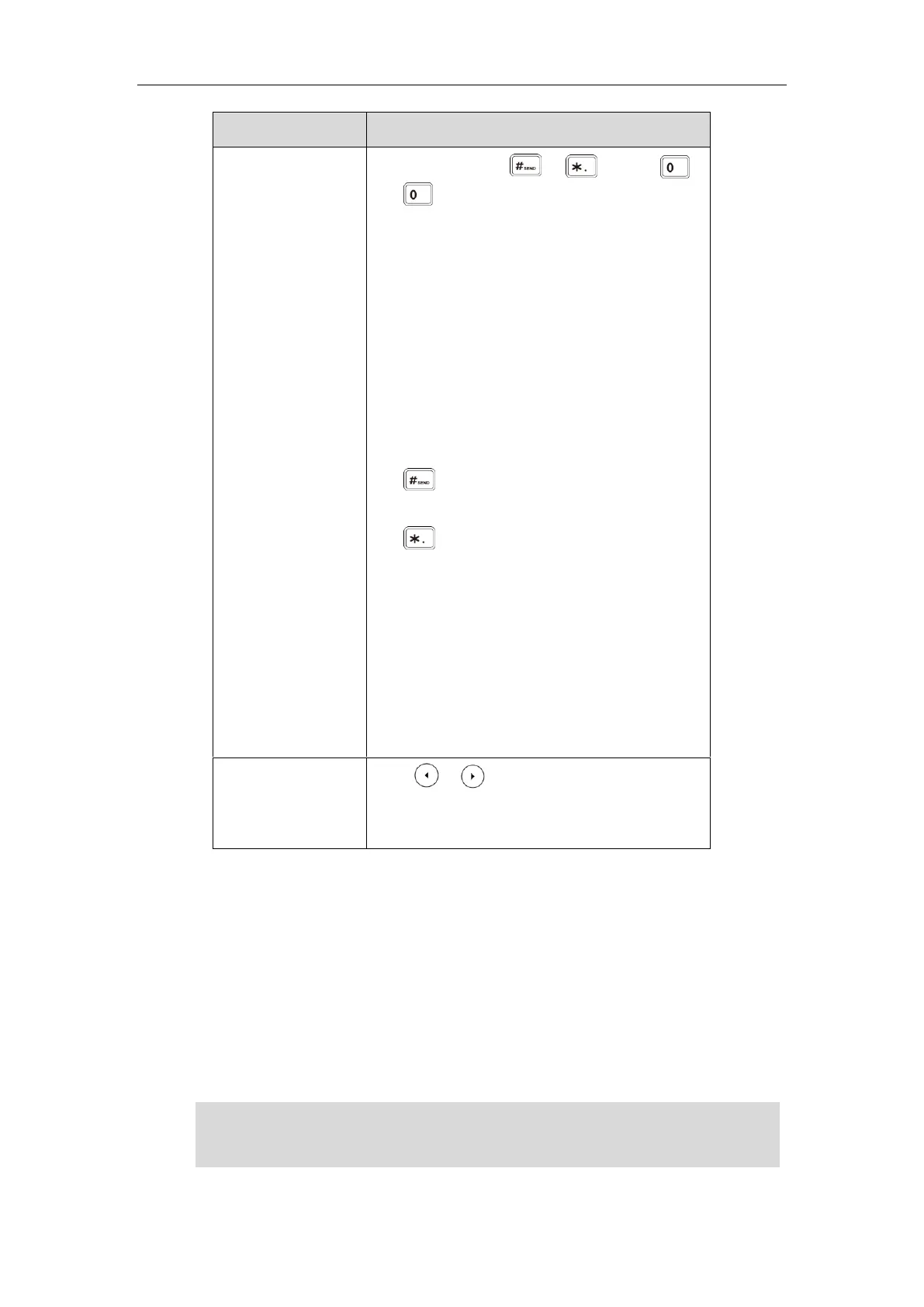User Guide for T5 Series IP Phones
20
Enter special
characters.
Press the keypad key or , or press .
For Key:
- If it is in the uppercase (ABC), uppercase and
lowercase (Abc) or lowercase (abc) input mode,
it will only provide the space character.
- If it is in the numeric (123) or alphanumeric
(2aB) input mode, it will only provide the digit
0.
- If it is in the numeric (123) or alphanumeric
(2aB) input mode, it will provide the special
character + by long pressing about 2 seconds
on the dialing/pre-dialing screen.
For key:
- It only provides the pound character #.
For key:
- If it is in the uppercase (ABC), lowercase (abc),
uppercase and lowercase (Abc) or
alphanumeric (2aB) input mode, it will provide
the following special characters:
*.,'?!\-()@/:_;+&%=<>£$¥¤[]{}~^¡¿§#"|.
- If it is in the numeric (123) input mode, it will
provide the following special
characters: .*:/@[].
Press or to position the cursor to the right
of the text you want to delete, and then press the
Delete soft key to delete one character at a time.
Web User Interface
In addition to the phone user interface, you can also customize your phone via web user
interface. In order to access the web user interface, you need to know the IP address of your
new phone by pressing the OK key on the phone when the phone is idle. Enter the IP address
(for example, http://192.168.0.10 or 192.168.0.10 for IPv4; http://[2005:1:1:1:215:65ff:fe64:6e0a]
or [2005:1:1:1:215:65ff:fe64:6e0a] for IPv6) in the address bar of a web browser on your PC. The
default administrator user name and password are both “admin” (case-sensitive).
Note
The access to the Advanced settings of the Account or Network via web user interface may be
blocked by the web browser (for example, Chrome, Firebox) if you have installed “Adblock Plus