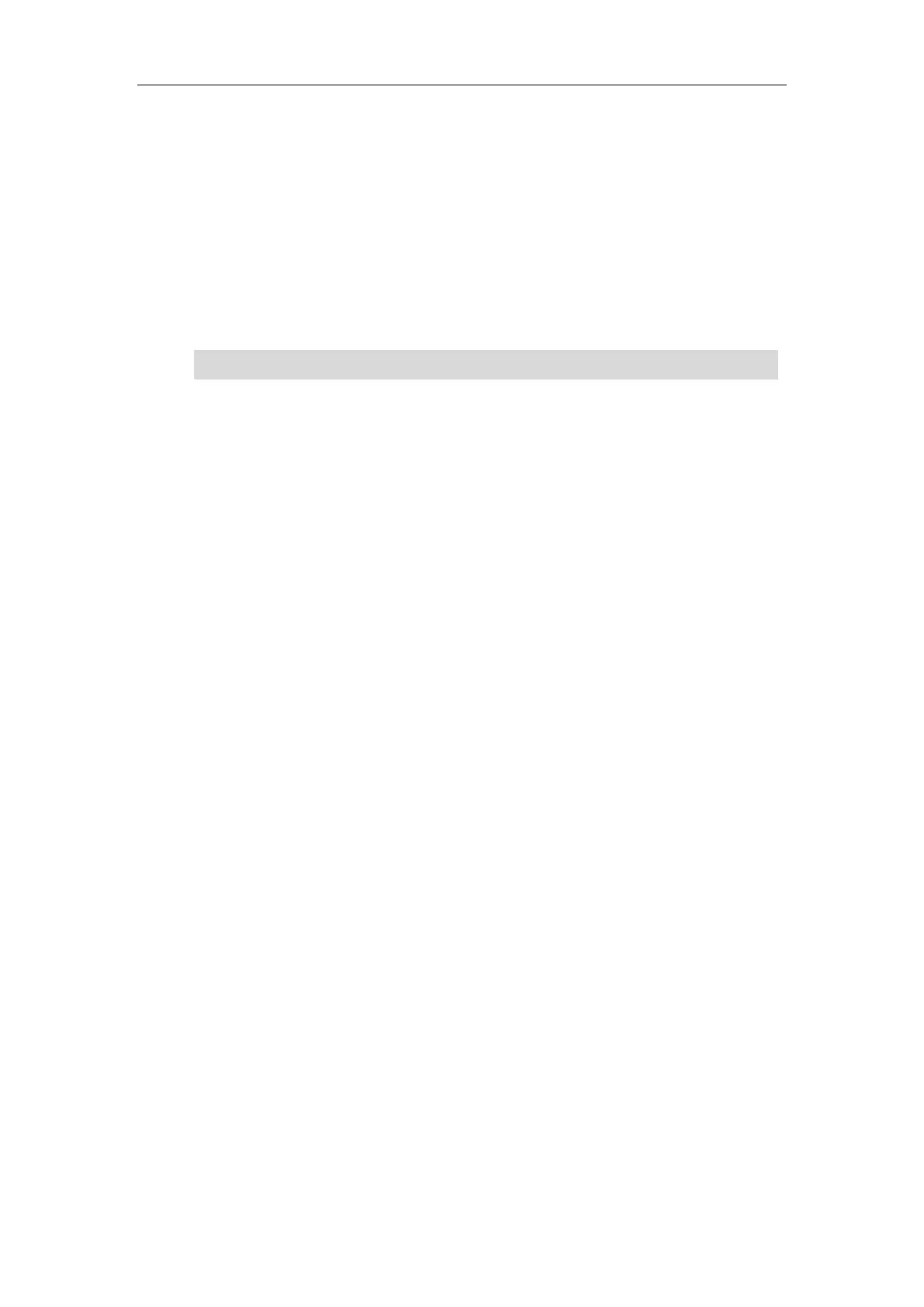User Guide for T5 Series IP Phones
204
2. Activate the Wi-Fi mode (refer to Activating the Wi-Fi Mode).
3. Press the WPS, and then select WPS-PIN.
The LCD screen prompts “Please input below PIN code on your Wi-Fi router and press OK
to connect: xxx”.
4. Log into your gateway/router’s web interface, and configure it to search the clients. For
more information, refer to the documentation from the gateway/router manufacturer.
Once WPS-PIN setup has completed successfully, the gateway/router’s web interface will
prompt success.
Note
Adding a Wireless Network Manually
If your gateway/router has SSID broadcast disabled, it might not appear in the scanning results.
In that case, you must manually add a wireless network.
Procedure:
1. Navigate to Menu->Basic->Wi-Fi.
2. Activate the Wi-Fi mode (refer to Activating the Wi-Fi Mode).
3. Highlight Known Network(s), and then press Add.
4. Use the WLAN settings obtained from your gateway/router to configure this WLAN Profile
on the IP phone. Do the following:
a) If you select None or WEP from the Security Mode field:
Enter the profile name, SSID and WPA shared key in the corresponding fields.
b) If you select WPA-PSK, WPA2-PSK, WPA-EAP or WPA2-EAP from the Security
Mode field:
Select the desired Cipher type (TKIP, AES or TKIP AES) from the Cipher Type field.
Enter the profile name, SSID, user name and WPA shared key in the corresponding
fields.
5. Press Save.
The connected wireless networks will be saved to Known Network(s) list. The Known
Network(s) list can store up to 5 wireless networks, you can specify the priority to connect to
the corresponding wireless network.
Viewing the Wireless Network Information
When Wi-Fi mode is activated, you can view the wireless network information.
Procedure:
1. Navigate to Menu->Basic->Wi-Fi->X Available Network(s) (X represents the number of
available networks).
Contact your gateway/router provider for more information.