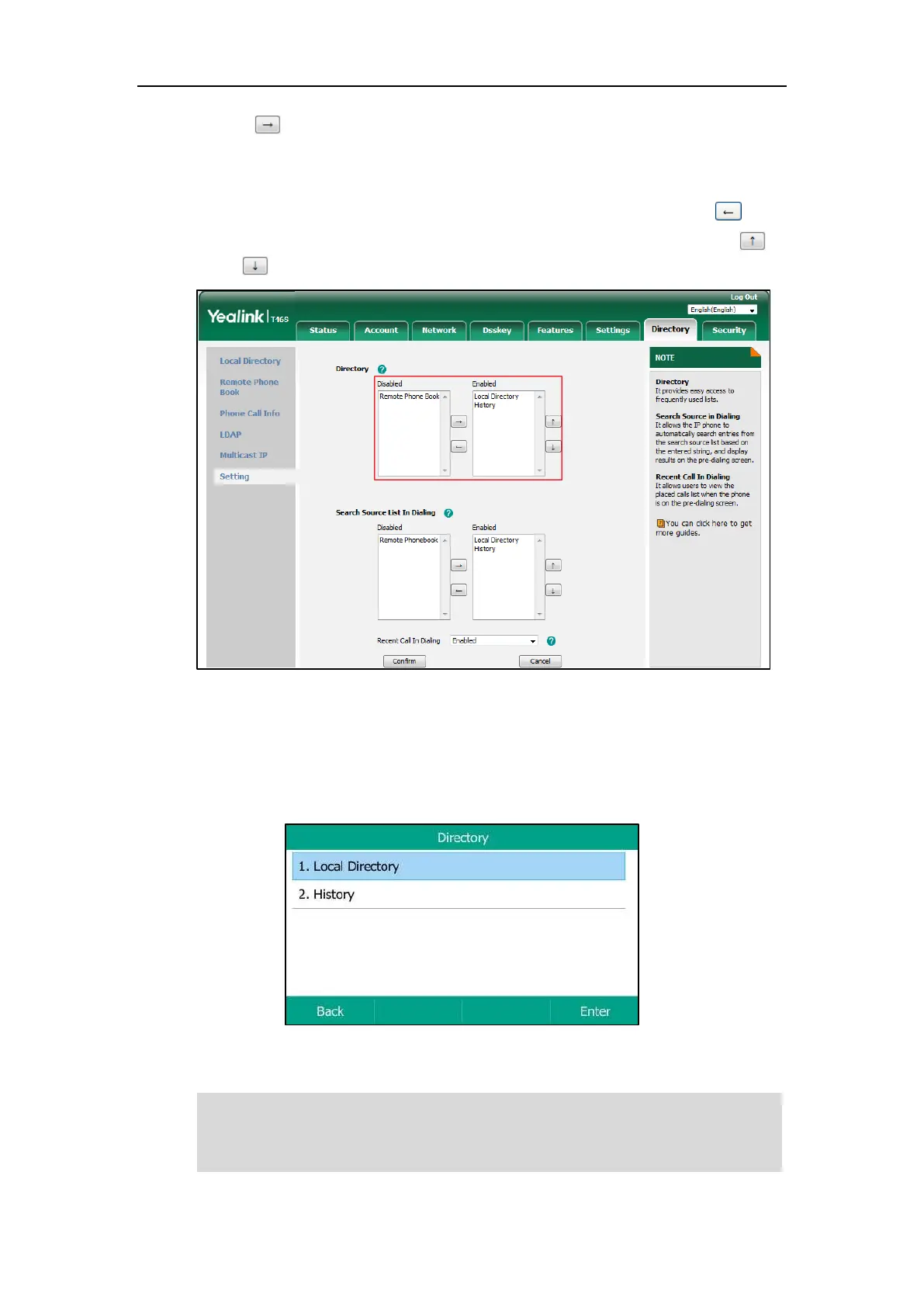Customizing Your Phone
59
click .
The selected list appears in the Enabled column.
3. Repeat the step 2 to add more lists to the Enabled column.
4. To remove a list from the Enabled column, select the desired list and then click .
5. To adjust the display order of the enabled lists, select the desired list and then click
or .
6. Click Confirm.
Procedure (via phone user interface):
1. Press Directory when the phone is idle.
The LCD screen displays the enabled list(s) in the directory
If there is only one list in the directory, press Directory to enter this list directly.
Note
If the remote phone book and LDAP are not configured in advance, you cannot view remote
phone book and LDAP lists in the phone user interface. For more information on remote phone
book, refer to Remote Phone Book. For more information on LDAP, contact your system