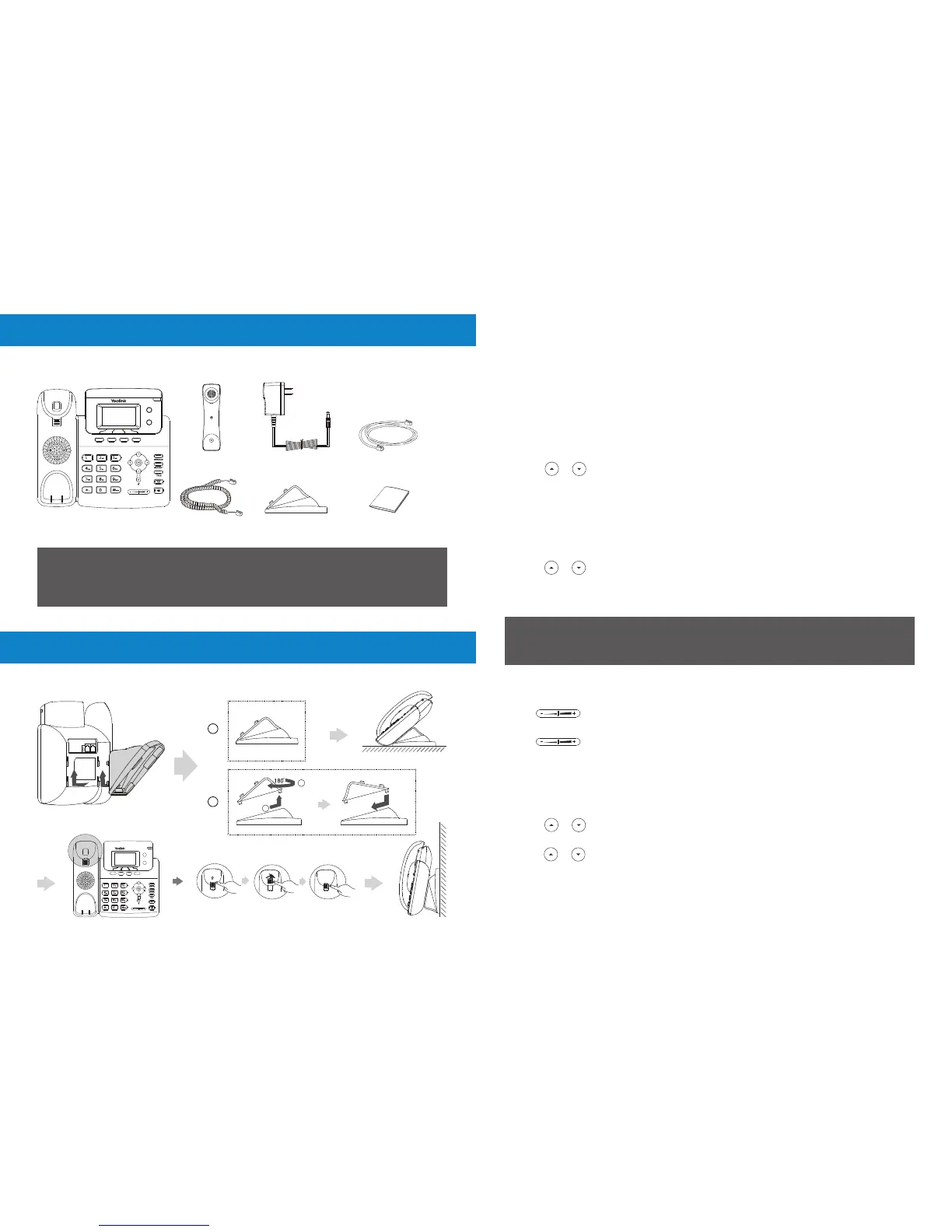Contact Directory
To add a contact:
1. Press the Dir soft key when the phone is idle, and then select All Contacts.
2. Press the Add soft key to add a contact.
3. Enter a unique contact name in the Name field, and enter the phone number in the
proper field.
4. Press the Add soft key to accept the change.
To edit a contact:
1. Press the Dir soft key when the phone is idle, and then select All Contacts.
2. Press or to select the desired entry, press the Option soft key and then
select Detail.
3. Edit the contact information.
4. Press the Save soft key to accept the change.
To delete a contact:
1. Press the Dir soft key when the phone is idle, and then select All Contacts.
2. Press or to select the desired entry, press the Option soft key and then
select Delete.
3. Press the OK soft key when the LCD screen prompts “Delete selected item?”.
You can easily add contacts from your call history. For more information,
refer to Call History above
Note:
To delete a contact:
Press during a call to adjust the receiver volume of the
handset/speakerphone/headset.
Press when the phone is idle or ringing to adjust the ringer volume.
Ring Tones
1. Press the Menu soft key when the phone is idle, and then select Settings->
Basic Settings->Sound-> Ring Tones.
2. Press or to select Common or the desired account and then press the Enter
soft key.
4. Press the Save soft key to accept the change.
2. Press or to select the desired ring tone.
The following items are included:
Handset CordIP Phone
T21 P E2
Stand
Ethernet Cable
(1.5m CAT5E UTP Cable)
Quick Start Guide
Package Content
Power Adapter
(Optional)
Handset
We recommend that you use the accessories provided or approved by
Yealink. The use of unapproved third-party accessories may result in
reduced performance.
Note:
1. Attach the stand, as shown below:
Assembling the Phone
A
B
Desk Mount Method
Wall Mount Method
1
2
180
ț
T21 P E2
1 10