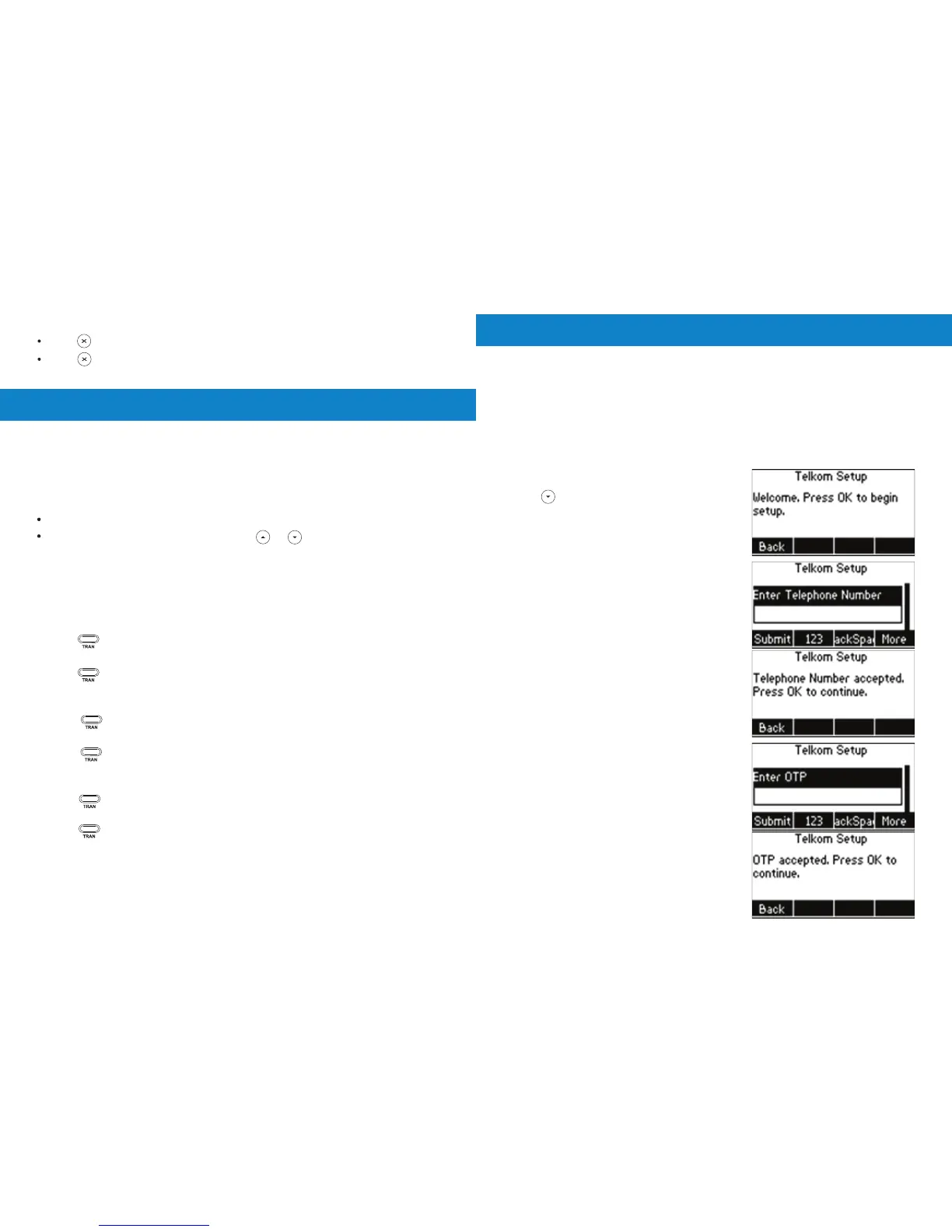Provision IP Voice Service
2. Enter Telephone Number
• The telephone number is requested.
• Enter the 10 digit telephone number supplied
by and press OK to continue.
• The telephone number is validated and
requested again if invalid.
• Press OK to continue
3. Enter OTP (One-Time-Pin)
• The OTP (One-Time-Pin) is requested.
• Enter the OTP (One-Time-Pin) supplied by
and press OK to continue.
• The OTP (One-Time-Pin) is validated and
requested again if invalid.
• Press OK to continue.
Call Mute and Un-mute
Press to mute the microphone during a call.
Press again to un-mute the call.
Call Hold and Resume
To place a call on hold:
To resume a call, do one of the following:
If there is only one call on hold, press the Resume soft key.
Press the Hold soft key during an active call.
Advanced Call Features
If there is more than one call on hold, press or to select the desired call,
and then press the Resume soft key.
Blind Transfer
Call Transfer
You can transfer a call in the following ways:
1. Press or the Trans soft key during a call. The call is placed on hold.
3. Press or the Trans soft key.
2. Enter the number you want to transfer to.
Semi-Attended Transfer
Attended Transfer
1. Press or the Trans soft key during a call. The call is placed on hold.
1. Press or the Trans soft key during a call. The call is placed on hold.
2. Enter the number you want to transfer to, and then press the Send soft key.
2. Enter the number you want to transfer to, and then press the Send soft key.
3. Press or the Trans soft key when you hear the ring-back tone.
3. Press or the Trans soft key when the second party answers.
The IP Voice service is automatically provisioned to your phone using a
centralised provisioning server when the telephone number and One-Time-Pin (OTP)
is entered as described below. It is therefore not necessary for you to access the
phone’s interface. Before you continue with the below steps please ensure that you
have obtained your telephone number and One-Time-Pin (OTP) from the IP
Voice service portal. For more information on this process, please visit
www.telkom.co.za or contact on 10210 for residential and 10217 for business
queries.
1. Activate Setup
• Press on the phone keypad to begin the
setup process.
• A welcome screen is displayed.
• Press OK to begin setup.
7 4