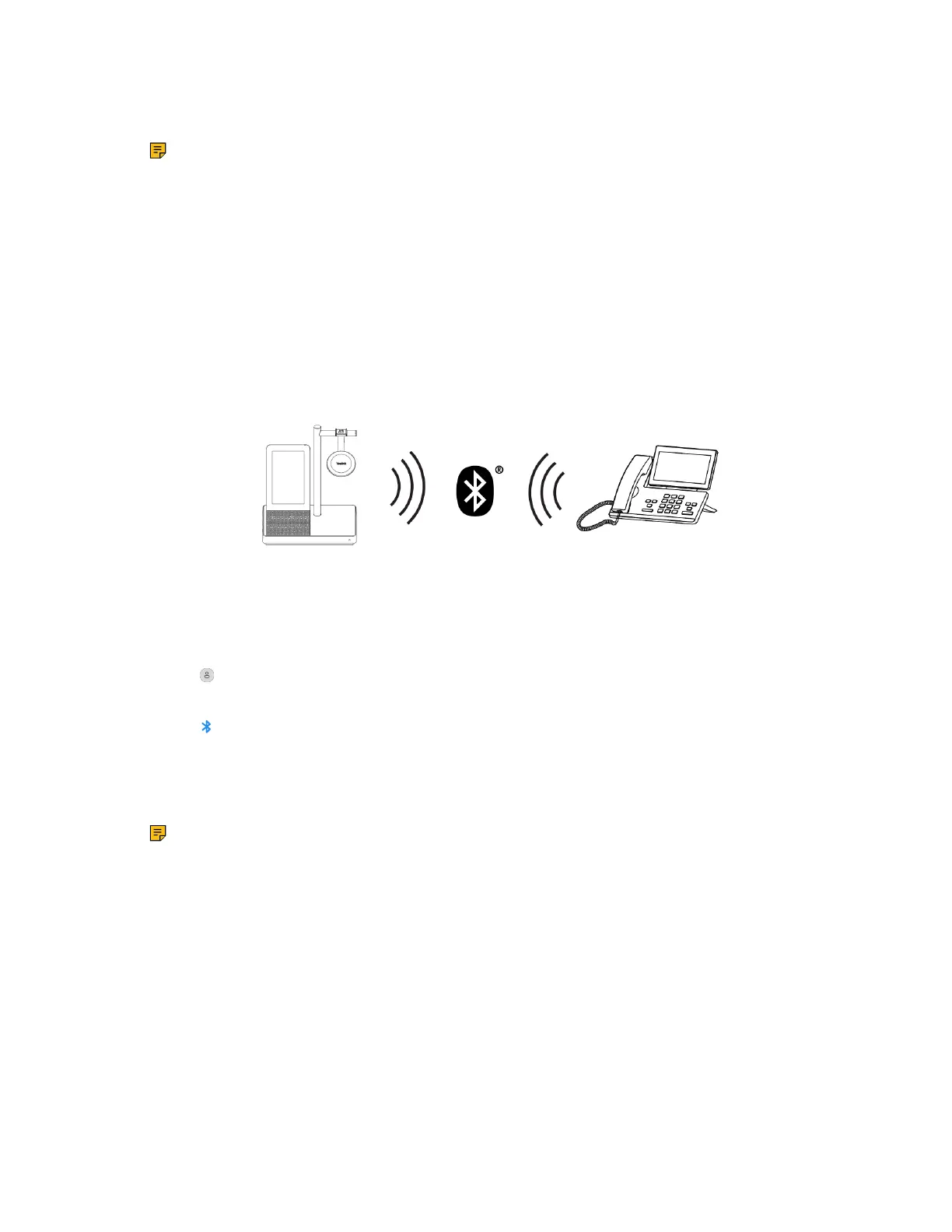| How to Connect WH66/WH67 | 16
2. Make sure the Bluetooth is turned on.
3. On your smartphone, turn on Bluetooth and select Yealink WH66/Yealink WH67.
Note:
• The Yealink WH66/Yealink WH67 is the default device name. You can edit the base's
Bluetooth device name. For more information on the compatible smartphone, refer to the
specific compatible guide.
• You can sync mobile contacts to WH66/WH67 as temporary contacts by enabling Contact
Sharing permissions on your mobile phone.
Related tasks
Edit Your Bluetooth Information
Related information
Mobile Contacts
Connect to Desk Phone
You can connect the base to your desk phone via Bluetooth.
Procedure
1. Do the following:
• For Teams version:
Tap or the user account avatar, and tap Bluetooth.
• For UC version:
Tap .
The base automatically enters the pairing mode.
2. Make sure the Bluetooth is turned on.
3. On your desk phone, turn on Bluetooth and select Yealink WH66/Yealink WH67.
Note: If your desk phone does not support Bluetooth or you do not want to use the built-in
Bluetooth, you can connect the base via the pre-paired BT50. To manually pair the base with the
BT50, please use Yealink USB connect. For more information on compatible desk phones, refer
to the specific compatible guide.
Related tasks
Manually Pair the Base with the BT50
Two Bluetooth Connections
You can connect up to two Bluetooth devices at the same time.
Disconnect and Remove Your Bluetooth Device
You can disconnect your Bluetooth device from your base and still keep it paired. When you disconnect a
Bluetooth device, it remains paired so that you can reconnect it to your base. You can also remove your
Bluetooth device so that it is no longer paired or connected to the base.