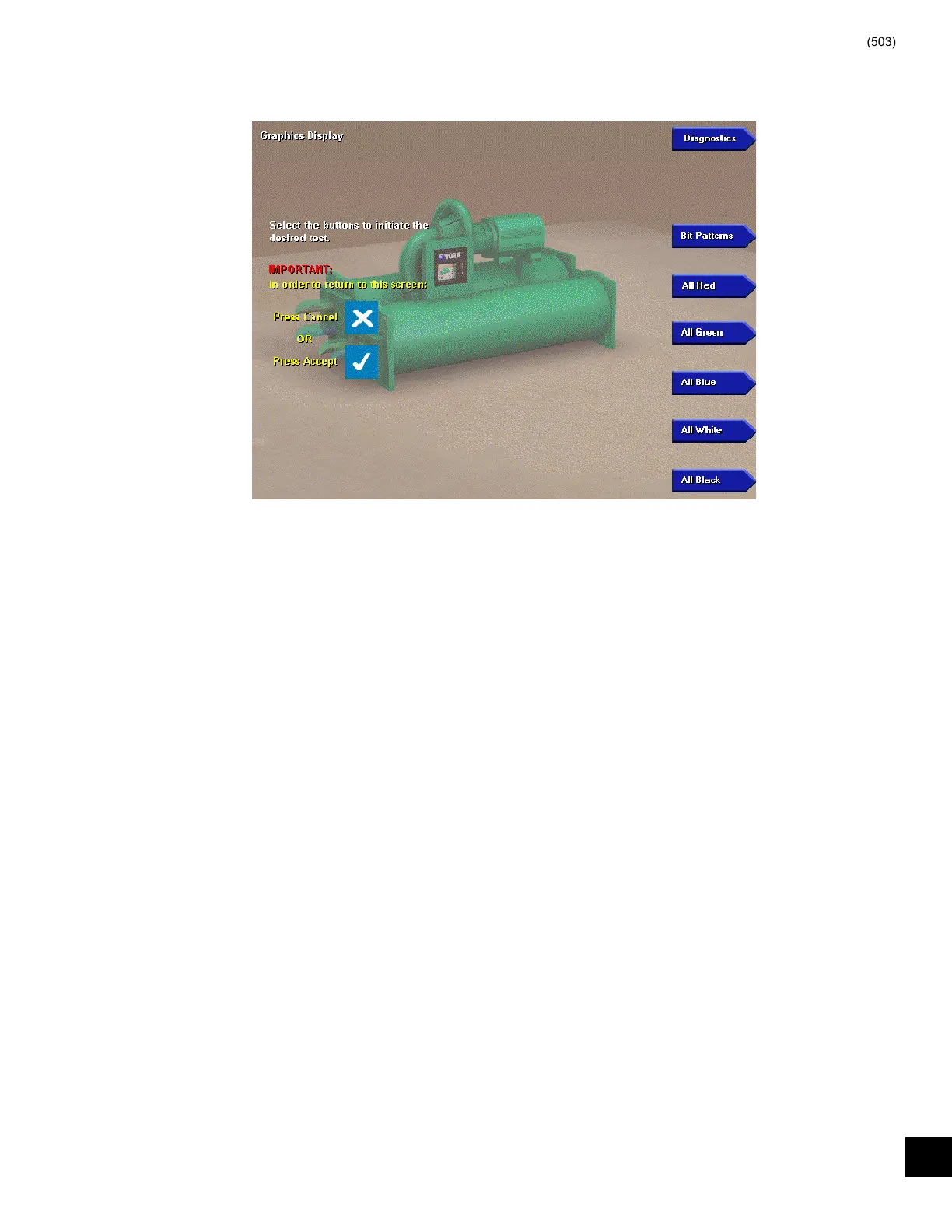FORM 160.54-M1(503)
155
YORK INTERNATIONAL
DISPLAY TEST
FIG. 67 – DISPLAY TEST MAIN SCREEN
00337VIP
Each of the Display Diagnostics is accessed from this
screen. After each diagnostic is performed, return to this
screen, from which the next diagnostic can be se lect ed.
Refer to description of Display operation in Sec tions 5
through 7 of this book.
PROCEDURE
1. Press the appropriate keypad key to perform the
de sired test from the list below.
2. Press the CANCEL (X) or ENTER (✔) key to ter-
mi nate test and return to DISPLAY TEST MAIN
screen, from which another test can be se lect ed.
3. When all the desired tests have been performed,
press the DIAGNOSTICS key to return to the
MAIN DIAGNOSTICS screen.
• Bit Patterns - This test is used to detect jitter and
align ment defects. It verifi es proper operation and
com pat i bil i ty of the Microboard Display Con trol ler
with the display. Four vertical bars of green, dark
blue, light blue and yellow, outlined by a red bor der
are dis played. If the vertical bars are not sta ble or
straight, or the red border is not com plete ly vis i ble,
then either the Microboard Program Jump ers are not
confi gured cor rect ly for the installed dis play or the
Microboard Dis play controller is de fec tive. Re fer
to Figure 66.
• All Red - This test verifi es the operation of all of
the red pixels. All of the red pixels are turned on
to cre ate a completely red screen. Any red pixels
that do not turn on will appear as black dots on the
dis play. If any black dots appear, fi rst ascertain it is
not caused by dirt that is lodged between the dis play
surface and the protective plastic cover. It is normal
for a small num ber of randomly spaced pix els to not
illuminate. It is not necessary to replace the display
if a small num ber of black dots appear. They will not
be visible on the normal screens dis played outside
of this di ag nos tic mode. However, large black areas
would be in dic a tive of a de fec tive display.
• All Green - This test verifi es the operation of all of
the green pixels. All of the green pixels are turned
on to cre ate a completely green screen. Refer to
de scrip tion of “All Red” test above.
• All Blue - This test verifi es the operation of all of
the blue pixels. All of the blue pixels are turned on to
create a completely blue screen. Refer to de scrip tion
of “All Red” test above.
• All White - This test verifi es the display’s abil i ty
to turn on all pixels to display a completely white
screen. Any pixel that does not turn on will appear
as a black dot. Refer to description of “All Red” test
above.
• All Black - This test verifi es the display’s abil i ty
to turn off all pixels to display a completely black
screen. Any pixel that does not turn off will appear as
a red, green, blue or white dot. Refer to de scrip tion
“All Red” test above.
24