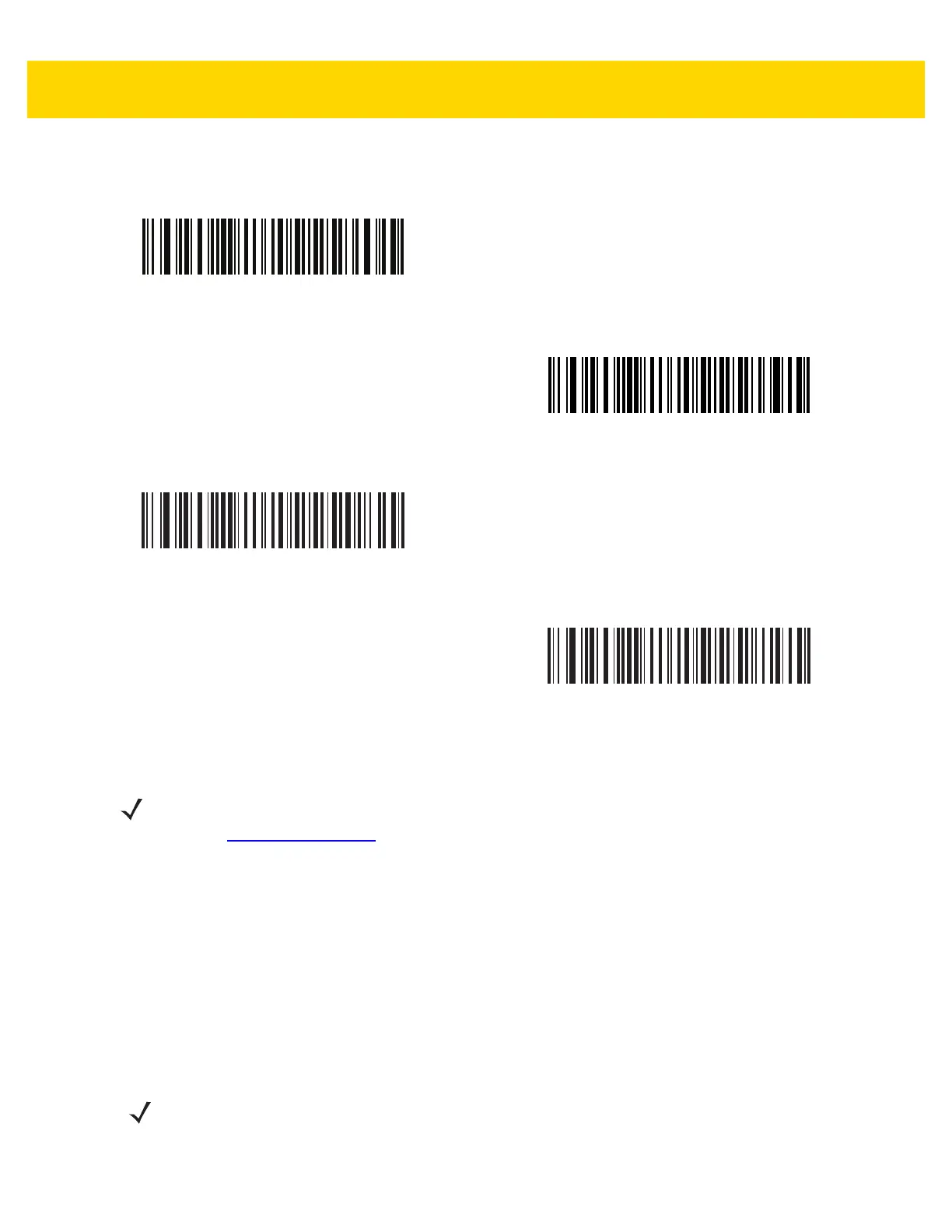6 - 6 DS2208 Digital Scanner Product Reference Guide
USB Device Type (continued)
USB CDC Host
SSI over USB CDC
Symbol Native API (SNAPI) with Imaging Interface
Symbol Native API (SNAPI) without Imaging Interface
NOTE Before scanning USB CDC Host on page 6-6, install the appropriate USB CDC Driver on the host to
ensure the scanner does not stall during power up (due to a failure to enumerate USB). Go to
www.zebra.com/support
, Support & Downloads > Barcode Scanners > USB CDC Driver, select the
appropriate Windows platform, and download either Zebra_CDC_ACM_Driver_(x64)v2.15.0004.exe
(64bit) or Zebra_CDC_ACM_Driver(x86)_v2.15.0004.exe (32bit.
To recover a stalled scanner:
Install the USB CDC Driver
or
Unplug the USB cable and then reconnect it to add power back to the scanner. Scan HID Keyboard or
another host.
After power-up, hold the trigger for 10 seconds, which allows the digital scanner to power up using an
alternate USB configuration. Upon power-up, scan another USB Device Type.
NOTE To select the Toshiba TEC device type, refer to the Toshiba TEC Programmer’s Guide.