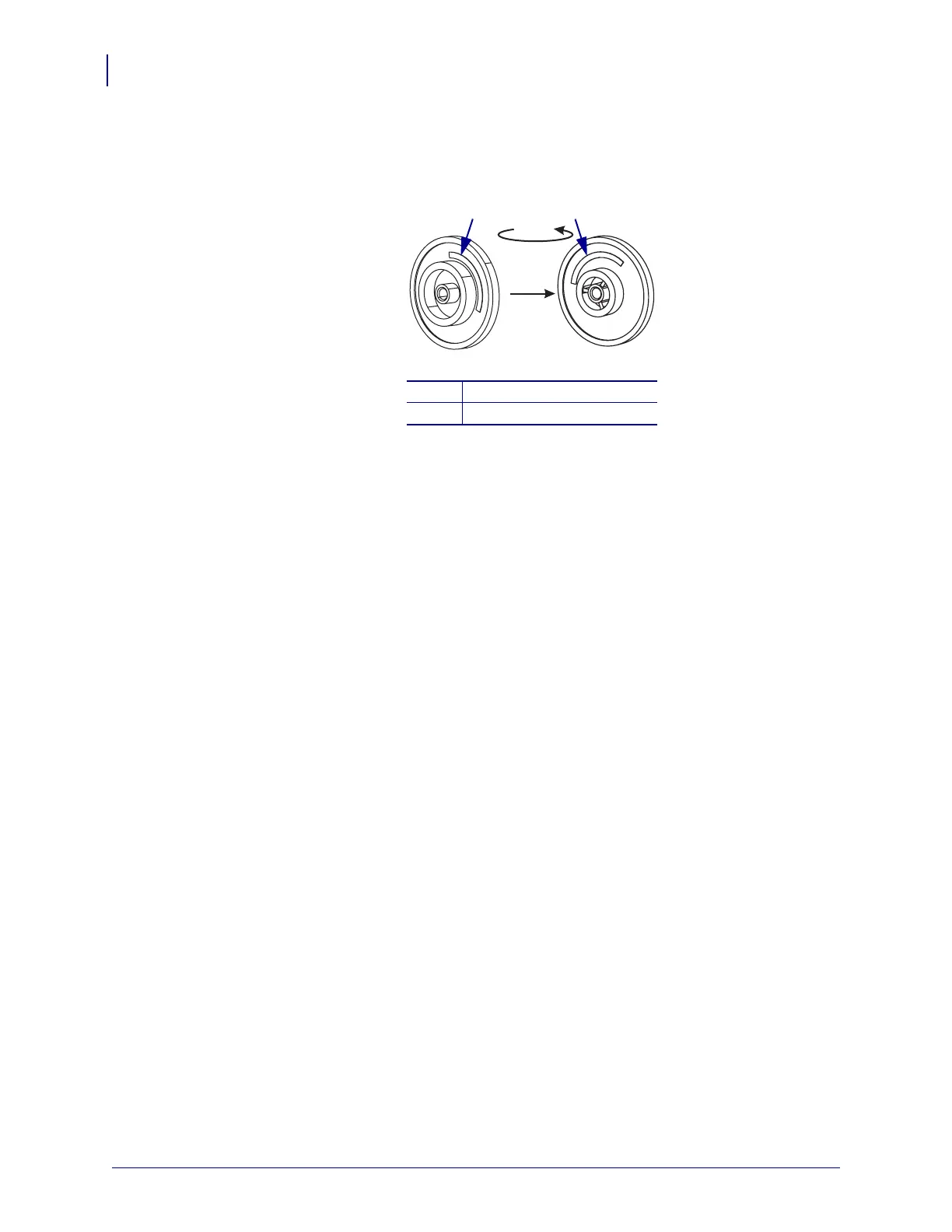S4M Pulley and Gears Maintenance Kit
Reinstall the MLB
10
20002L-001 Rev. A S4M Installation Instruction 10/3/05
7. See Figure 9. Select the proper orientation for the compound gear, 200 or 300 dpi.
Figure 9 • Select the Proper Compound Gear Position
8. Install the compound gear and slightly tighten the mounting screw. Ensure all gears mesh
together and then tighten the mounting screw.
Reinstall the MLB
1. See Figure 5 on page 6. Reinstall the MLB.
2. See Figure 4 on page 5. Reconnect all cables to the MLB.
Reinstall the Electronics Cover
1. See Figure 3 on page 4. Reinstall the electronics cover by aligning it and sliding down,
ensuring the lower tabs are inside the base and the upper flange is between the main frame
and the media cover.
2. Install the four mounting screws on the back of the printer.
3. See Figure 2 on page 3. Reopen the media cover and install the mounting screw and
washer.
4. Reconnect AC power cord and data cables.
5. Turn On (l) the printer.
1
This Side Out/200 dpi
2
This Side Out/300 dpi
T
H
I
S
S
I
D
E
O
U
T
/
2
0
0
D
P
I
T
H
I
S
S
I
D
E
O
U
T
/
3
0
0
D
P
I
1
2