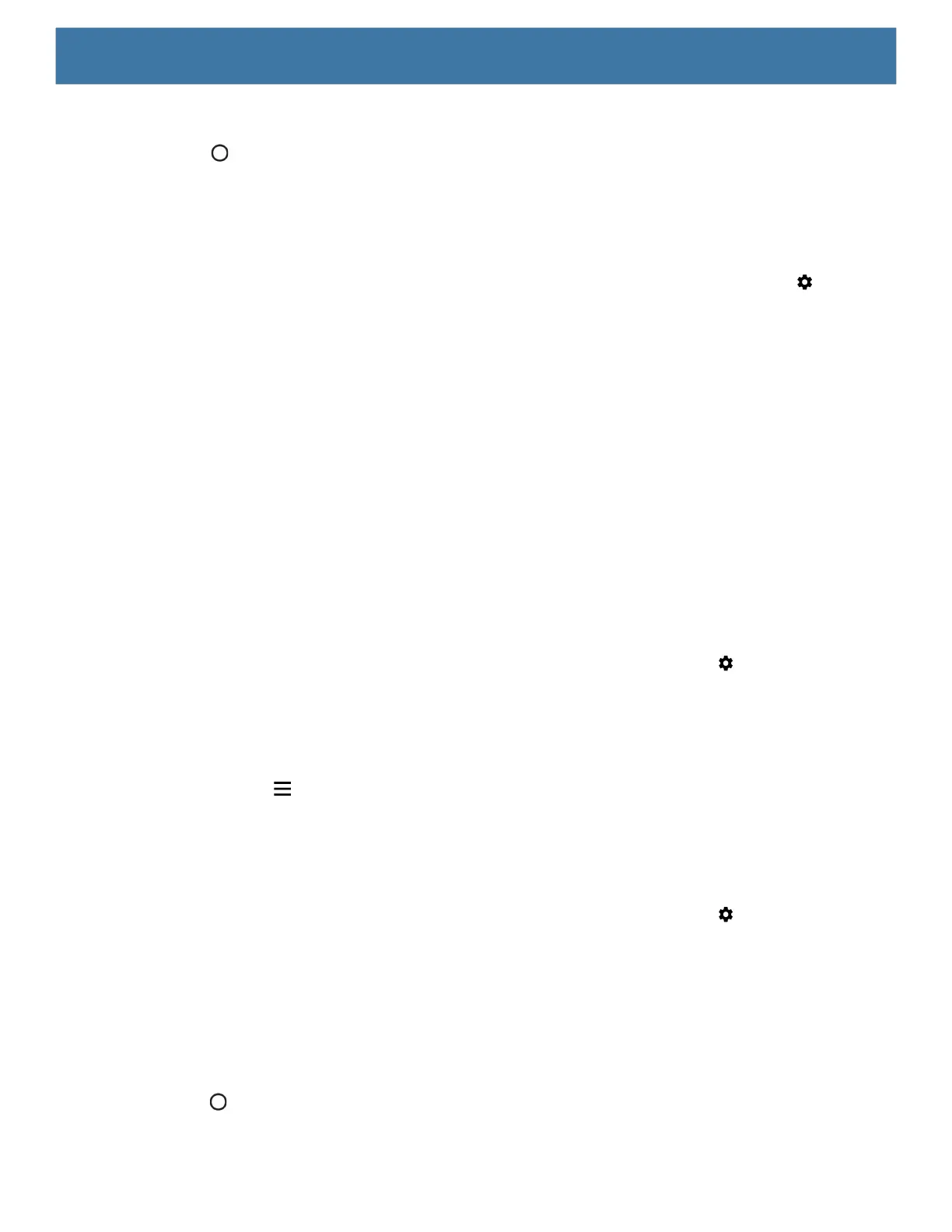Settings
113
10.Select the type of notifications that appear when the screen is locked, and then touch Done.
11.Touch . The next time the device goes into suspend mode a pattern is required upon waking.
Passwords
To set the device to briefly show password characters as the user types:
Swipe down with two fingers from the status bar to open the quick access panel and then touch > Security
& location. Slide the Show passwords switch to the ON position.
Accounts
Use the Accounts settings to add, remove, and manage accounts. Use these settings to control how
applications send, receive, and sync data on their own schedules, and whether applications can synchronize
user data automatically.
Applications may also have their own settings to control how they synchronize data; see the documentation for
those applications for details.
Language Usage
Use the Language & input settings to change the device’s language, including words added to the dictionary.
Changing the Language Setting
1. Swipe down from the Status bar to open the Quick Access panel and then touch .
2. Touch System > Languages & input.
3. Touch Languages. A list of available languages displays.
4. If the desired language is not listed, touch Add a language and select a language from the list.
5. Touch and hold to the right of the desired language, then drag it to the top of the list.
6. The operating system text changes to the selected language.
Adding Words to the Dictionary
1. Swipe down from the Status bar to open the Quick Access panel and then touch .
2. Touch System > Languages & input > Advanced > Personal dictionary.
3. If prompted, select the language where this word or phase is stored.
4. Touch + to add a new word or phrase to the dictionary.
5. Enter the word or phrase.
6. In the Shortcut text box, enter a shortcut for the word or phrase.
7. Touch .