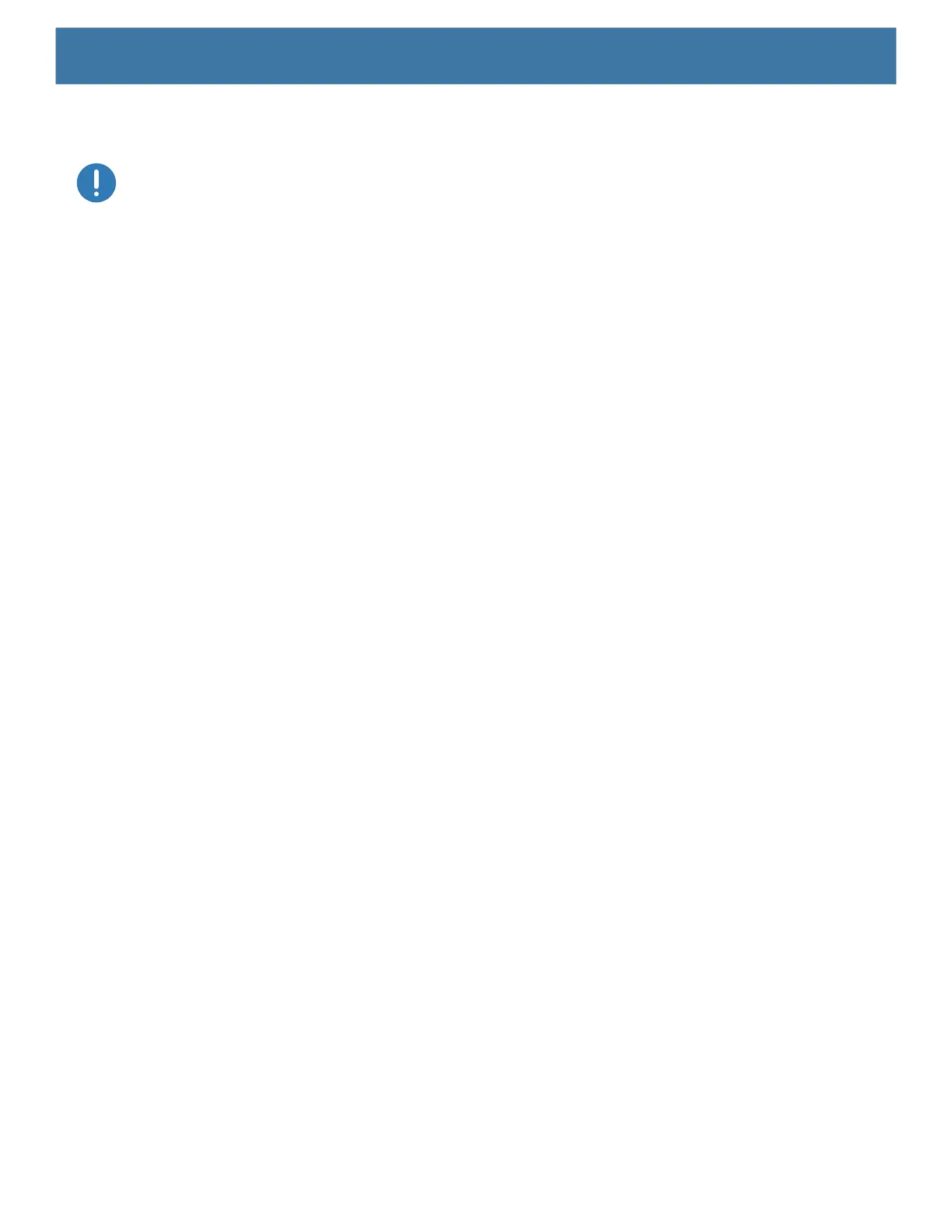DataWedge
74
Voice data capturing starts after you speak the predefined start phrase and it stops after you speak the data or
speak the end phrase, if one was defined.
IMPORTANT:
• Simultaneous use of Voice Input in DataWedge and Google Voice is not supported.
• Voice Input is not supported if the Enterprise Home Screen (EHS) is in restricted mode. However, enabling all of the
privilege settings in EHS reinstates Voice Input.
• Voice Input is not supported if the device language is changed to another language, for example Chinese.
Use Voice Input to configure the Voice Input Plug-in.
• Enabled - Enables or disables this plug-in. A check in the checkbox indicates that the plug-in is enabled.
• Data capture start phrase - Starts data capture with the phrase entered in this field.This field is
mandatory. (Default - start).
Providing numbers and other special characters as the data capture start phrase is not supported.
• Data capture end phrase - Ends data capture with the phrase entered in this field or keep it blank if not
required. This field is not mandatory. (Default - Blank).
• Tab command - Enables the Tab command, which sends a tab key when the user speaks the command
send tab. The commands are supported only when the device is at the Waiting for start phrase state.
• Enter command - Enables the Enter command, which sends an enter key when the user speaks the
command
send enter. The commands are supported only when the device is at the Waiting for start
phrase
state.
• Data type - Allows the user to configure the data type. Set the data type to limit the data capture according
to the preferences specified. Available options:
• Any - Scanning a barcode of ABC123, returns ABC123.
• Alpha - Scanning a barcode of ABC123, returns ABC only.
• Numeric - Scanning a barcode of ABC, returns 123 only.
• Start phrase waiting tone - Enables or disables this option. Enables audio feedback for
Waiting for
start
. This option notifies the user that the device is waiting to start the speech engine if you miss the toast
message and the
Waiting for start state changes.
• Data capture waiting tone - Enables or disables this option. Enables audio feedback for
Waiting for
data
. This option notifies the user that the device is waiting to capture data if you miss the toast message.
• Validation window - Enables or disables the Validate captured data window. Enable this option to
validate the result that you speak. The window displays the data spoken and the data can be edited on the
same screen if any modification is needed. This is very useful when used with the offline mode, since the
results receive at this moment might not be accurate.
• Offline speech recognition - Enables or disables speech recognition. Enable this option to use Voice
Input when you do not have access to the Internet. This option uses an offline recognition speech engine to
detect the data you speak.
Keystroke Output
DataWedge supports Keystroke Output.
Use to configure the Keystroke Output Plug-in for the profile.
• Enabled — Enables or disables this plug-in. A check in the checkbox indicates that the plug-in is enabled
(default - enabled).