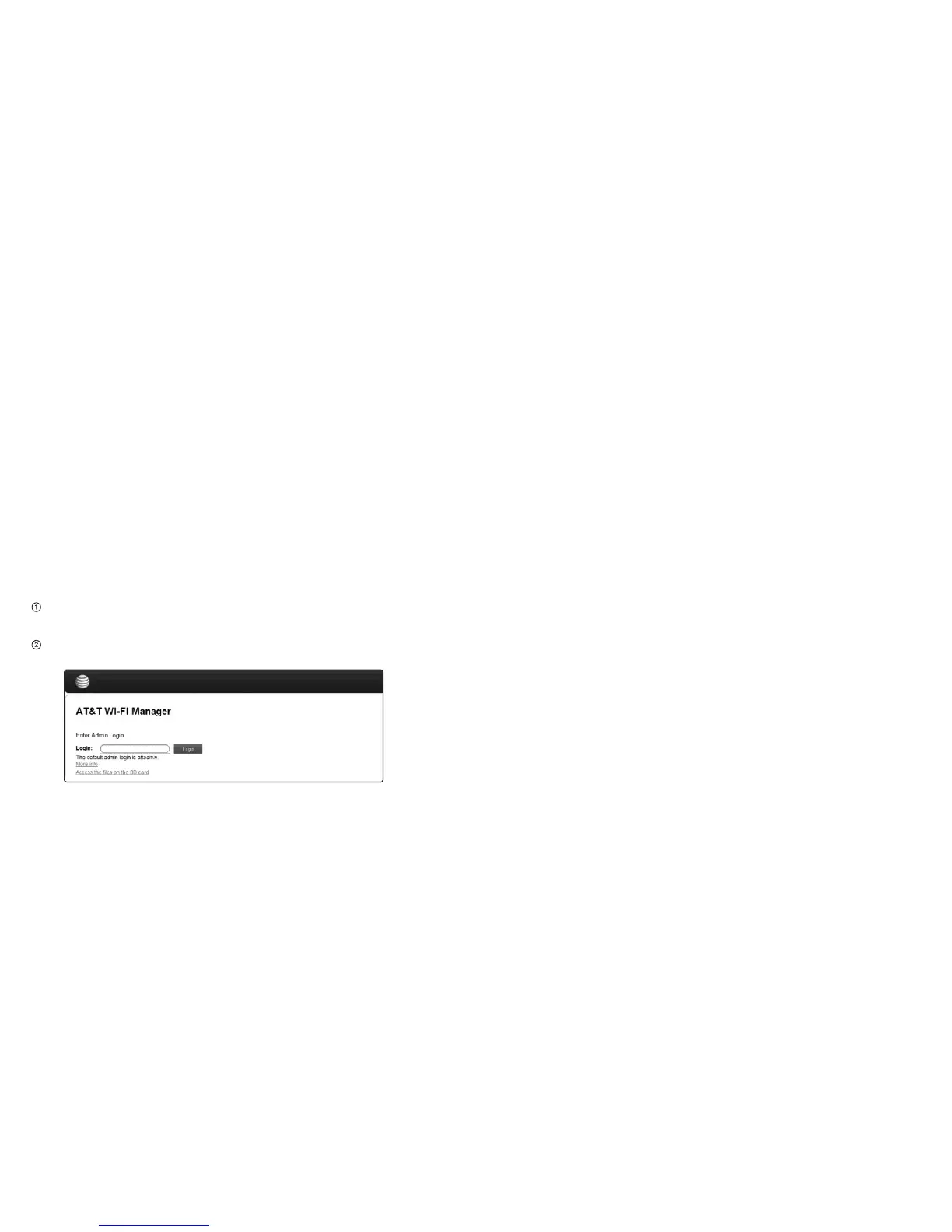Use Your Mobile Hotspot
This chapter describes the main features of the touch screen
and web interfaces for managing your mobile hotspot.
AT&T Wi-Fi Manager Home Page
You must be logged in as Administrator to change settings and
view detailed information.
• Default home page URL — http://attwifimanager
(or http://192.168.1.1)
• Default Administrator Login — attadmin
To log in as Administrator:
On the AT&T Wi-Fi Manager home page, place your cursor in
the Login field and type attadmin (the default Login).
Click Login.
15Use Your Mobile HotspotUse Your Mobile Hotspot14
Security Credentials
The mobile hotspot uses three passwords:
• Wi-Fi password — Used to authenticate wireless devices
(notebook, etc.) to your mobile hotspot network. It is:
• Unique to your device.
• Displayed on the main mobile hotspot LCD screen. If
the screen is blank (a power-saving feature), press and
quickly release the Power button to view the information
on the screen.
• Printed on a label on the mobile hotspot (default password).
If you want to change the Wi-Fi password, see Change Wi-Fi
Network Names and Passwords on page 32.
• Guest Wi-Fi Password — When enabled, temporary users can
use this password to access the Guest Wi-Fi network. If you
want to change the Wi-Fi password, see Change Wi-Fi Network
Names and Passwords on page 32.
• Admin Login — Used to log into the AT&T Wi-Fi Manager home
page as Administrator. You must be logged in as Administrator
to use certain features and to make changes to your mobile
hotspot settings. The default admin login is attadmin. The
admin login can be changed to 4–32 characters.
You can change these passwords on the AT&T Wi-Fi Manager
home page (http://attwifimanager).
AT&T Velocity – User Guide – Postpaid AT&T Velocity – User Guide – Postpaid
