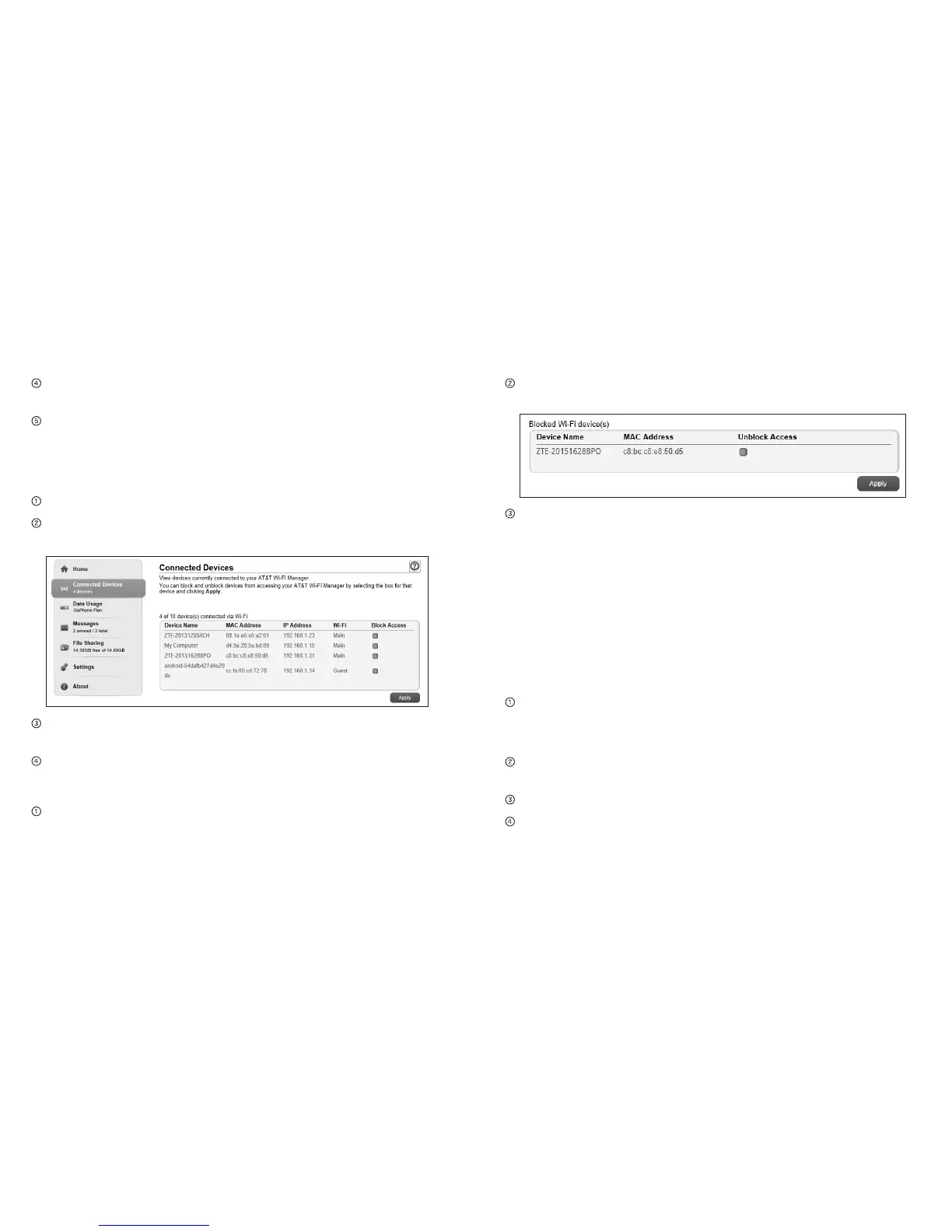AT&T Velocity – User Guide – Prepaid AT&T Velocity – User Guide – Prepaid
To unblock one of these devices so it can connect to your
mobile hotspot, tap the device you want to unblock.
Tap OK.
On the AT&T Wi-Fi Manager home page:
To block a connected device:
Log in as Administrator.
Select Connected Devices. A list of devices connected to the
Main Wi-Fi and Guest Wi-Fi networks appears on the screen.
To block a listed device from connecting to your mobile
hotspot, select the box for the device.
Click Apply > OK.
To unblock a device:
Select Connected Devices on the navigation menu on the
left side.
23Use Your Mobile HotspotUse Your Mobile Hotspot22
The Blocked Wi-Fi device(s) section shows all blocked
devices.
To unblock a listed device so it can connect to your mobile
hotspot, select the box for the device and click Apply > OK.
Message
View SMS Messages
You can view SMS messages on the mobile hotspot or AT&T
Wi-Fi Manager home page.
On the mobile hotspot:
To view or delete messages:
From the home screen, tap Messages.
Note: The Messages icon shows the number of unread
messages.
A list of messages appears, previewing the first portion of
the text.
Tap any message to read the full text.
If you want to delete the message, go to the bottom of the
message and tap Delete > OK.
