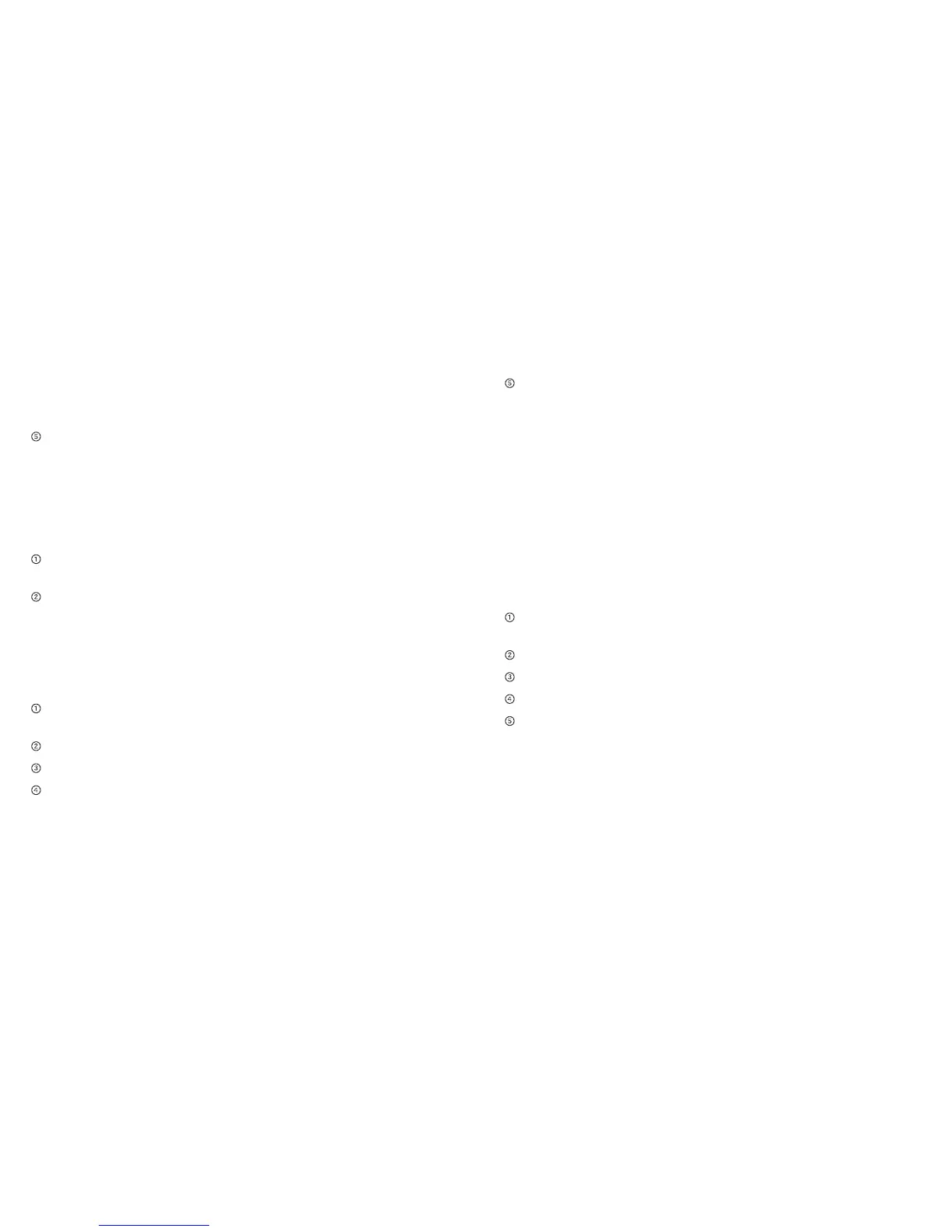• Frequency (Channel) — The Wi-Fi channel used. The
recommended value is Automatic, which chooses the
channel that will provide the least interference.
Click Apply.
Change Advanced Settings
View WAN Information
View detailed network information, such as the active network,
connection status, signal strength, etc.
On the AT&T Wi-Fi Manager home page, log in as
Administrator.
Click About.
Enable Port Forwarding
If your computer hosts a server, you can enable port forwarding
so that other users can access the server.
To enable port forwarding:
On the AT&T Wi-Fi Manager home page, log in as
Administrator.
Click Settings on the navigation menu on the left side.
Click Firewall > Port Forwarding tab.
Select Enable beside Port Forwarding Settings, and then click
Apply. The Port Forwarding list will appear. Incoming traffic
is forwarded to specific ports and devices on your network
(using their local IP addresses).
45Advanced SettingsAdvanced Settings44
Identify the ports to forward. Enter the port forwarding
information (the IP address, the Port range, the Protocol, and
the comment), and then click Apply.
Caution: Port forwarding creates a security risk. When not
required, port forwarding should be disabled.
Enable MAC/IP/Port Filtering
You can Enable or Disable the Mac/IP/Port Filtering feature as
needed to block certain Internet traffic. If this setting is enabled,
you can then choose whether traffic is Accepted or Dropped
by default by selecting the appropriate option from the Default
Policy drop-down box.
To enable port filtering:
On the AT&T Wi-Fi Manager home page, log in as
Administrator.
Click Settings on the navigation menu on the left side.
Click Firewall > MAC/IP/Port Filtering tab.
Select Enable.
Select the Default Policy:
• Accepted — Internet traffic is allowed by default. Only
traffic from the selected applications will be blocked
from accessing the Internet. Traffic is identified by port
numbers. Some applications are pre-defined. You can
define additional applications by clicking Add Custom
Application, but you need to know details of the traffic
used and generated by the applications you wish to define.
AT&T Velocity – User Guide – Postpaid AT&T Velocity – User Guide – Postpaid
