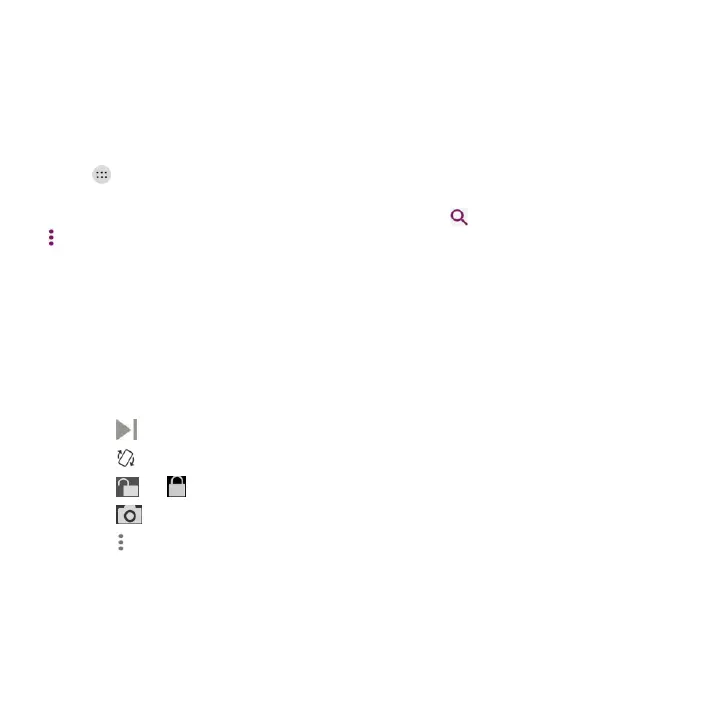87
Video Player
Use the Video Player app to manage your video library and watch videos.
Opening the Video Library
Touch in the home screen and select Video Player to view your video library, where your video
files are displayed.
Swipe up or down to find the video you want. You can also touch to search for video files, or touch
> View by or Sort by to change the display mode or sort the list.
Playing and Controlling Videos
Touch a video in the video library to play it. Touch the screen to show the playback controls. You can
control the video and audio or carry out other operations.
Touch the play/pause button at the bottom to pause or resume the playback.
Slide horizontally on the screen to rewind or fast forward.
Slide vertically on the right or left part of the screen to adjust volume or brightness.
Touch to skip to the next video.
Touch to rotate the video.
Touch or to hide or show the control panel.
Touch to save the frame as a separate photo.
Touch to share, trim, delete the video, or change the settings.
