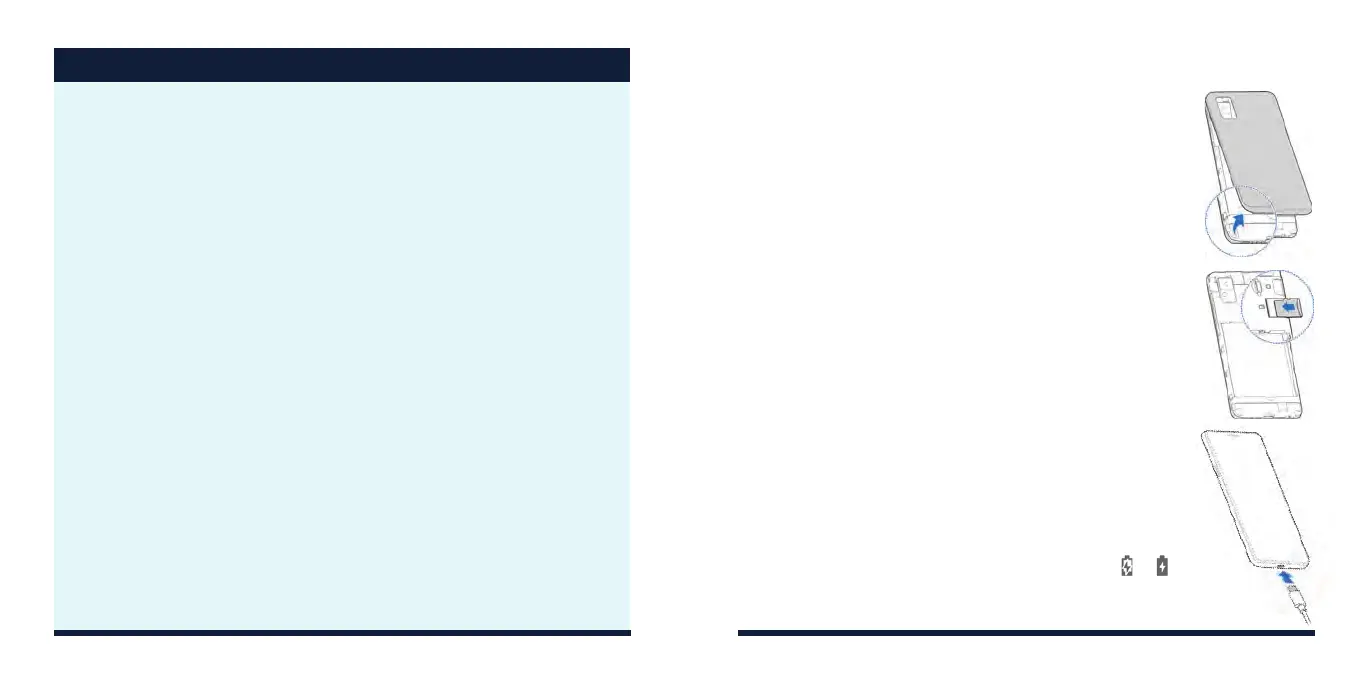2 3
TABLE OF CONTENTS continued
Customizing Home Screens .....................................14
Adding Widgets
............................................... 14
Removing Widgets or Shortcuts
................................. 14
Organizing Shortcuts with Folders
............................... 14
Applying New Wallpapers
...................................... 15
Camera and Video
..............................................16
Taking a Photo
................................................ 16
Recording a Video
............................................. 16
Playing Music
..................................................17
Connectivity
...................................................18
Connecting with a
Bluetooth
®
Headset ........................... 18
Google Play™
...................................................19
For Your Safety
................................................ 20
FCC RF Exposure Information (SAR)
.............................20
FCC Regulations
.............................................. 21
Hearing Aid Compatibility (HAC) Regulations for Mobile Phones
....22
Distractions
...................................................24
Product Handling
..............................................25
Electrical Safety
...............................................30
CTIA Requirements
............................................30
Radio Frequency Interference
..................................32
Explosive Environments
........................................33
Support
.......................................................34
Warranty
..................................................... 35
SETTING UP YOUR PHONE
INSTALLING A microSDXC™ CARD
The microSDXC card can be installed and removed while
the phone is turned on. Unmount the microSDXC card
before removing it.
1. Place your finger in the slot at the lower left of the back
cover to lift and remove the cover.
2. Hold your microSDXC card with the metal contacts facing
down and slide it into the microSDXC card slot.
3. Press the cover gently back into place until you hear a
click.
CHARGING THE BATTERY
You should fully charge the battery as soon as possible. If
the battery is low, there will be a pop-up message on the
screen. As you charge your phone, the screen will tell you
the exact battery level from the status bar.
WARNING! Use only ZTE-approved chargers and USB
Type-C cables. The use of unapproved accessories could
damage your phone or cause the battery to explode.
1. Connect the adapter to the charging port.
2. Connect the charger to a standard AC wall outlet. If the
phone is on, you’ll see a charging icon, such as or ,
appear in the status bar.
3. Disconnect the charger when the battery is fully charged.
