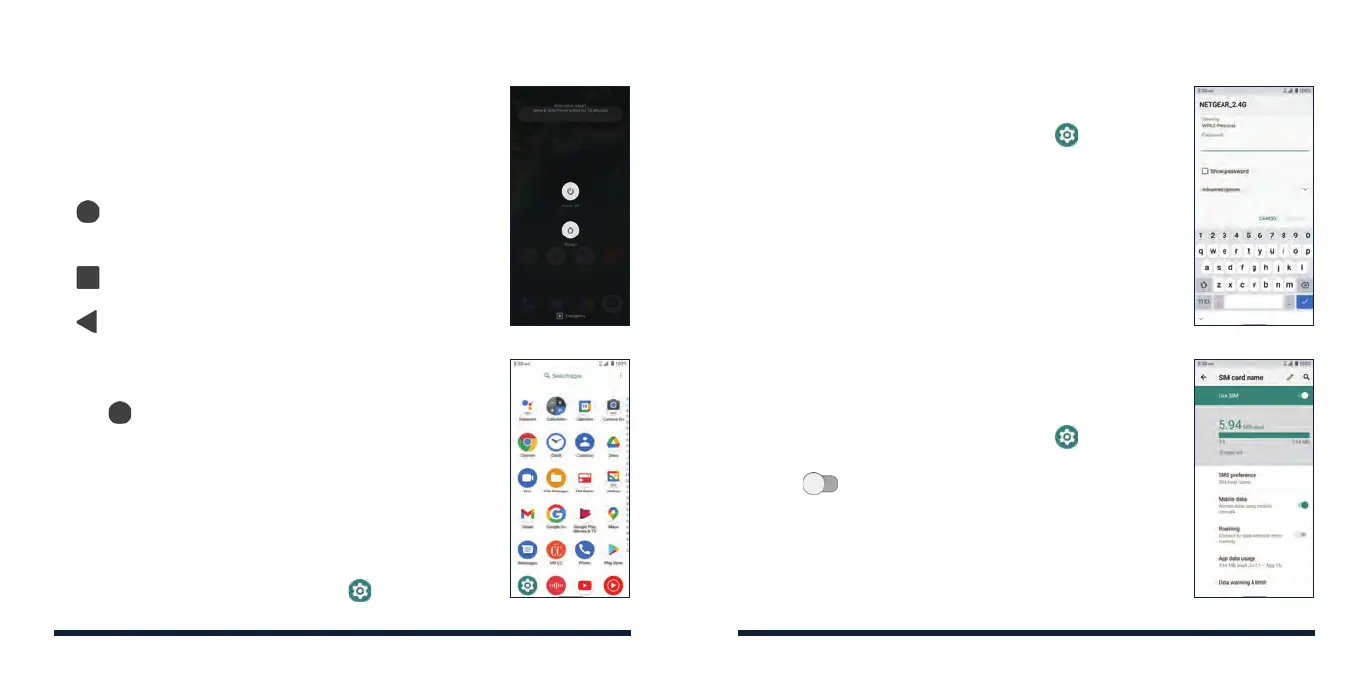8 9
TOUCH SCREEN AND NAVIGATION KEYS
• Power/Lock Key: Press and hold to power on, restart
the phone, or power o. Press to turn on/o the
screen display.
• SOS Key:
Press and hold or press 3 times continuously
to use the emergency SOS feature.
• Home Key: Tap to return to the home screen from
any application or screen. Press and hold to use the
Google Assistant.
• Recent Apps Key: Tap to view recently used
apps. Double-tap to switch to the most-recent app.
• Back Key: Tap to go to the previous screen.
• Volume Key: Press to turn the volume up or down.
OPENING APPLICATIONS
1. Tap if the current screen is not the home screen.
2. Swipe up on the screen.
3. Swipe up or down on the screen and tap an app to
open it.
SETTING EMERGENCY SOS OPTIONS
You can turn on/o emergency SOS or set the
emergency contacts and the text of the SOS message.
Swipe up on the home screen and tap > About
phone > Emergency information
and select an option.
INTERNET
CONNECTING VIA WIFI
1. Swipe up on the home screen and tap >
Network & internet > Wi-Fi.
2. Slide the on/o switch if Wi-Fi is o. Your phone
automatically searches for Wi-Fi networks in range
and displays their names and security settings. Your
phone also connects to previously linked networks
when they are in range.
3. Tap a network name to connect to it.
4. If the network is secured, enter a password or other
credentials (ask your network administrator for
details) and tap CONNECT
.
CONNECTING VIA MOBILE NETWORK
1. Swipe up on the home screen and tap >
Network & internet > Mobile network.
2. Slide next to Mobile data to enable mobile
data.
