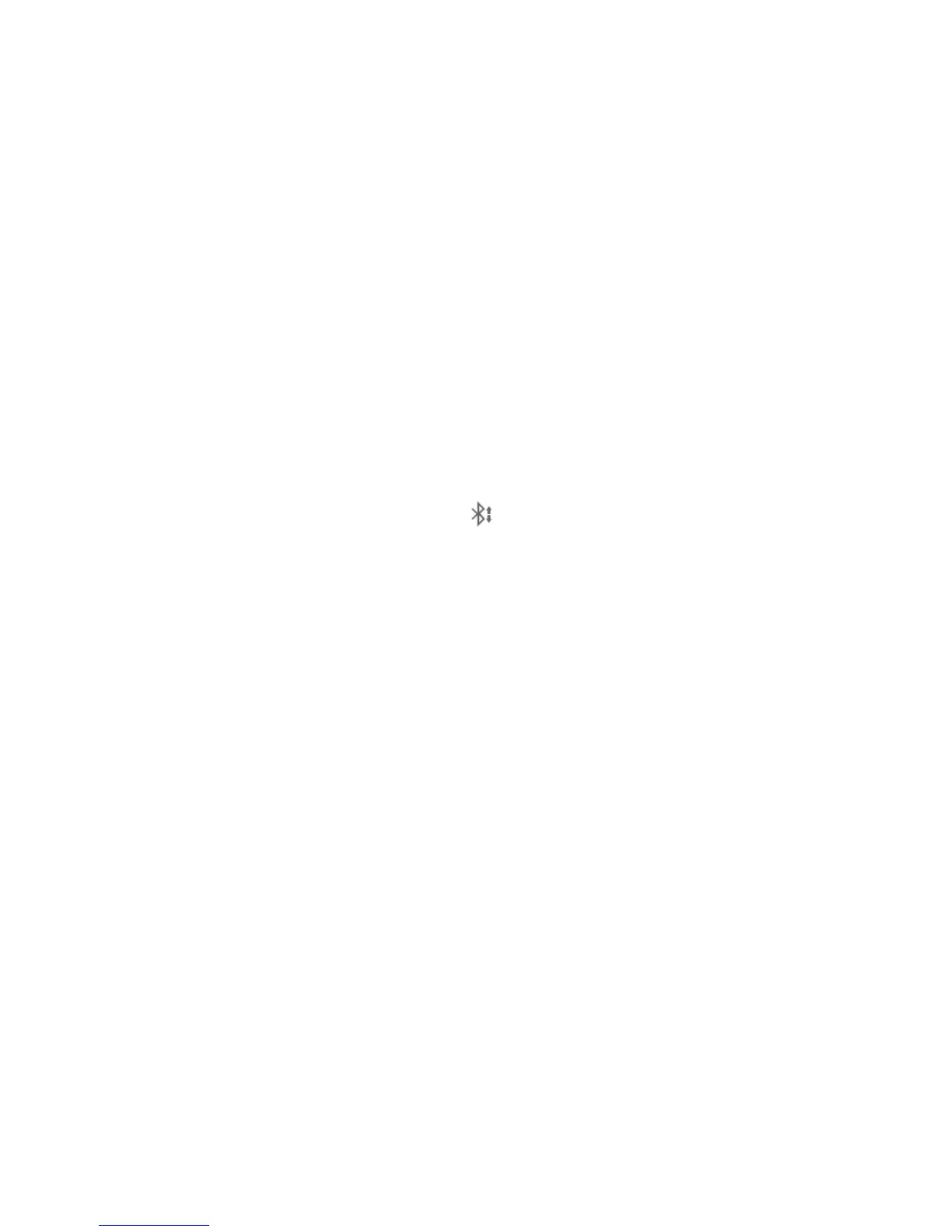39
Send Data via Bluetooth
1. Open the appropriate application and select the file or item you want to share.
2. Select the option for sharing via Bluetooth. The method may vary by application
and data type.
3. Touch a Bluetooth device the phone has paired with or wait for it to search for
new devices and touch one of them.
Receive Data via Bluetooth
1. Turn Bluetooth on before trying to receive data via Bluetooth.
2. Flick down the status bar and touch .
3. Touch ACCEPT to start receiving the data.
Depending on your storage setting and whether a microSDHC card is installed,
received files are stored automatically in a dedicated folder (Bluetooth, for instance)
in the phone storage or microSDHC directory. You can access them with the File
Manager app. Received contacts (vCard files) are automatically imported to your
contact list.
Connecting to Your Computer via USB
You can connect your phone to a computer with a USB cable and transfer music,
pictures, and other files in both directions. Your phone stores these files in internal
storage or on a removable microSDHC card.
If you are using USB tethering, you must turn that off before you can use USB to
transfer files between your phone and computer.
