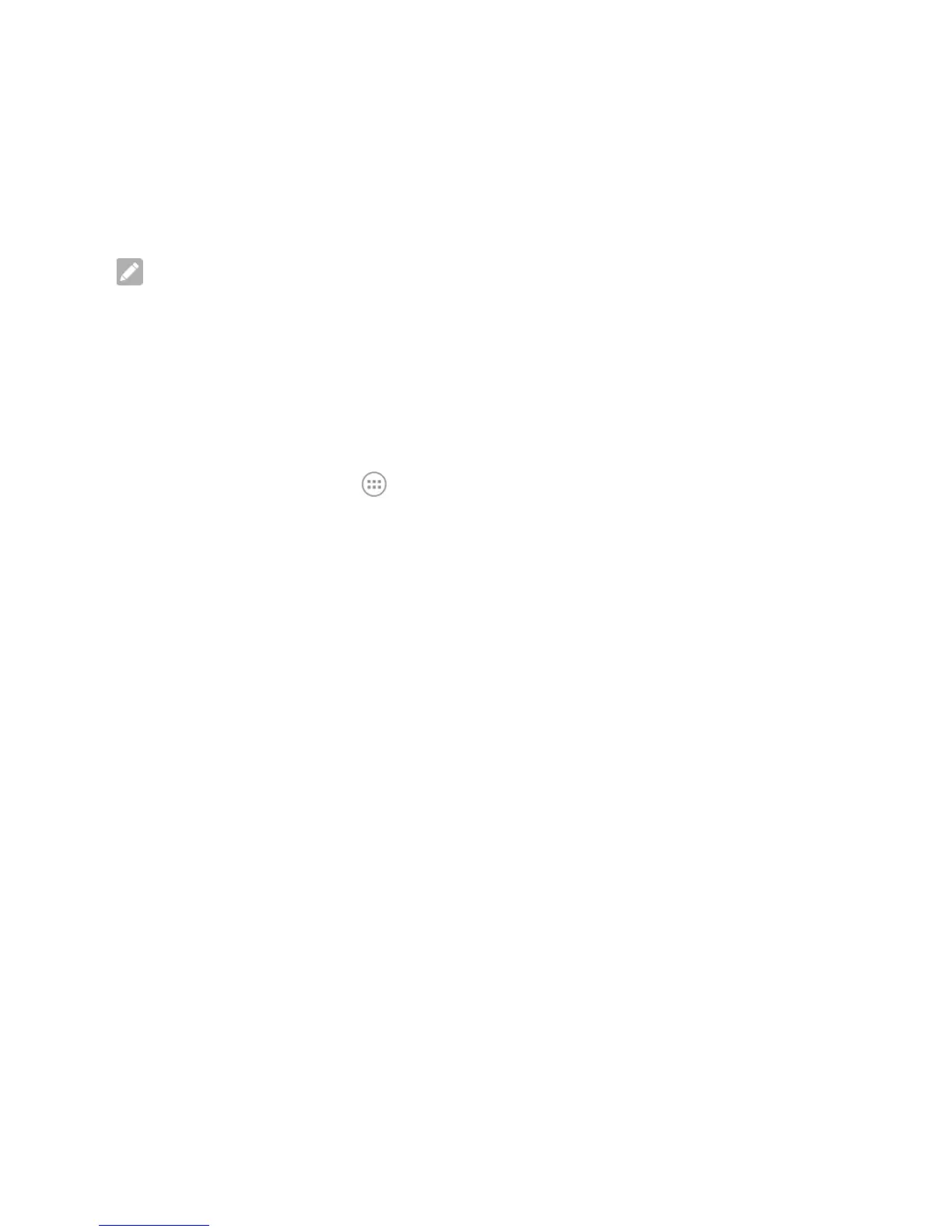21
NOTE: With the proximity and light sensor, your phone can automatically
adjust the screen brightness for available light. Touch Adaptive brightness in the
Display settings screen to turn the feature on or off.
Protecting Your Phone With Screen Locks
You can protect your phone by creating a screen lock. When it is enabled, you
need to swipe the screen, draw a pattern or enter a numeric PIN or a password to
unlock the phone’s screen and keys.
1. Touch the Home key > > Settings > Security > Screen lock.
2. Touch None, Swipe, Pattern, PIN or Password.
x Touch None to disable the screen lock.
x Touch Swipe to enable screen lock and allow unlocking with a ‘swipe’
gesture.
x Touch Pattern to draw and redraw a pattern that you must draw to unlock
the screen.
x Touch PIN or Password to set a numeric PIN or a password that you must
enter to unlock the screen.
3. For Pattern, PIN, or Password lock, select how you want notifications and their
contents to show when the phone is locked. Then touch DONE.
Protecting Your Phone With Encryption
You can encrypt all the data on your phone: your accounts, application data, music
and other media, downloaded information, and so on. If you do, you must draw a
pattern or enter a numeric PIN or a password each time you power on your phone.
