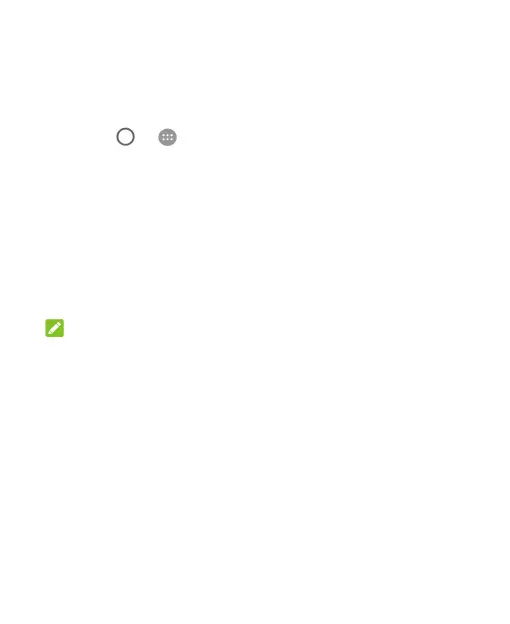27
To set a Do not disturb rule:
If you want to allow all notification alerts through most of the time,
but want to limit alerts during certain times (like at night or on the
weekends), you can set a rule for Do not disturb mode.
1. Touch > > Settings > Sound & notification > Do
not disturb > Automatic rules.
2. Touch Add rule.
3. Enter the rule name, select Time rule or Event rule, and
touch OK.
4. For a time rule, set the days, the start and end times, and set
Do not disturb mode. For an event rule, select a Calendar
account you want to make the rule for, select the type of reply
you want to use, and set Do not disturb mode.
NOTE:
To turn on or off a rule, touch it to open its details screen and then
touch the on/off switch.
Applying New Wallpapers
You can set the wallpaper for the home screen and lock screen.
1. Touch and hold an empty place on the home screen and then
touch WALLPAPERS.
2. Slide left or right on the wallpaper tab to select a wallpaper or
animation, or touch My photos to choose the image you want
to use as the wallpaper. Some cropping may be needed for
Gallery and Photos images.
