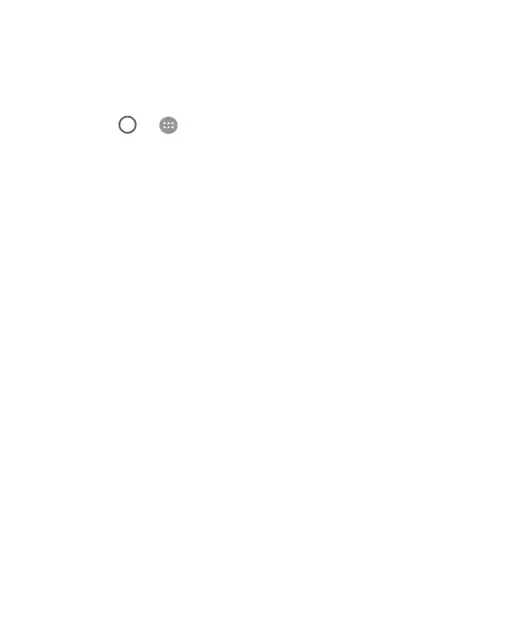63
Set Your Wi-Fi Hotspot
You can change the name of your phone's Wi-Fi network (SSID),
secure your portable Wi-Fi hotspot, and set other options.
1. Touch > > Settings > More > Tethering & portable
hotspot.
2. Touch Set up Wi-Fi hotspot and set your name and security
options as follows.
Network name: Enter or edit a network SSID (name) that
other devices see when scanning for Wi-Fi networks.
Security: Choose a security option: None (not
recommended) or WPA2 PSK (other users can access
your Wi-Fi hotspot only if they enter the correct password).
When you select WPA2 PSK, touch the Password field to
edit the security password.
3. Touch SAVE to save your settings.
Connecting to Virtual Private Networks
Virtual private networks (VPNs) allow you to connect to the
resources inside a secured local network. VPNs are commonly
deployed by corporations, schools, and other institutions to let
people access local network resources when not on campus, or
when connected to a wireless network.
Depending on the type of VPN you are using, you may be
required to enter your login credentials or install security
certificates before you can connect to your VPN. You can get this
information from your network administrator.
