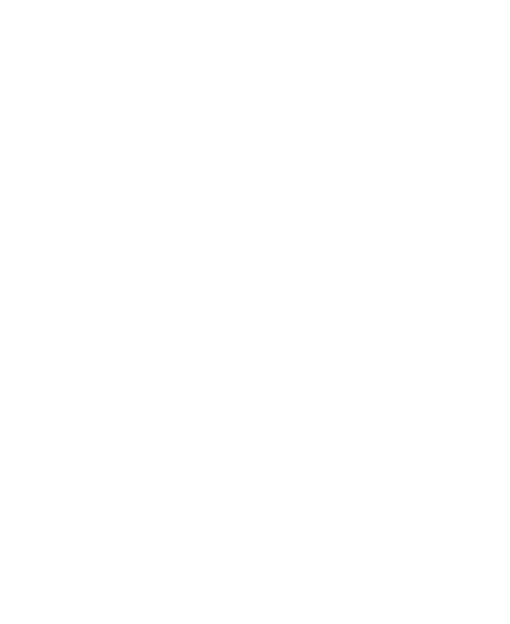26
Swipe down from the status bar to open the notification panel
and drag the panel downwards. Touch Ring, Vibrate, or
Silent to switch the phone to vibration or silent mode or turn
on the sound.
Open Settings and touch Sound > Sound mode, and then
select Vibrate or Silent to switch to vibration or silent mode.
Using Do Not Disturb Mode
You can limit interruptions with Do Not Disturb mode. This mode
can mute sound, stop vibration, and block visual disturbances.
You can pick what to block and what to allow.
Turn On or Off Do Not Disturb Mode
1. Open Settings and touch Sound > Do Not Disturb.
2. Switch Turn on now on or off.
Set the Exceptions for Do Not Disturb Mode
1. Open Settings and touch Sound > Do Not Disturb.
2. Select the following options and choose what to allow.
People: Allow calls, messages, or conversations.
Apps: Choose which apps can send you notifications.
Alarms and other interruptions: Allow alarms, media
sounds, touch sounds, reminders, or calendar events.
Set an Automatic Schedule
You can set automatic schedules to activate Do Not Disturb
mode for specific times or events.
