
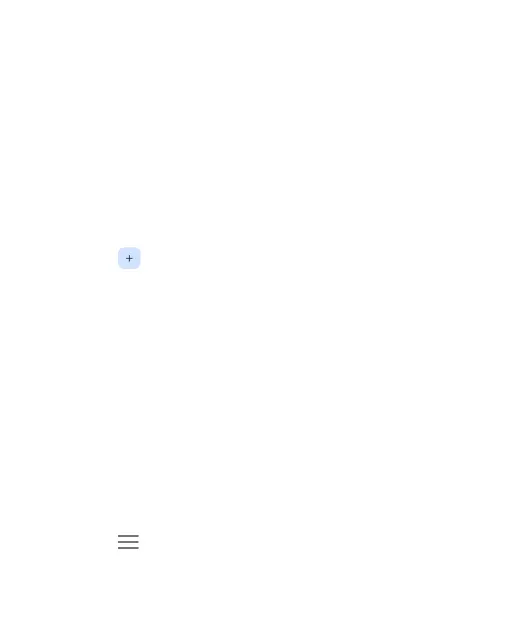 Loading...
Loading...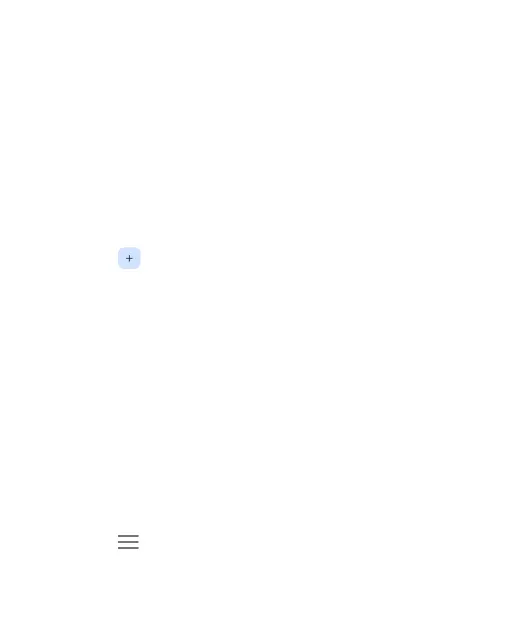
Do you have a question about the Zte Blade A72 5G and is the answer not in the manual?
| Display Size | 6.52 inches |
|---|---|
| Display Type | IPS LCD |
| Resolution | 720 x 1600 pixels |
| Processor | MediaTek Dimensity 700 |
| RAM | 4 GB |
| Internal Storage | 64 GB |
| Expandable Storage | microSDXC |
| Rear Camera | 13 MP + 2 MP + 2 MP |
| Front Camera | 5 MP |
| Battery Capacity | 4000 mAh |
| Battery Type | Li-Ion |
| Operating System | Android 11 |
| Network | 5G |
| SIM | Dual SIM (Nano-SIM, dual stand-by) |
| Bluetooth | 5.1 |
| USB | USB Type-C 2.0 |
| Sensors | Fingerprint (side-mounted), accelerometer, proximity |
| Colors | Blue |