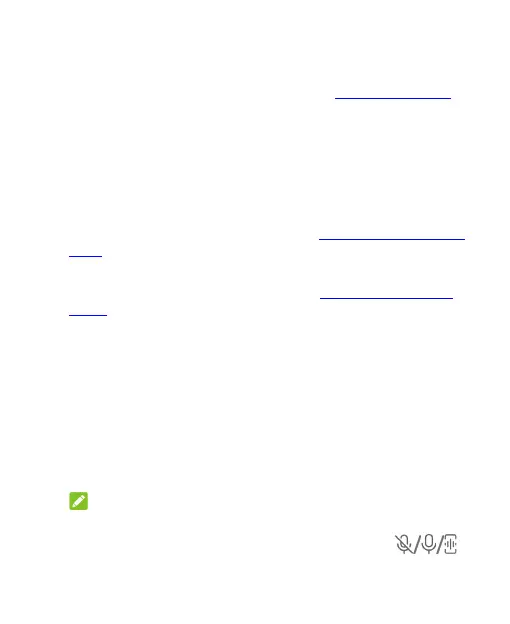89
is enabled, your phone will automatically switch between 5G
and 4G networks to save battery power according to the app
running status and mobile data speed. See Use Adaptive 5G.
Features
Open Settings and touch Features. The following features are
available.
System navigation: Set the navigation style as virtual
navigation or gesture navigation. See Setting the Navigation
Style.
One-handed mode: Enable or disable one-handed mode
when virtual navigation is in use. See Using One-Handed
Mode.
Z-POP: While Z-POP is on, a floating bubble appears on
the edge of the screen. You can drag the bubble to reveal
navigation operations. Touch Custom button to customize
the default and expanded buttons. Enable Auto-move to
edge on full screen to hide the floating bubble into the
edge of the screen automatically when using an app in full
screen.
Record screen: Set sound source, video quality and the
touch interaction option for screen recording.
NOTE:
To record the screen and save it as a video, open the Quick
Settings panel and touch Record screen, touch
to mute the recording or change sound source, and then
