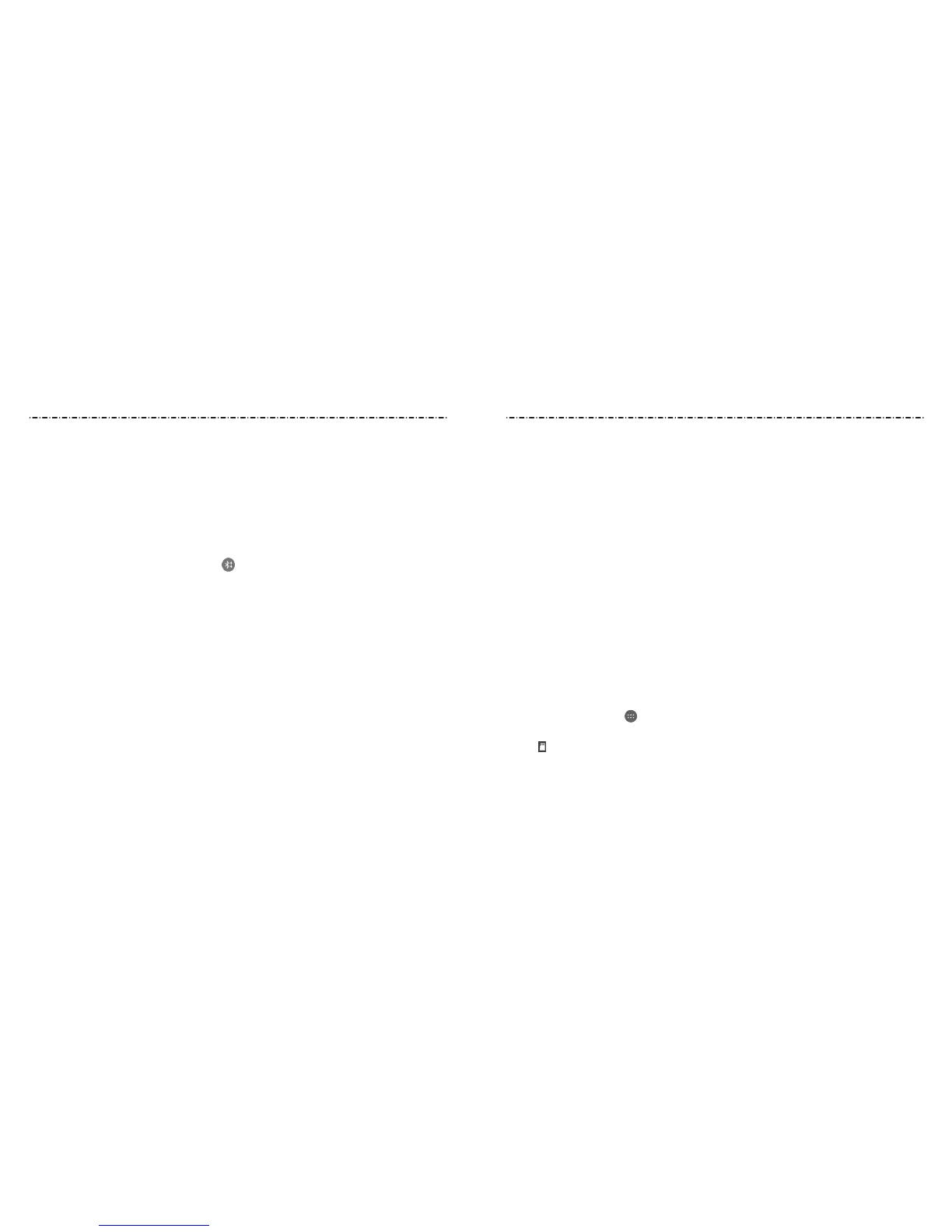Sending Data via Bluetooth
1. Open the appropriate application and select the le or item you want to share.
2. Select the option for sharing via Bluetooth. The method may vary by application and
data type.
3. Tap a Bluetooth device the phone has paired with or wait for it to search for new
devices and tap one of them.
Receiving Data via Bluetooth
1. Turn Bluetooth on before trying to receive data via Bluetooth.
2. Swipe down on the Status Bar and tap .
3. Tap ACCEPT to start receiving the data.
Depending on your storage setting and whether a microSDHC card is installed, received
les are stored automatically in a dedicated folder (Bluetooth, for instance). You can
access them with the File Manager app. Received contacts (vCard les) are automatically
imported to your contact list.
Connecting to Your Computer via USB
You can connect your phone to a computer with a USB cable and transfer music, pictures,
and other les in both directions. Your phone stores these les in internal storage or on a
removable microSDHC card.
Connecting Your Phone to a Computer via USB
1. Connect your phone to the PC with a USB cable.
2. Choose one of the following options:
• Charge only: Charge your phone via USB.
• Install driver: Select this option when features (Connect to PC software, Media
device) are enabled for the rst time, or when they’re unavailable.
NOTE: You can also install the driver on the PC by running the executable le in the
new CD-ROM drive.
38 39
Connecting to Networks and DevicesConnecting to Networks and Devices
•
Media device (MTP): Transfer media les on Windows, or using Android™ File Transfer
on Mac®.
NOTE: For Windows® XP, install the drivers and Windows Media® Player 11 (or later
version) when you use Media device (MTP) for the rst time.
• Camera (PTP): Transfer photos using camera software.
NOTE: To make your phone connect to the computer automatically using the selected
connection type, check Don’t ask me again.
Connecting with Windows Media Player
You can sync music, picture, and video les from the computer to your phone via
Windows Media Player on the computer.
1. Connect the phone with your computer via USB and choose Media device (MTP).
2. Open Windows Media Player and synchronize music, picture, and video les.
Disconnecting Your Phone From the Computer
To disconnect the phone from the computer, simply unplug the USB cable when
you’re nished.
Removing the microSDHC Card From Your Phone
If you need to remove the microSDHC card while the phone is on, you should unmount
it rst.
1. Press the Home Key > > Settings > Storage.
2. Scroll down and tap Unmount SD card > OK.
3. The icon appears in the Status Bar and you can now safely remove the microSDHC
card from the phone.
NOTE: If you unmount the microSDHC card, some apps that you are using will stop and
may be unavailable until you remount the microSDHC card.
