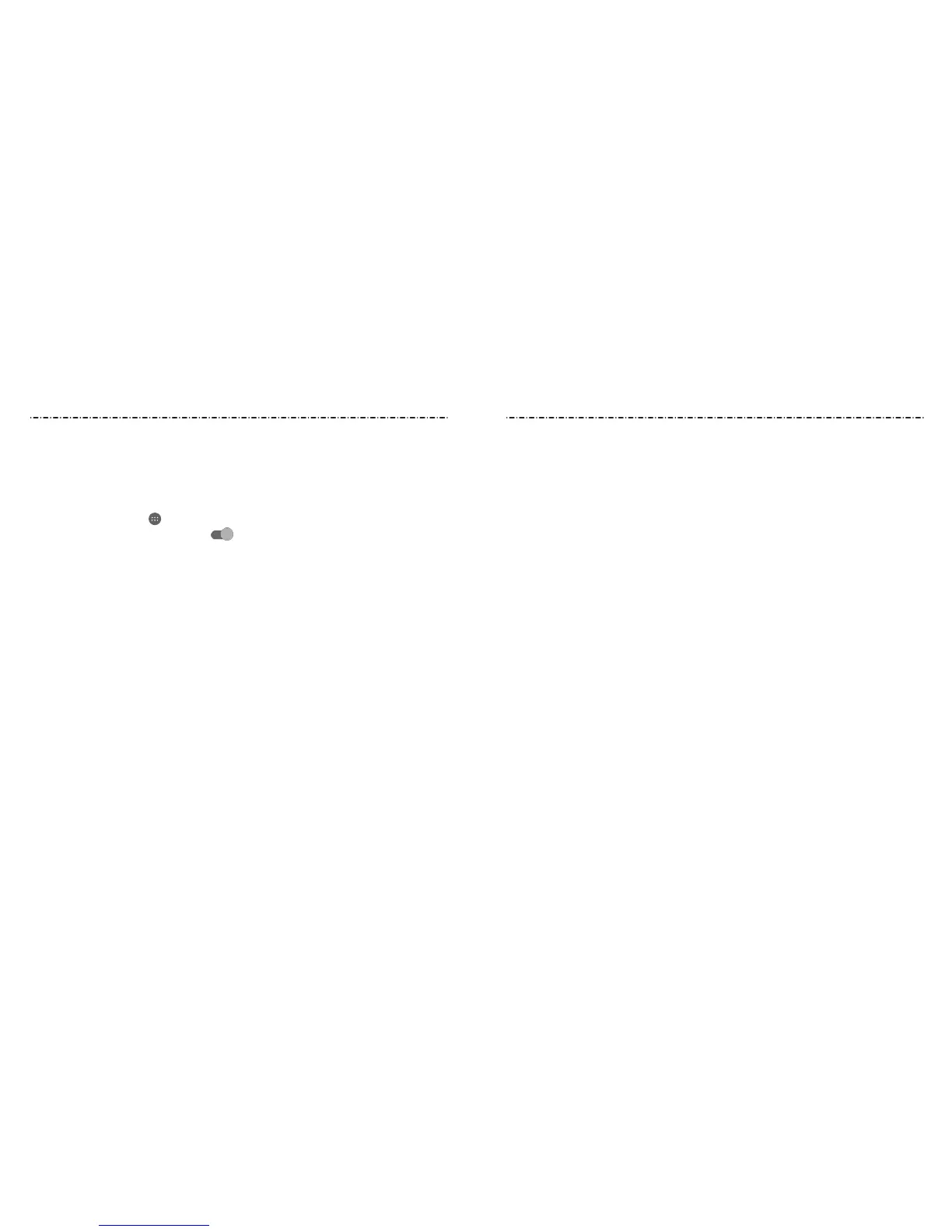Personal
Location
Activate location services to determine your location. To use location-related
applications, such as nding your location on Google Maps, you must have location
services turned on on your phone.
1. Press the Home Key > > Settings > Location.
2. Slide the Location switch to the On
position to turn on location access.
3. When location access is enabled, tap Mode to select location modes you want to use.
• High accuracy: Get accurate location using both GPS and Wi-Fi as well as
mobile networks.
• Battery saving: Use only Wi-Fi and mobile networks to get your approximate
location. This will drain less power from your battery than using GPS.
• Device only: Use GPS to pinpoint your location.
• Accelerated location: Slide the switch to turn on/o the Qualcomm® IZat™
hardware accelerated location feature.
Security
• Screen lock: Lock the screen with a PIN or password (see Personalizing – Protecting
Your Phone With Screen Locks).
• Automatically lock: Set the time needed for the lock protection to be activated
after the screen turns o. This option is available when PIN or password is set.
• Owner info: Set the text that you may display on the lock screen.
• Smart Lock: Keep the phone unlocked when connected to trusted devices, in trusted
places, when it recognizes your face or voice, or when your phone is being carried on
the body.
NOTE: You need to sign in to your Google account on the phone to use the Smart
Lock feature.
• Encrypt phone: Encrypt your data on the phone to protect your privacy (see
Personalizing – Protecting Your Phone With Encryption).
• Set up SIM card lock: Lock the SIM card and change the SIM PIN.
– Lock SIM card: Activate or deactivate the PIN lock to require PIN before accessing
the micro-SIM card.
– Change SIM PIN: Change the PIN used to access the micro-SIM card.
NOTE: Put all your condential passwords in a safe place for future use. If you enter the
wrong SIM PIN more times than allowed, your micro-SIM card will be locked and you
cannot access the mobile phone network. Contact your operator for a PIN Unlock Key
(PUK) to restore the micro-SIM card.
• Make passwords visible: Display passwords as you enter them.
• Device administrators: View or deactivate apps you have authorized to be
device administrators.
• Unknown sources: Permit installation of apps from sources other than the Play Store.
• Storage type: Check the credential storage type.
• Trusted credentials: Display trusted CA certicates.
• Install from SD card: Install certicates from the phone storage or the memory card.
• Clear credentials: Delete all certicates.
• Trust agents: View or deactivate trust agents.
• Screen pinning: Turn the screen pinning feature on/o (see Personalizing –
Protecting Your Phone With Screen Pinning).
• Apps with usage access: Turn on or o some apps’ access to your phone
usage information.
92 93
Settings
Settings
