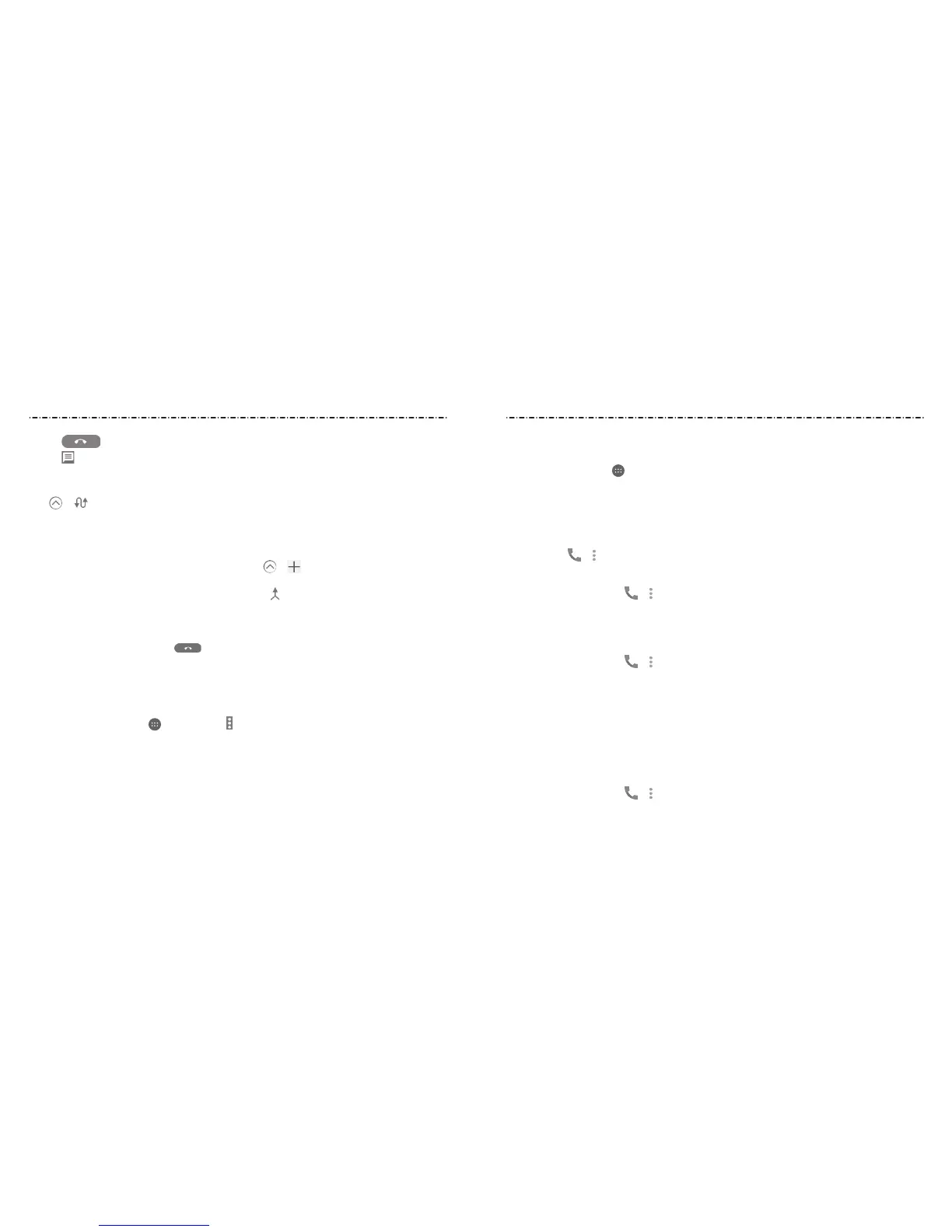46 47
Setting Sound and Vibration
Set the sound and vibration for incoming calls as well as dial pad sounds.
Press the Home Key > > Settings > Sound & notications.
• Tap Other sounds, then tap the on/o switch next to Dialpad touch sounds to hear a
sound when you press the dial pad keys or turn o dial pad sound.
• Tap Notication mode and select Vibrate when ringing to enable vibration for
incoming calls.
NOTE: You can set the vibration pattern for incoming call notications. Press the
Home Key >
> > Call Setting > Vibrate pattern and select one.
Editing Quick Response to Rejected Callers
1. Press the Home Key >
> > Call Setting > Quick responses.
2. Tap a text message to edit it.
3. Tap OK to save the message.
Setting Voicemail
1. Press the Home Key >
> > Call Setting.
2. Tap Voicemail to congure voicemail settings.
• Tap Service to select the voicemail service provider. Your carrier is the default.
• Tap Setup > Voicemail number to view or edit the voicemail number.
• Tap Sound to select the notication sound for new voicemails.
• Check Vibrate to enable vibration for notication.
Setting the Flip Phone Action
You can answer a call by simply opening the ip phone.
1. Press the Home Key >
> > Call Setting.
2. Check Open to answer.
• Tap to reject the second call.
• Tap to reject the second call and select a preset text message or edit one to send
to the caller.
To switch between two calls:
Tap > .
Setting Up a Conference Call
With this feature, you can talk to two people at the same time.
1. Place the rst call.
2. Once you have established the connection, tap >
and dial the second number.
This puts the rst caller on hold.
3. When you’re connected to the second party, tap .
If one of the people you called hangs up during your call, you and the remaining
caller stay connected. If you initiated the call and are the rst to hang up, all callers are
disconnected.
To end the conference call, tap .
Adjusting Your Call Settings
Setting Contact Display Options
You can set the order of the contacts displayed in the Contacts app.
1. Press the Home Key > > Contacts > > Settings.
2. Tap Sort list by or View contact names to set the order of the contacts and the format
of the contact names.
Phone Calls
Phone Calls
