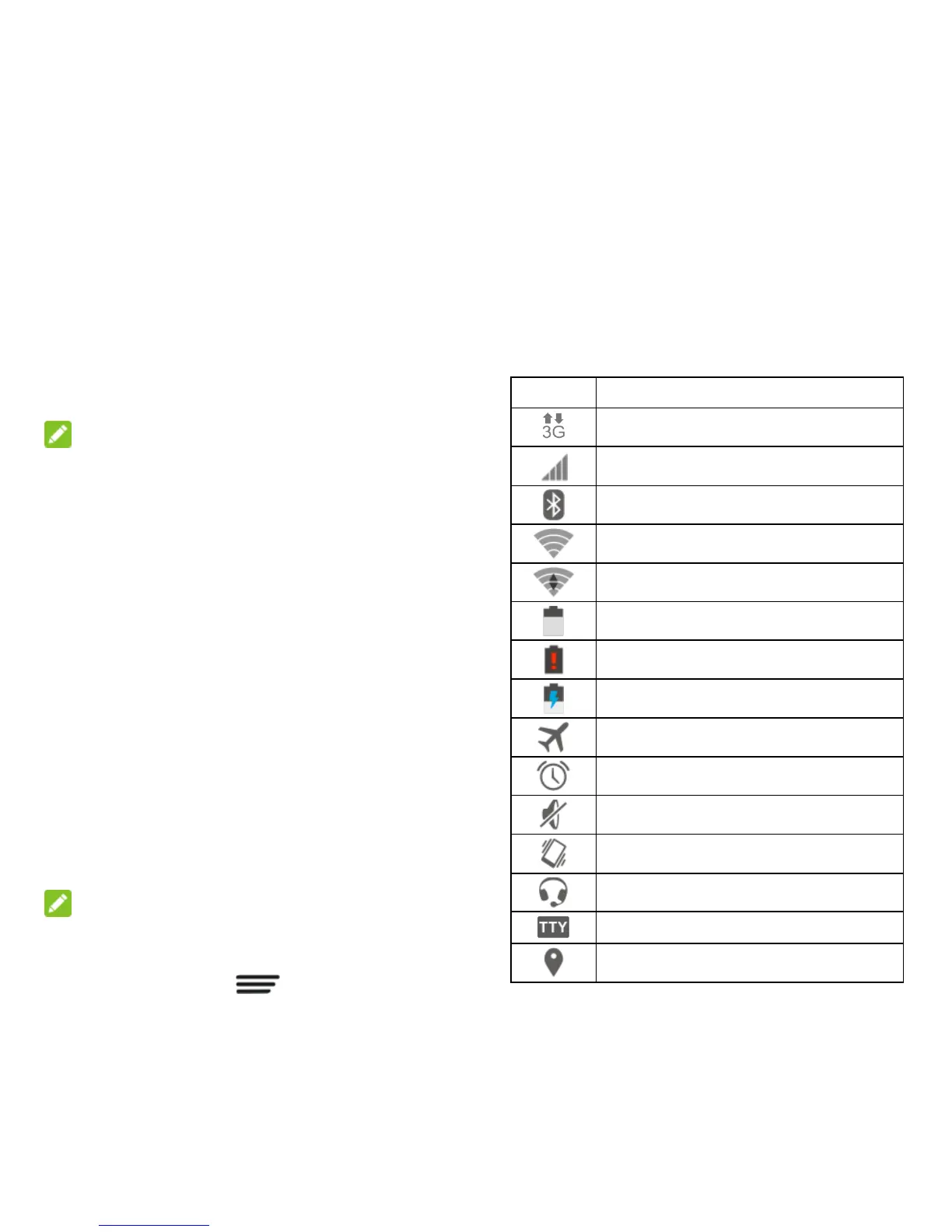21 - Phone Basics
icons in the folder and enter a new name.
3. Touch Done or touch any empty area
outside the folder to save the new folder
name.
Adjust Widget Size
1. Touch and hold the widget on the home
screen and then release it. An outline
should appear around the widget.
2. Drag the outline to resize the widget.
NOTE:
Not all widgets can be resized.
Apply a New Wallpaper
1. Touch and hold an empty area on a home
screen. (If the current home screen
doesn‘t have room, swipe the screen left
or right to display an extended screen.)
2. Touch Wallpaper and then select
Wallpaper for home screen or
Wallpaper for lock screen.
3. Select a wallpaper source from Gallery,
Live, Photos, or Wallpapers.
4. Select the image or animation you want to
use as the wallpaper. Some cropping may
be needed for Gallery images.
5. Touch OK (Gallery), Set wallpaper (Live
and Wallpapers), or SET WALLPAPER
(Photos).
NOTE:
You can change the home screen wallpaper
blur effect. Swipe up on the home screen or
touch the Menu Key and drag the
Wallpaper Blurriness bar to adjust it.
Status Bar
The status bar at the top of the home screen
provides phone and service status
information on the right side and notification
alerts on the left. To view notification alerts,
touch the status bar and drag it down.
Status Icons
