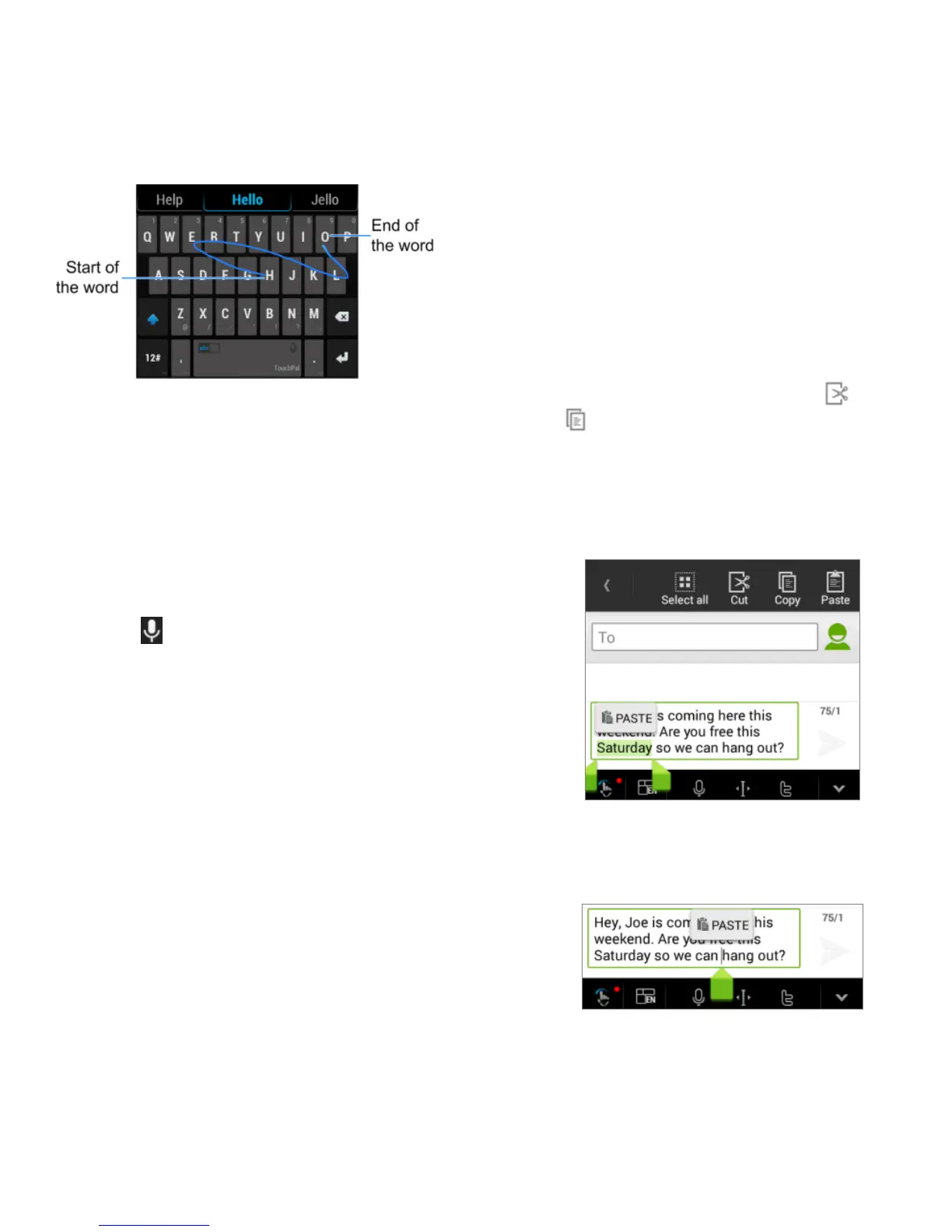24 - Phone Basics
Google Voice Typing
Google voice typing uses Google voice
recognition to convert speech to text.
To use Google voice typing:
1. Slide the status bar down when entering
text and touch Choose input method >
Google voice typing.
– or –
Touch to access the voice typing
when you are using the Google keyboard.
2. When you see the microphone image,
speak what you want to type. The phone
will work on your speech and display the
transcription.
3. Continue entering text or touch DELETE
to cancel the last dictated text.
Tips for Editing Text
Your phone gives you many options to make
entering text easier, including copying, cutting,
and pasting text.
To move the insertion point, touch where
you want to type. The cursor blinks in the
new position, and a tab appears below it.
Drag the tab to move the cursor.
To select text, touch and hold or
double-tap the text. The nearest word is
selected, with a tab at both ends of the
selection. Drag the tabs to change the
selection. To cancel the selection, simply
touch the text field.
To cut or copy text, select the text you
want to manipulate. Then touch (cut)
or (copy) in portrait mode. In
landscape mode, touch Edit > Cut or
Copy.
To replace text with the clipboard text,
select the text you want to replace. Then
touch PASTE.
To insert text from the clipboard, move the
cursor to the insertion point and then
touch and hold the tab below the cursor.
Release your finger and touch PASTE.
