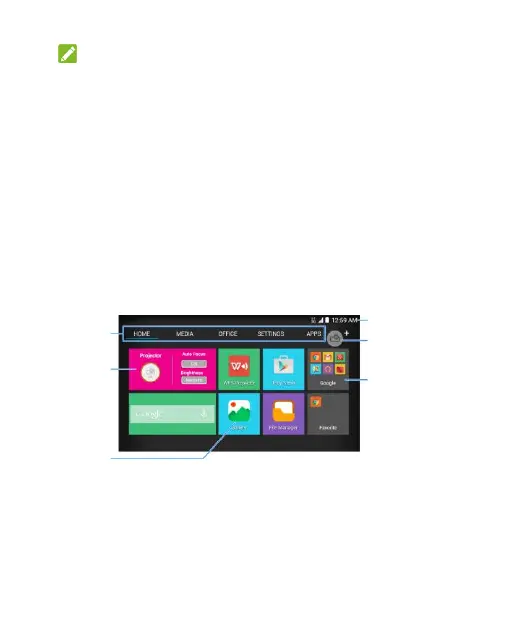24
NOTE:
The Auto-rotate screen check box needs to be selected for
the screen orientation to automatically change. Touch the
Home key > SETTINGS tab > System > Device > Display >
Auto-rotate screen.
You can also access the screen rotation control by sliding
down the status bar and touching Auto Rotate.
Getting to Know the Home Screen
The home screen is the starting point for your Spro 2‟s
applications, functions, and menus. You can customize your
home screen by adding tabs, folders, or application shortcuts you
need, or remove them as you like.
Navigate the Home Screen
Your home screen comes with a series of tabs.
Touch a tab to access the items in it.
Projector
floating button