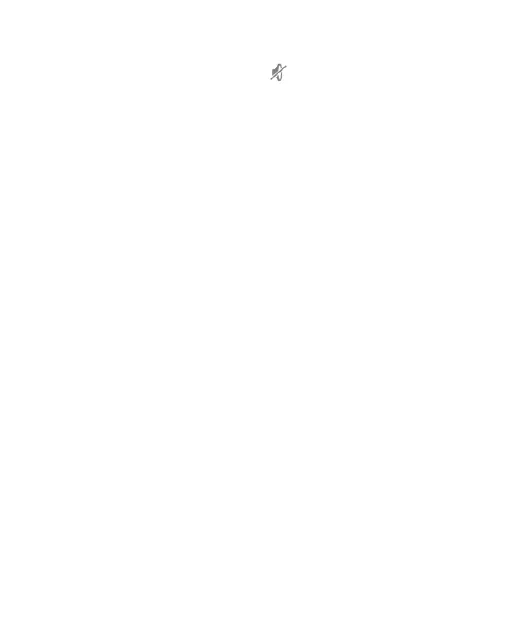30
Keep pressing the Volume down key when no media
application is active. When the icon appears on the status
bar, Spro 2 is in silent mode.
Press and hold the Power key and touch Silent mode.
Applying New Wallpapers
You can set the wallpaper for the lock screen.
1. Touch the Home key > SETTINGS tab > System > Device >
Display > Wallpaper.
2. Select a wallpaper source from Gallery or Wallpapers and
choose the image you want to use as the wallpaper. Some
cropping may be needed for Gallery images.
Changing Screen Brightness
1. Touch the Home key > SETTINGS tab > System > Device >
Display > Brightness.
2. Drag the slider to adjust the screen brightness.
Protecting Your Spro 2 With Screen
Locks
You can protect your Spro 2 by creating a screen lock. When it is
enabled, you need to touch and hold on the screen, draw a
pattern or enter a numeric PIN or password to unlock Spro 2‟s
screen and keys.