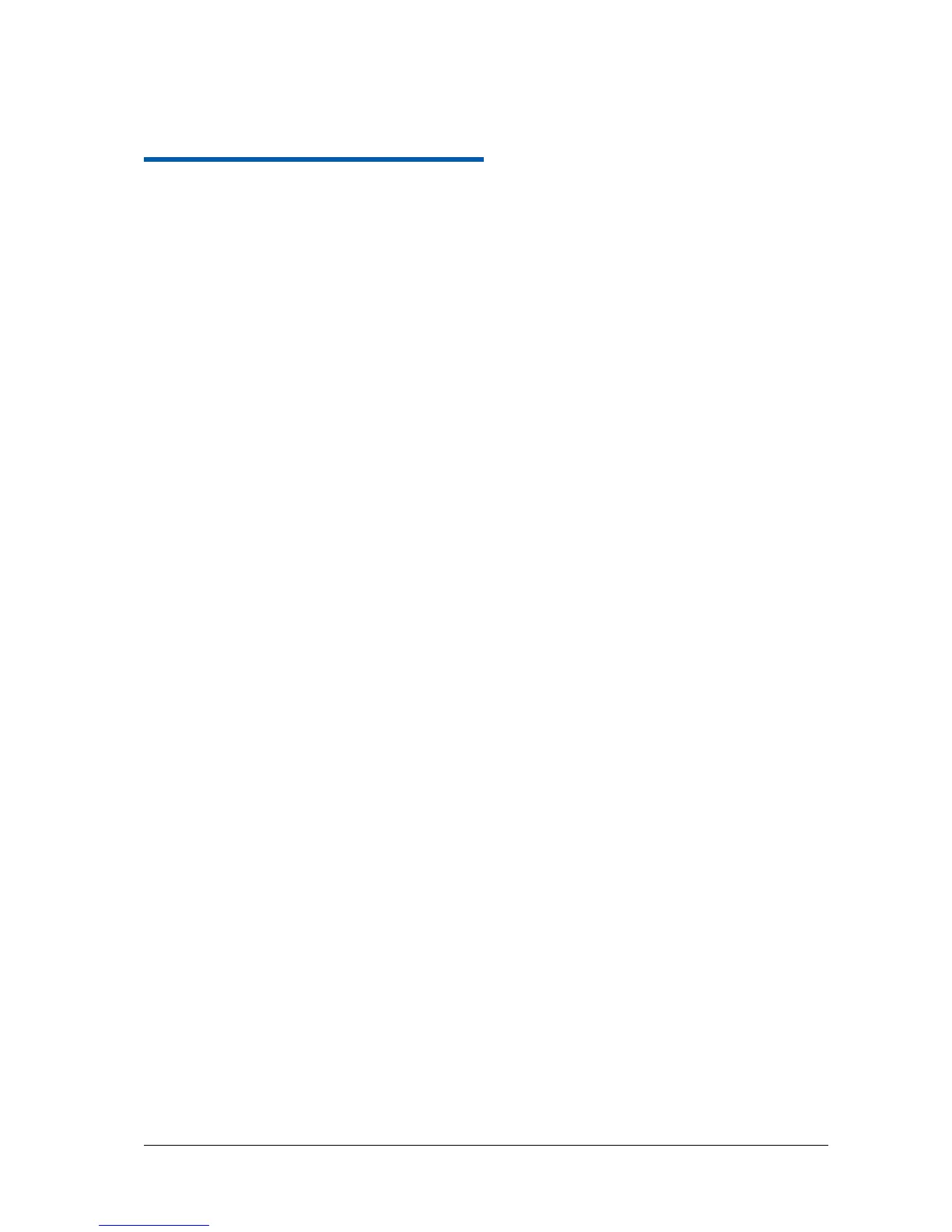C h a p t e r 10
Settings
Basic Settings
Setting the Time and Date
1. Tap Home Key > Menu Key > Settings > Date & time.
2. Clear the Automatic check box if you want to set time and date by yourself.
3. Configure the time and date settings:
– Tap Set date. Adjust the date, and tap Set to save it.
– Tap Select time zone and tap the area where you are.
– Tap Set time. Adjust the time, and tap Set to save it.
– Tap the check box behind Use 24–hour format to change the time format.
– Tap Select date format and select the type you like.
Display Settings
By tapping Home Key > Menu Key > Settings > Sound & display, you can configure the display
settings, such as orientation, animation, brightness, screen timeout, and calibration.
Adjust the screen brightness
1. Select Brightness from the Display settings.
2. Adjust the brightness and tap OK.
Adjust the delay before the screen turns off
1. Tap Screen timeout from the Display settings.
2. Select the time from the list.
Switch the screen orientation automatically
You can select to switch your screen orientation to landscape or portrait automatically when rotating your
V9.
Select the Orientation check box from the Display settings.
If you want to disable this function, clear the Orientation check box.
