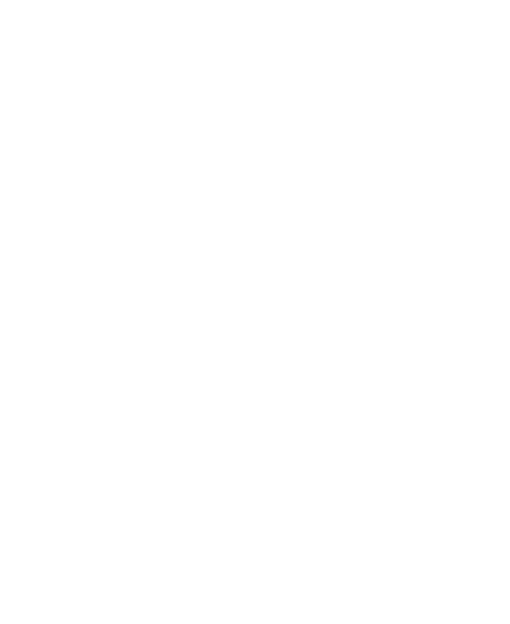38
Opening/Closing the Notication Panel
Notications report the arrival of new messages, calendar
events, and alarms, as well as ongoing events. You can open
the Notication Panel to view the details of notications.
• To open the Notication Panel, swipe your nger down from
the top of the screen.
• To close the Notication Panel, swipe your nger up from
the bottom of the screen or press the
Back
key.
Responding to or Removing a Notication
In the Notication Panel, you can respond to a notication or
remove the notications. The Notication Panel also supports
expandable notications that let you perform additional actions
right from the notication itself.
• To respond to a notication, tap it.
• Slide down with one nger to expand certain notications.
You can also swipe two ngers vertically or pinch-zoom to
expand or collapse certain notications.
• To remove a notication, swipe it left or right.
• To remove all non-persistent notications, tap
CLEAR ALL
below all the notications.