What to do if my Zte Cell Phone cannot turn on?
- Mmegan63Aug 12, 2025
If your Zte Cell Phone cannot be turned on, the battery power has likely been depleted. Recharge the phone’s battery.

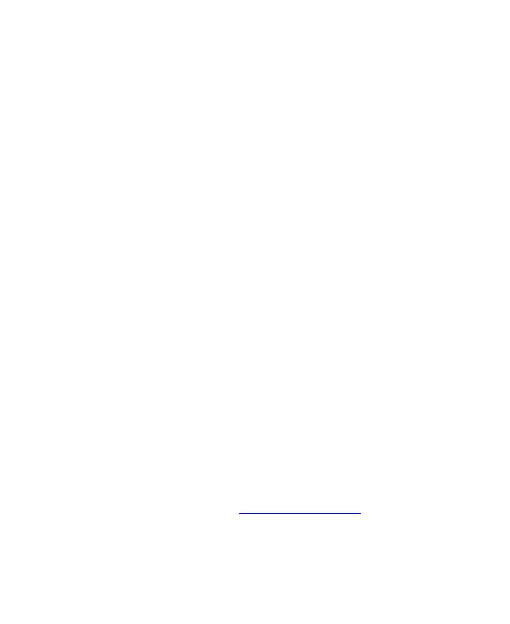 Loading...
Loading...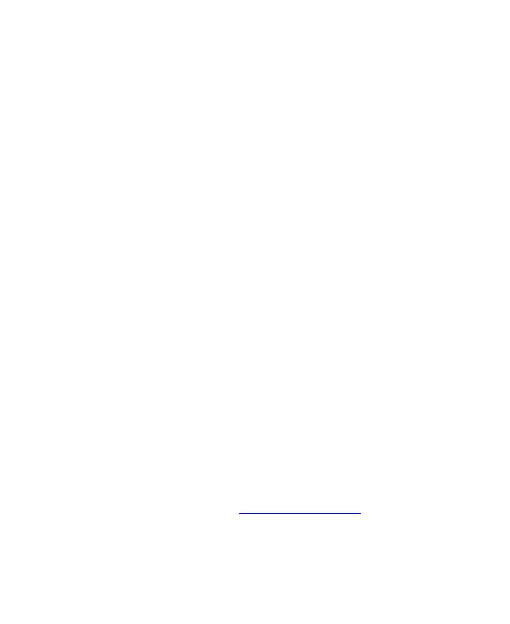
What to do if my Zte Cell Phone cannot turn on?
If your Zte Cell Phone cannot be turned on, the battery power has likely been depleted. Recharge the phone’s battery.
What to do if my Zte Z963VL Cell Phone is asking for PIN Code because it is blocked?
If your Zte Cell Phone displays 'PIN Code blocked', it means you've entered the wrong PIN code three times. Contact your service provider. If they provide the nano-SIM card’s PUK code, use that to unlock the nano-SIM card.
What to do if my Zte Z963VL Cell Phone has poor reception?
If your Zte Cell Phone has poor reception, it could be due to a weak network signal at your location. Try moving to a location where the network signal can be properly received. The network might also be busy. Avoid using the phone at peak times, or try again after a short wait. If you are too far from a base station, request a service area map from your provider.
| Brand | ZTE |
|---|---|
| Model | Z963VL |
| Operating System | Android |
| Display | 5.5 inches |
| RAM | 2 GB |
| Internal Storage | 16 GB |
| Rear Camera | 8 MP |
| Front Camera | 5 MP |
| Network | 4G LTE |
| Expandable Storage | microSD |
| SIM | Single SIM |
Explains the function of each physical button on the phone for basic operation.
Instructions for inserting nano-SIM and microSDXC cards into the device.
Steps for connecting the charger and charging the phone's battery.
Instructions for turning the phone on, off, and restarting it.
Guides users through the initial setup steps after purchasing or resetting the phone.
Details on how to lock and unlock the phone screen and keys.
How to set up screen locks like PIN, pattern, or password for security.
Covers using the onscreen keyboard, voice typing, and gesture typing.
Steps to turn on Wi-Fi, connect to networks, and add new ones.
Guide to turning Bluetooth on/off, pairing devices, and managing connections.
Instructions for connecting the phone to a PC using a USB cable for file transfer.
Detailed steps for dialing numbers, placing, and ending phone calls.
How to answer, reject, or reject calls with a text message.
Step-by-step guide to add, configure, check, and send emails.
Guide to aiming the camera, adjusting settings, and taking photos/videos.
How to browse, search, download, and install apps from the Play Store.
Setting up screen locks, encryption, SIM lock, and other security features.
Important safety precautions for using the phone in various situations.
Information on RF energy exposure limits and compliance.
Guidelines for using accessories, connecting to cars, and handling faulty products.