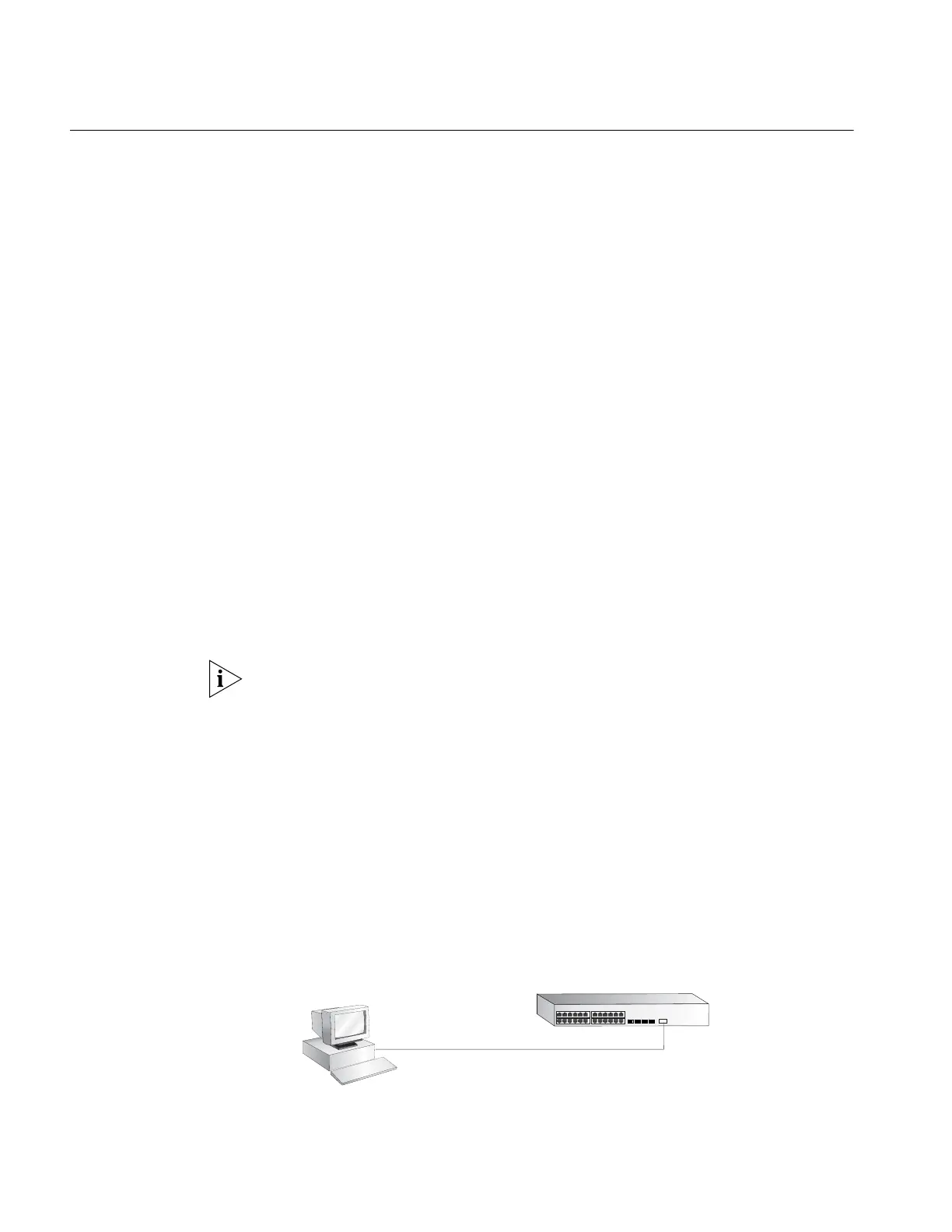36 CHAPTER 3: SETTING UP FOR MANAGEMENT
Manually Configuring
IP Information
You can manually configure the switch IP information in the following ways:
■ Connecting to the console port
Connect a workstation using a console cable to the console port of the switch.
You can then manually enter IP information using the command line interface
(CLI). This is the only way to assign an IP address to a device that does not have
an IP address already, or that has an unknown IP address. You can also use this
method to change switch IP information.
■ Connecting to a front panel port
Connect a workstation using an Ethernet cable to a front panel port of the
switch. You can then manually enter IP information using the web interface or
the command line interface (CLI). This is only applicable if the device already
has an IP address and you know that address.
Connecting to the
Console Port
To set up your switch manually you can make a connection to the console port,
(this example describes a local connection to the console port, rather than one
using a modem). You can do this while the switch is offline (before you connect
the switch to a network) or while the switch is online (connected to a network).
Prerequisites
■ A workstation with terminal emulation software installed, such as Microsoft
Hyperterminal. This software allows you to communicate with the switch using
the console port directly.
■ Documentation supplied with the terminal emulation software.
■ The console cable (RJ-45) supplied with your switch.
You can find pin-out diagrams for the cable in “Pin-outs” on page 71.
■ You need to have the following so that you can manually set up the switch
with IP information:
■ IP address
■ subnet mask
■ default gateway
■ management VLAN ID, normally set to the default value (1)
Connecting the Workstation to the Switch
1 Connect the workstation to the console port using the console cable as shown in
Figure 33.
Figure 33 Connecting a Workstation to the Switch using the Console Port
To connect the cable:
a Attach the RJ-45 connector on the cable to the console port of the switch.
Console Port
Connection
Workstation
(with terminal emulation
software installed)
Console Cable
Switch