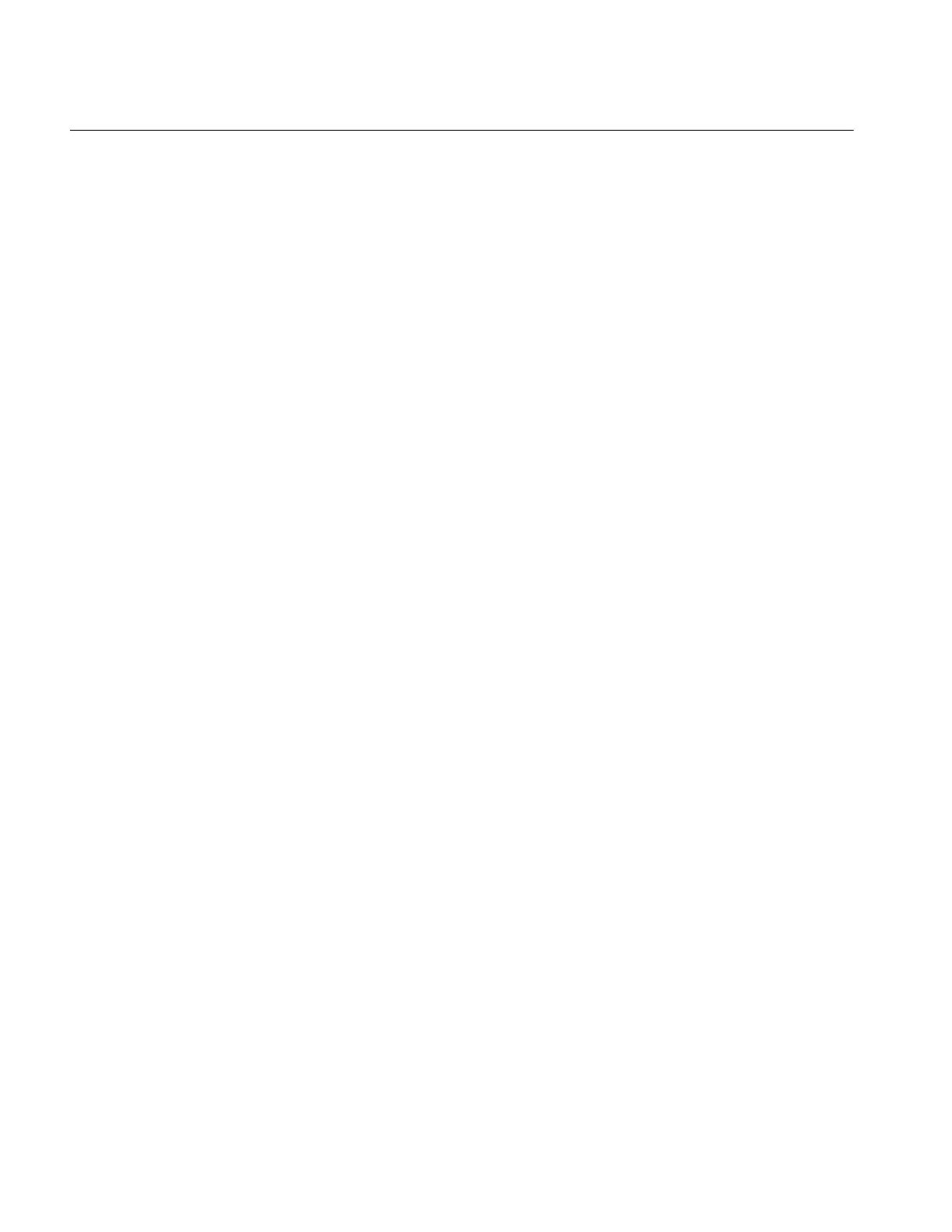62 CHAPTER 5: UPGRADING SOFTWARE
Upgrading from the
Boot ROM Menu
This section describes how to upgrade your switch from the Boot ROM Interface.
You should use this method only of the Command Line Interface is not available
because when you work within the Boot ROM menu, all traffic through the switch
stops. It includes the following sections:
■ Clearing the Flash Memory
■ Upgrading the Software from the Boot Menu Using TFTP
■ Upgrading the Software from the Boot Menu using FTP
■ Upgrading the Software from the Boot Menu using XModem
Perform the following steps:
1 Reboot the switch using the console. The following prompt displays with a five
second countdown timer:
Press CTRL-B to enter Boot Menu... 4
2 Press Ctrl+B several times until you see the Boot menu password prompt:
password:
3 Press Enter (the default is no password). The Boot menu display as follows:
BOOT MENU
1. Download application file to flash
2. Select application file to boot
3. Display all files in flash
4. Delete file from flash
5. Modify bootrom password
6. Enter bootrom upgrade menu
7. Skip current configuration file
8. Set bootrom password recovery
9. Set switch startup mode
0. Reboot