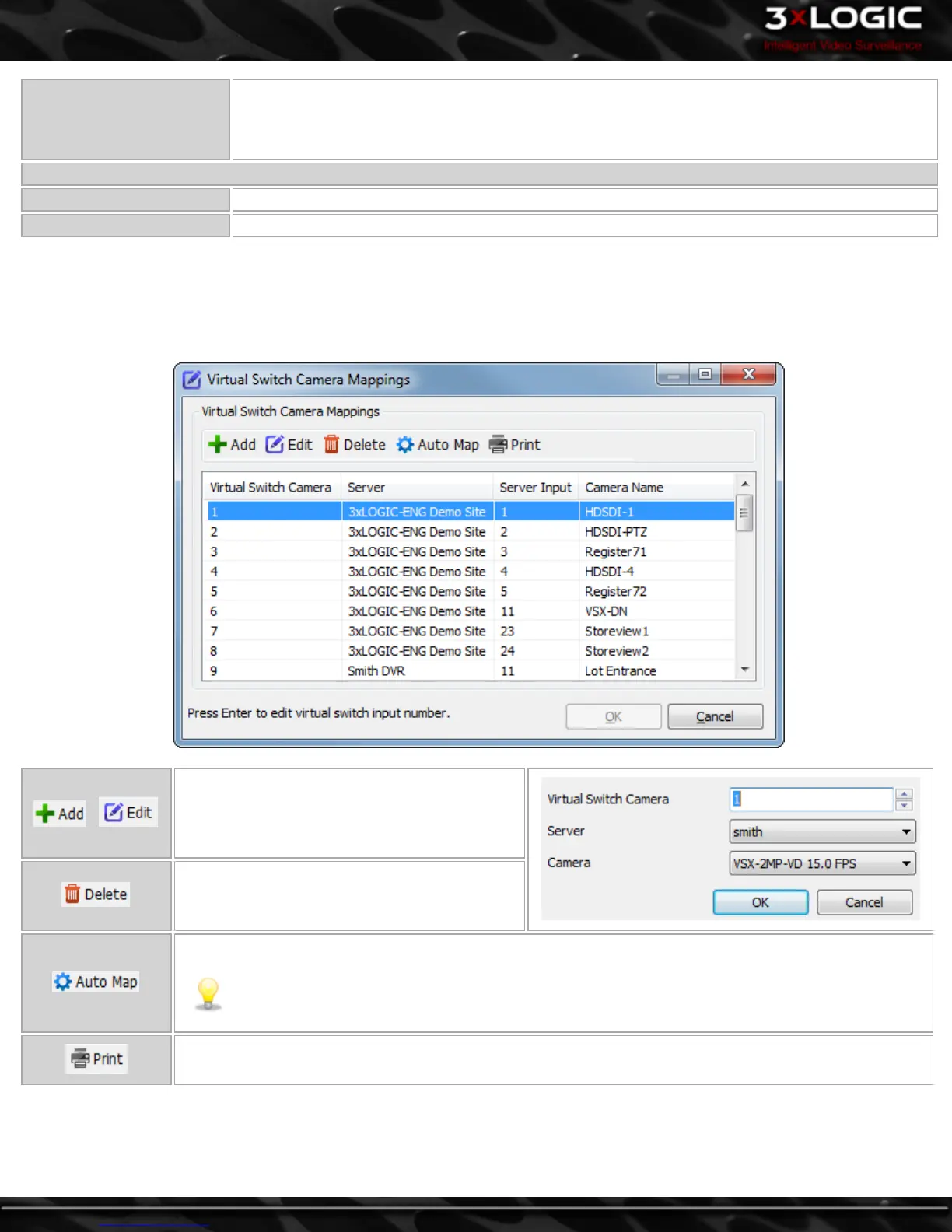Double Click Display On
Lice Viewer...
When enabled, Double Click on a Monitor on the Virtual Switch and it will open in a Live Viewer
window on the Main Monitor. When disabled, Double Click on a Monitor on the Virtual Switch and it
will change to Single Monitor Layout, double-click again to return to previous layout.
Monitor Settings
Enabled Enables the corresponding monitor output.
Use Hardware Acceleration When enabled, the monitor will use hardware acceleration, if applicable.
13.11.1 Virtual Switch Camera Mappings
Opens the Virtual Switch Camera Mappings window where you can add, edit, delete, auto map, or print virtual switch input map-
pings. This feature allows you to view the mapped cameras using the VIGIL Client Virtual Switch control pad or a KBD300 by entering
the monitor number and virtual switch input number.
Opens the Edit Virtual Switch Input Mapping win-
dow where you can add/edit a virtual switch
input mapping by specifying the input number,
server name, and camera number.
Deletes the selected destination.
Automatically maps virtual switch inputs for all detected servers.
Note: If you click Auto Map when there are existing virtual switch input mappings, you will be
prompted if you would like to overwrite the mappings. Click Yes to overwrite the existing map-
pings, or click No to add new mappings to existing ones.
Prints the virtual switch input mappings to the default printer.
-102-
©2014 3xLOGIC Inc. | VIGIL Client - User Guide
