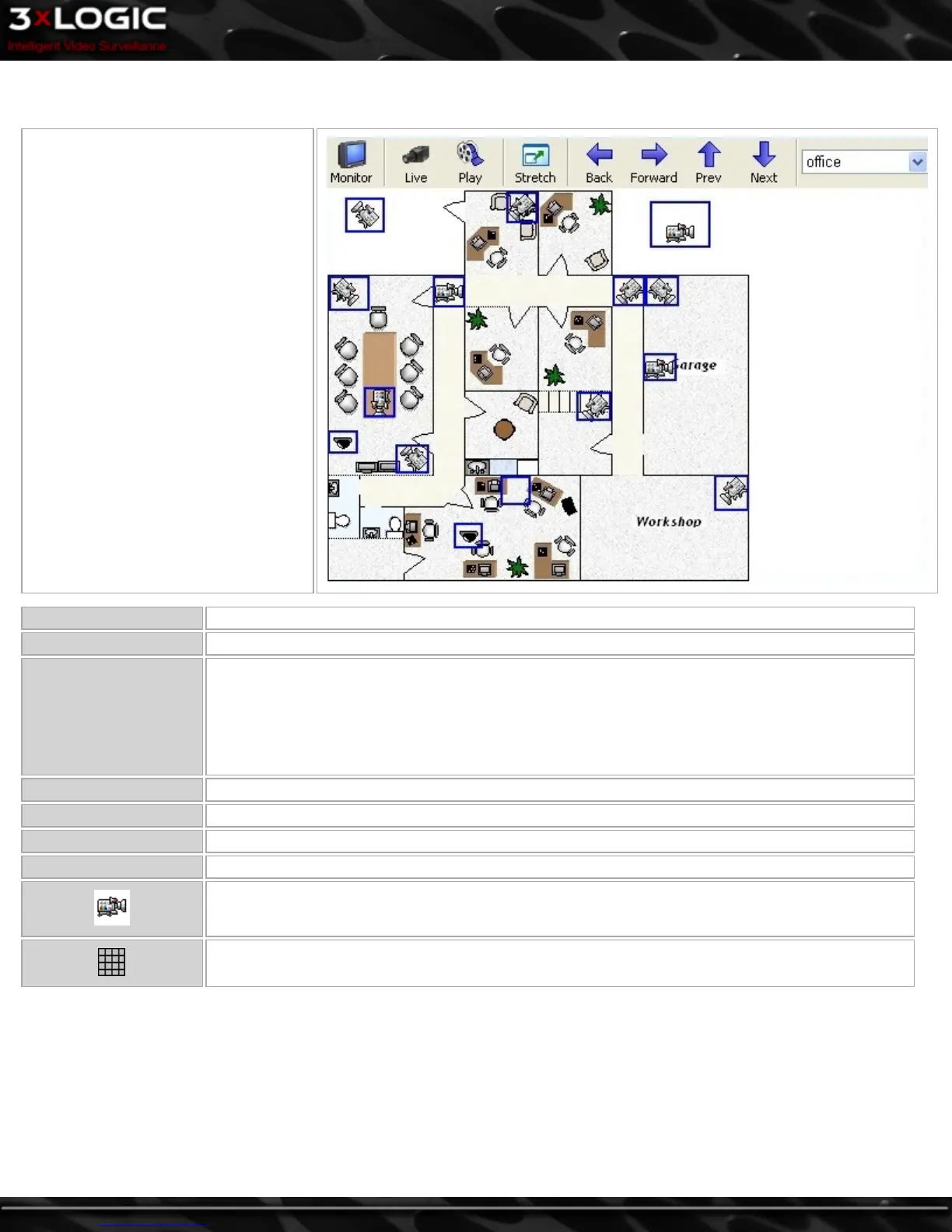11 Site Map
The Site Map utility provides a graph-
ical interface to a site’s cameras by dis-
playing their location on a map. For
more information on creating and using
site maps, please refer to the Site Map
Designer Section.
Monitor Select an analog output monitor on the VIGIL Server that will display the camera.
Live Displays cameras in the Live Viewer window.
Play
Toggles the playback controls:
l Reset – Resets the search criteria to default (previous hour).
l Quick Retrieve – Search from preset time intervals.
l From/To - Start and end date/time interval to search.
Stretch Toggles the site map between normal and full screen.
Prev / Next Switch to the previous/next site map.
Back / Forward Moves back/forwards in the site map navigation history.
Drop-down Menu Use this drop-down menu to select from multiple site map files.
Changes the view to the selected camera. The display depends upon which display feature is set
(Monitor, live, or playback).
Changes the display to the corresponding layout, which contains multiple cameras.
©2014 3xLOGIC Inc. | VIGIL Client - User Guide -85-
