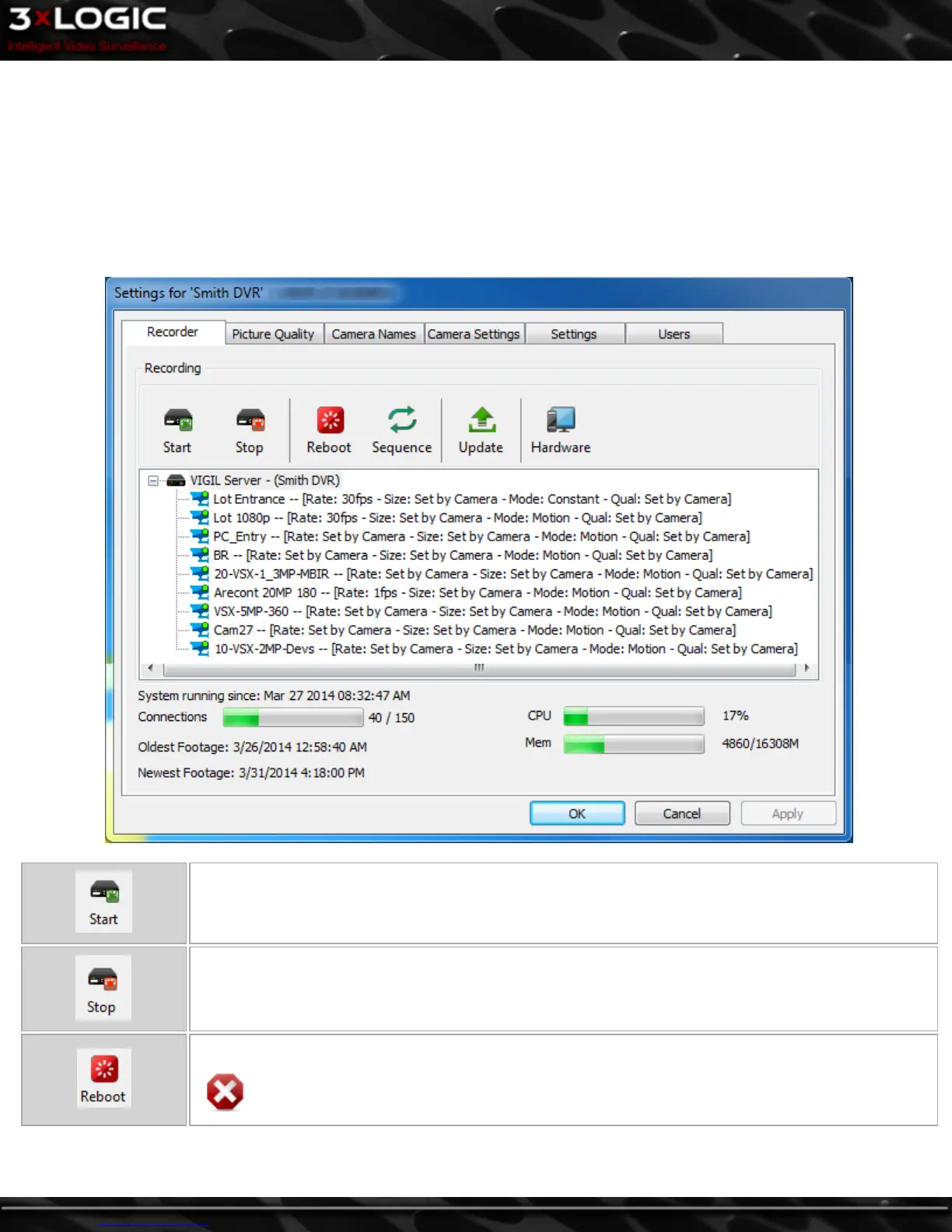5.2 VIGIL Server Settings
To access a remote VIGIL Server's settings, VIGIL Client must be connected to the server with administrative privileges. Select a
server from the list and click Connect. If the default user does not have administrative privileges, use Connect As to login as an
administrator.
5.2.1 VIGIL Server Recorder Tab
From this window, cameras can be set to start or stop recording, the server can be rebooted or updated, and basic information about
the operating performance of the VIGIL Server is displayed.
Starts recording on the currently selected camera(s).
Stops recording on the currently selected camera(s).
Restarts the server system.
Warning:This action will restart the entire Server system(not just the VIGIL Server software)and
will take it temporarily offline.
©2014 3xLOGIC Inc. | VIGIL Client - User Guide -23-
